本文实例讲述了Android编程实现自定义进度条颜色的方法。分享给大家供大家参考,具体如下: android 自定义进度条颜色 先看图 基于产品经理各种自定义需求,经过查阅了
本文实例讲述了Android编程实现自定义进度条颜色的方法。分享给大家供大家参考,具体如下:
android 自定义进度条颜色
先看图
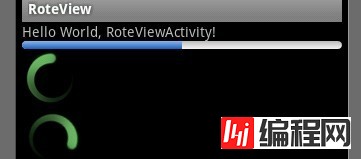
基于产品经理各种自定义需求,经过查阅了解,下面是自己对android自定义进度条的学习过程!
这个没法了只能看源码了,还好下载了源码, sources\base\core\res\res\ 下应有尽有,修改进度条颜色只能找progress ,因为是改变样式,首先找styles.xml
找到xml后,进去找到
<style name="Widget.ProgressBar">
<item name="android:indeterminateOnly">true</item>
<item name="android:indeterminateDrawable">@android:drawable/progress_medium_white</item>
<item name="android:indeterminateBehavior">repeat</item>
<item name="android:indeterminateDuration">3500</item>
<item name="android:minWidth">48dip</item>
<item name="android:maxWidth">48dip</item>
<item name="android:minHeight">48dip</item>
<item name="android:maxHeight">48dip</item>
</style>
<style name="Widget.ProgressBar">
<item name="android:indeterminateOnly">true</item>
<item name="android:indeterminateDrawable">@android:drawable/progress_medium_white</item>
<item name="android:indeterminateBehavior">repeat</item>
<item name="android:indeterminateDuration">3500</item>
<item name="android:minWidth">48dip</item>
<item name="android:maxWidth">48dip</item>
<item name="android:minHeight">48dip</item>
<item name="android:maxHeight">48dip</item>
</style>
这是默认转圈的效果style,但今天我们修改的是水平进度条颜色!
所以找到
<style name="Widget.ProgressBar.Horizontal">
<item name="android:indeterminateOnly">false</item>
<item name="android:progressDrawable">@android:drawable/progress_horizontal</item>
<item name="android:indeterminateDrawable">@android:drawable/progress_indeterminate_horizontal</item>
<item name="android:minHeight">20dip</item>
<item name="android:maxHeight">20dip</item>
</style>
<style name="Widget.ProgressBar.Horizontal">
<item name="android:indeterminateOnly">false</item>
<item name="android:progressDrawable">@android:drawable/progress_horizontal</item>
<item name="android:indeterminateDrawable">@android:drawable/progress_indeterminate_horizontal</item>
<item name="android:minHeight">20dip</item>
<item name="android:maxHeight">20dip</item>
</style>
你看系统一步一步关联的,扩展性很性,低耦合,所以我们现在只要改变进度条是怎么样画出来的就行了 ,但是负责画进度条的是
<item name="android:progressDrawable"> 所以我们可以找到"drawable下的 progress_horizontal 文件,改变他就可以改变进度条颜色
<?xml version="1.0" encoding="utf-8"?>
<!-- Copyright (C) 2008 The Android Open Source Project
Licensed under the Apache License, Version 2.0 (the "License");
you may not use this file except in compliance with the License.
You may obtain a copy of the License at
Http://www.apache.org/licenses/LICENSE-2.0
Unless required by applicable law or agreed to in writing, software
distributed under the License is distributed on an "AS IS" BASIS,
WITHOUT WARRANTIES OR CONDITIONS OF ANY KIND, either express or implied.
See the License for the specific language Governing permissions and
limitations under the License.
-->
<layer-list xmlns:android="http://schemas.android.com/apk/res/android">
<item android:id="@android:id/background">
<shape>
<corners android:radius="5dip" />
<gradient
android:startColor="#ff9d9e9d"
android:centerColor="#ff5a5d5a"
android:centerY="0.75"
android:endColor="#ff747674"
android:angle="270"
/>
</shape>
</item>
<item android:id="@android:id/secondaryProgress">
<clip>
<shape>
<corners android:radius="5dip" />
<gradient
android:startColor="#80ffd300"
android:centerColor="#80ffb600"
android:centerY="0.75"
android:endColor="#a0ffcb00"
android:angle="270"
/>
</shape>
</clip>
</item>
<item android:id="@android:id/progress">
<clip>
<shape>
<corners android:radius="5dip" />
<gradient
android:startColor="#ffffd300"
android:centerColor="#ffffb600"
android:centerY="0.75"
android:endColor="#ffffcb00"
android:angle="270"
/>
</shape>
</clip>
</item>
</layer-list>
<?xml version="1.0" encoding="utf-8"?>
<!-- Copyright (C) 2008 The Android Open Source Project
Licensed under the Apache License, Version 2.0 (the "License");
you may not use this file except in compliance with the License.
You may obtain a copy of the License at
http://www.apache.org/licenses/LICENSE-2.0
Unless required by applicable law or agreed to in writing, software
distributed under the License is distributed on an "AS IS" BASIS,
WITHOUT WARRANTIES OR CONDITIONS OF ANY KIND, either express or implied.
See the License for the specific language governing permissions and
limitations under the License.
-->
<layer-list xmlns:android="http://schemas.android.com/apk/res/android">
<item android:id="@android:id/background">
<shape>
<corners android:radius="5dip" />
<gradient
android:startColor="#ff9d9e9d"
android:centerColor="#ff5a5d5a"
android:centerY="0.75"
android:endColor="#ff747674"
android:angle="270"
/>
</shape>
</item>
<item android:id="@android:id/secondaryProgress">
<clip>
<shape>
<corners android:radius="5dip" />
<gradient
android:startColor="#80ffd300"
android:centerColor="#80ffb600"
android:centerY="0.75"
android:endColor="#a0ffcb00"
android:angle="270"
/>
</shape>
</clip>
</item>
<item android:id="@android:id/progress">
<clip>
<shape>
<corners android:radius="5dip" />
<gradient
android:startColor="#ffffd300"
android:centerColor="#ffffb600"
android:centerY="0.75"
android:endColor="#ffffcb00"
android:angle="270"
/>
</shape>
</clip>
</item>
</layer-list>
看到没有,这是系统的进度条画出的布局条件
android:startColor="#80ffd300"
android:centerColor="#80ffb600"
android:endColor="#ff747674"
我们只要改变这个色值就能改变他的颜色,主要改变的是<item android:id="@android:id/progress">下的色值就行了
说了这么多,到底怎么做呢, 很简单
1. 在我们的项目下新建一个 style.xml 文件
创建一个style 标签,集成系统默认样式,然后自定义一个新的progressDrawable 文件,随后面在layout 中的progress 中引用这个文件就行
<style name="ProgressBar_Mini" parent="@android:style/Widget.ProgressBar.Horizontal">
<item name="android:maxHeight">50dip</item>
<item name="android:minHeight">8dip</item>
<item name="android:indeterminateOnly">false</item>
<item name="android:indeterminateDrawable">@android:drawable/progress_indeterminate_horizontal</item>
<item name="android:progressDrawable">@drawable/progressbar_mini</item>
</style>
下面是我的 progressbar_mini 文件,改变了下android:endColor="#F5F5F5" android:startColor="#BEBEBE" 的色值
<layer-list xmlns:android="http://schemas.android.com/apk/res/android" >
<item android:id="@android:id/background">
<shape >
<corners android:radius="5dip" />
<gradient
android:angle="270"
android:centerY="0.75"
android:endColor="#F5F5F5"
android:startColor="#BEBEBE" />
</shape>
</item>
<item android:id="@android:id/secondaryProgress">
<clip >
<shape >
<corners android:radius="0dip" />
<gradient
android:angle="270"
android:centerY="0.75"
android:endColor="#165CBC"
android:startColor="#85B0E9" />
</shape>
</clip>
</item>
<item android:id="@android:id/progress">
<clip >
<shape >
<corners android:radius="5dip" />
<gradient
android:angle="270"
android:centerY="0.75"
android:endColor="#165CBC"
android:startColor="#85B0E9" />
</shape>
</clip>
</item>
</layer-list>
<layer-list xmlns:android="http://schemas.android.com/apk/res/android" >
<item android:id="@android:id/background">
<shape >
<corners android:radius="5dip" />
<gradient
android:angle="270"
android:centerY="0.75"
android:endColor="#F5F5F5"
android:startColor="#BEBEBE" />
</shape>
</item>
<item android:id="@android:id/secondaryProgress">
<clip >
<shape >
<corners android:radius="0dip" />
<gradient
android:angle="270"
android:centerY="0.75"
android:endColor="#165CBC"
android:startColor="#85B0E9" />
</shape>
</clip>
</item>
<item android:id="@android:id/progress">
<clip >
<shape >
<corners android:radius="5dip" />
<gradient
android:angle="270"
android:centerY="0.75"
android:endColor="#165CBC"
android:startColor="#85B0E9" />
</shape>
</clip>
</item>
</layer-list>
最后在中引用就可以了
<ProgressBar
android:id="@+id/progress"
style="@style/ProgressBar_Mini"
android:layout_width="fill_parent"
android:layout_height="wrap_content"
android:progress="50" />

希望本文所述对大家Android程序设计有所帮助。
您可能感兴趣的文章:Android实现标题上显示隐藏进度条效果Android 进度条显示在标题栏的实现方法Android 七种进度条的样式android自定义进度条渐变色View的实例代码Android文件下载进度条的实现代码Android中自定义进度条详解Android三种方式实现ProgressBar自定义圆形进度条Android编程之ProgressBar圆形进度条颜色设置方法Android自定义水平进度条的圆角进度Android ProgressDialog进度条使用详解Android编程实现显示在标题上的进度条功能【附源码下载】
--结束END--
本文标题: Android编程实现自定义进度条颜色的方法
本文链接: https://lsjlt.com/news/26236.html(转载时请注明来源链接)
有问题或投稿请发送至: 邮箱/279061341@qq.com QQ/279061341
2024-01-21
2023-10-28
2023-10-28
2023-10-27
2023-10-27
2023-10-27
2023-10-27
回答
回答
回答
回答
回答
回答
回答
回答
回答
回答
0