目录一、项目展示二、首页三、设置一、项目展示 这是一款简单实用的小时钟工具 分为工作和休息两种状态 用户可以设置相应的时间 所有的时钟记录都会被保存下来 二、首页 首页由计时器、任
这是一款简单实用的小时钟工具
分为工作和休息两种状态
用户可以设置相应的时间
所有的时钟记录都会被保存下来
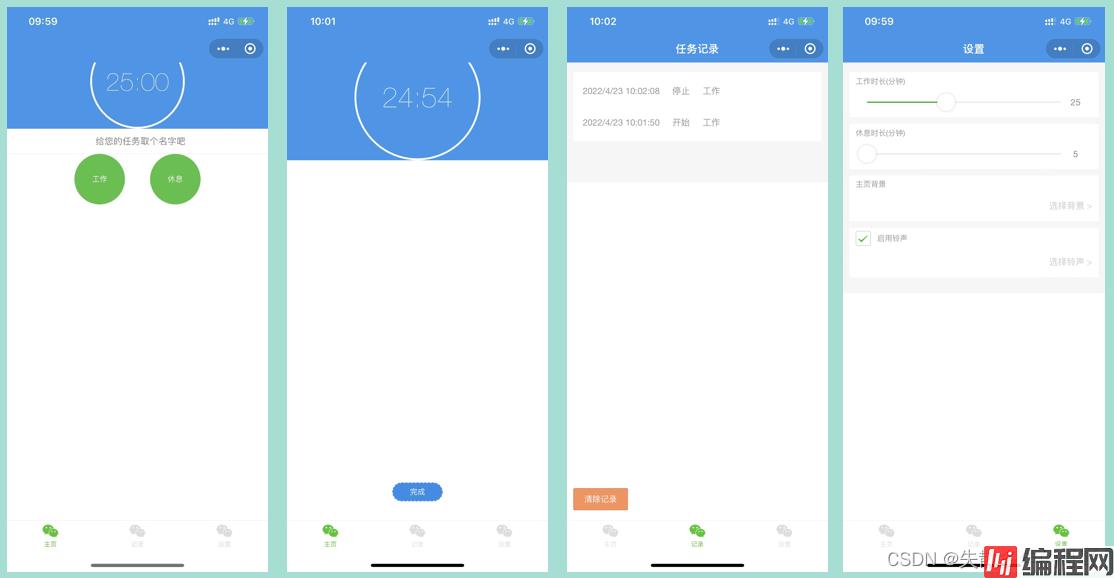
首页由计时器、任务输入框和两个计时按钮组成
<view class="container timer {{isRuning ? 'timer--runing': ''}}">
<view class="timer_main">
<view class="timer_time-wrap">
<view class="timer_progress_mask"></view>
<view class="timer_progress timer_left">
<view class="timer_circle timer_circle--left" style="transfORM: rotate({{leftDeg}}deg);"></view>
</view>
<view class="timer_progress timer_right">
<view class="timer_circle timer_circle--right" style="transform: rotate({{rightDeg}}deg);"></view>
</view>
<text wx:if="{{!completed}}" class="timer_time">{{remainTimeText}}</text>
<text
wx:if="{{isRuning}}"
animation="{{nameAnimation}}"
class="timer_taskName">{{taskName}}{{completed ? '已完成!' : '中'}}</text>
<image
wx:if="{{completed}}"
class="timer_done"
src="../../image/complete.png"></image>
</view>
<input
type="text"
placeholder-style="text-align:center"
class="timer_inputname"
bindinput="changeLogName"
placeholder="给您的任务取个名字吧"/>
</view>
<view class="timer_footer">
<view
bindtap="startTimer"
data-type="work"
class="timer_ctrl {{isRuning && timerType == 'rest' ? 'hide' : ''}}" >{{isRuning ? '完成': '工作'}}</view>
<view
bindtap="startTimer"
data-type="rest"
class="timer_ctrl {{isRuning && timerType == 'work' ? 'hide' : ''}}" >{{isRuning ? '完成': '休息'}}</view>
</view>
</view>
效果图如下:

用户在设置界面可以更改工作时长和休息时长
<view class="container">
<view class="section panel">
<text class="section_title">工作时长(分钟)</text>
<view class="section_body">
<slider
bindchange="changeWorkTime"
show-value="true"
min="1"
max="60"
value="{{workTime}}"
left-icon="cancel"
right-icon="success_no_circle"/>
</view>
</view>
<view class="section panel">
<text class="section_title">休息时长(分钟)</text>
<view class="section_body">
<slider
bindchange="changeRestTime"
show-value="true"
min="5"
max="60"
value="{{restTime}}"
left-icon="cancel"
right-icon="success_no_circle"/>
</view>
</view>
<view class="section panel">
<view class="section_title">
<text>主页背景</text>
</view>
<view class="section_body">
<text bindtab="" class="section_tip">选择背景 > </text>
</view>
</view>
<view class="section panel">
<view class="section_title">
<switch class="section_check" type="checkbox" size="mini" checked bindchange="switch1Change"/>
<text>启用铃声</text>
</view>
<view class="section_body">
<text bindtab="" class="section_tip">选择铃声 > </text>
</view>
</view>
</view>
效果图如下:

到此这篇关于微信小程序实战之打卡时钟的绘制的文章就介绍到这了,更多相关小程序打卡时钟内容请搜索编程网以前的文章或继续浏览下面的相关文章希望大家以后多多支持编程网!
--结束END--
本文标题: 微信小程序实战之打卡时钟的绘制
本文链接: https://lsjlt.com/news/147343.html(转载时请注明来源链接)
有问题或投稿请发送至: 邮箱/279061341@qq.com QQ/279061341
2024-01-12
2023-05-20
2023-05-20
2023-05-20
2023-05-20
2023-05-20
2023-05-20
2023-05-20
2023-05-20
2023-05-20
回答
回答
回答
回答
回答
回答
回答
回答
回答
回答
0