Python 官方文档:入门教程 => 点击学习
自动抢课脚本使用手册 @danteking dating from 2021.12.7 and last updating at 2021.12.8 gitee仓库 github仓库 借助pyaut
@danteking dating from 2021.12.7 and last updating at 2021.12.8
gitee仓库
github仓库
借助pyautogui库,我们可以轻松地控制鼠标、键盘以及进行图像识别,实现自动抢课的功能
我们在仓库里提供了2个必须的文件,包括:
在运行这个脚本(auto_get_lesson_pic_recognize.py)前,你需要:
安装python并成功配置环境变量,可以在cmd下这样检查;若返回版本号,则已安装
Python --version安装以下的依赖,windows用户请以管理员用户运行cmd并依次执行:
# pyautogui库pip install pyautogui# 读取excel表格的库pip install xlrd==1.2.0# 向计算机的剪贴板发送文本/从计算机剪贴板接收文本的库pip install pyperclip# 计算机视觉库pip install OpenCV-python# 图像处理库pip install pillow 到此,成功安装了5个库
需要将抢课的每一步所需要点击的图标/超链接在头脑中想清楚
将抢课每一步的所需点击的图标/超链接截图,保存在和py脚本同一路径下

打开excel表格,根据第一行提示在单元格中进行输入:

A列------备注(可填可不填)
B列------操作类型,目前包括:
C列------B列的参数
D列------单击重复次数
按照你的选课步骤从第2行开始顺序填写excel表格的执行步骤
此时,保存excel表格
我们打开需要进行操作的选课网页
我们在cmd下切换到脚本所在目录
# 切换到D盘D:# 切换到xx文件夹cd xxpython auto_get_lesson_pic_recognize.py根据提示执行即可
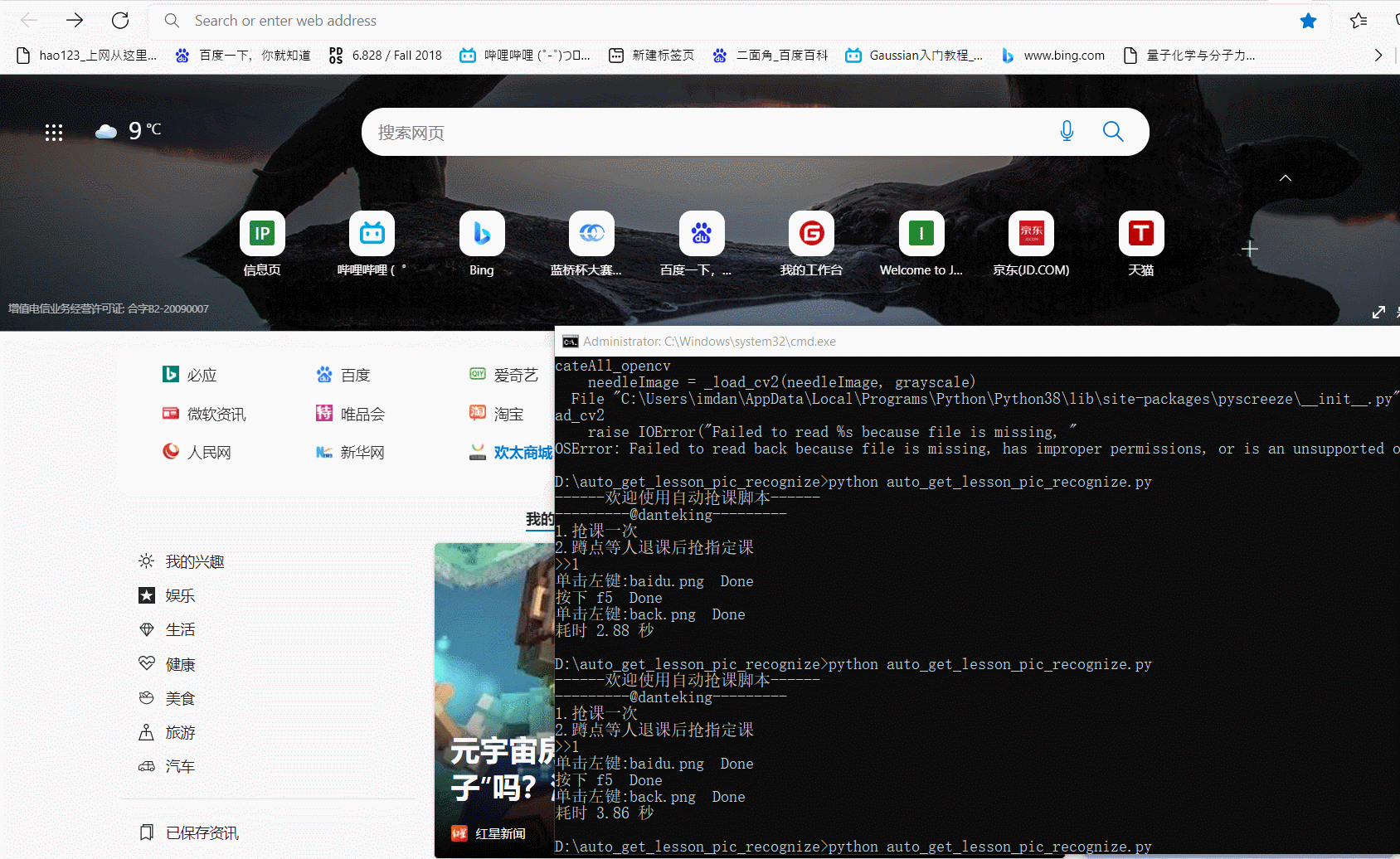
注意
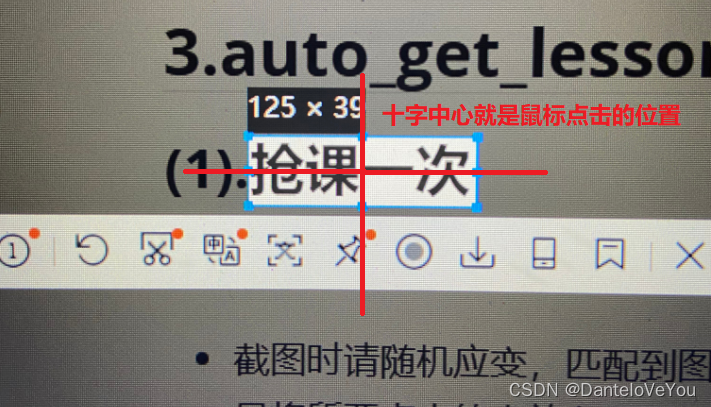

坐标版本位于coordinate_version目录下
如果能够确切知道所点击的位置的坐标,可以选用坐标版本
配合qq截图,你能够轻松知道你的鼠标在1920×1080分辨率下在屏幕上的坐标(以像素为单位)
顺序排列单击位置的坐标,实现抢课
excel表格中根据提示填写坐标、操作
import pyautoguiimport timeimport xlrdimport pyperclip# 定义鼠标事件# duration类似于移动时间或移动速度,省略后则是瞬间移动到指定的位置def Mouse(click_times, img_name, retry_times): if retry_times == 1: location = pyautogui.locateCenterOnScreen(img_name, confidence=0.9) if location is not None: pyautogui.click(location.x, location.y, clicks=click_times, duration=0.2, interval=0.2) elif retry_times == -1: while True: location = pyautogui.locateCenterOnScreen(img_name,confidence=0.9) if location is not None: pyautogui.click(location.x, location.y, clicks=click_times, duration=0.2, interval=0.2) elif retry_times > 1: i = 1 while i < retry_times + 1: location = pyautogui.locateCenterOnScreen(img_name,confidence=0.9) if location is not None: pyautogui.click(location.x, location.y, clicks=click_times, duration=0.2, interval=0.2) print("重复{}第{}次".fORMat(img_name, i)) i = i + 1# cell_value 1.0:左键单击# 2.0:输入字符串# 3.0:等待# 4.0:热键# 任务一:进行一轮抢课def WorkFunction1(sheet): i = 1 while i < sheet.nrows: # 取excel表格中第i行操作 cmd_type = sheet.cell_value(i, 1) # 1:左键单击 if cmd_type == 1.0: # 获取图片名称 img_name = sheet.cell_value(i, 2) retry_times = 1 if sheet.cell_type(i, 3) == 2 and sheet.cell_value(i, 3) != 0: retry_times = sheet.cell_value(i, 3) Mouse(1, img_name, retry_times) print("单击左键:{} Done".format(img_name)) # 2:输入字符串 elif cmd_type == 2.0: string = sheet.cell_value(i, 2) pyperclip.copy(string) pyautogui.hoTKEy('ctrl','v') print("输入字符串:{} Done".format(string)) # 3:等待 elif cmd_type == 3.0: wait_time = sheet.cell_value(i, 2) time.sleep(wait_time) print("等待 {} 秒 Done".format(wait_time)) # 4:键盘热键 elif cmd_type == 4.0: hotkey = sheet.cell_value(i, 2) # 防止刷新过快停留在原网页 time.sleep(1) pyautogui.hotkey(hotkey) print("按下 {} Done".format(hotkey)) time.sleep(1) i = i + 1# 任务二:蹲点等人退课def WorkFunction2(sheet) : while True: WorkFunction1(sheet) time.sleep(2)if __name__ == '__main__': start_time = time.time() file = "info.xlsx" # 打开文件 xr = xlrd.open_workbook(filename=file) # 通过索引顺序获取表单 sheet = xr.sheet_by_index(0) print("------欢迎使用自动抢课脚本------") print("---------@danteking---------") print("1.抢课一次") print("2.蹲点等人退课后抢指定课") choice = input(">>") start_time = time.time() if choice == "1": WorkFunction1(sheet) elif choice == "2": WorkFunction2(sheet) else: print("非法输入,退出") end_time = time.time() time_consume = end_time - start_time time_consume = ('%.2f' % time_consume) print("耗时 {} 秒".format(time_consume))感谢 @不高兴就喝水 up主让我知道了pyautogui 库的存在
严禁将此脚本用于恶意占课,这违背了开发者的初衷
本项目采用MIT License,二次开发请同样遵循该协议
来源地址:https://blog.csdn.net/m0_52640673/article/details/121889155
--结束END--
本文标题: python实现自动抢课脚本
本文链接: https://lsjlt.com/news/399435.html(转载时请注明来源链接)
有问题或投稿请发送至: 邮箱/279061341@qq.com QQ/279061341
2024-03-01
2024-03-01
2024-03-01
2024-02-29
2024-02-29
2024-02-29
2024-02-29
2024-02-29
2024-02-29
2024-02-29
回答
回答
回答
回答
回答
回答
回答
回答
回答
回答
0