01-Mysql安装篇(rpm方式安装+二进制方式安装) 一、rpm方式安装1、检查是否安装了mariadb2、下载mysql3、上传解压4、安装5、检查安装6、开启mysql服务7、登陆my

[root-mysql ~]# rpm -qa|grep mariadbmariadb-libs-5.5.68-1.el7.x86_64[root-mysql ~]# 卸载清除: rpm -e 文件名
[root-mysql ~]# rpm -e mariadb-libs-5.5.68-1.el7.x86_64 --nodeps[root-mysql ~]# [root-mysql ~]# rpm -qa|grep mariadb [rootdb-mysql ~]# 官网地址:https://downloads.mysql.com/arcHives/commUnity/
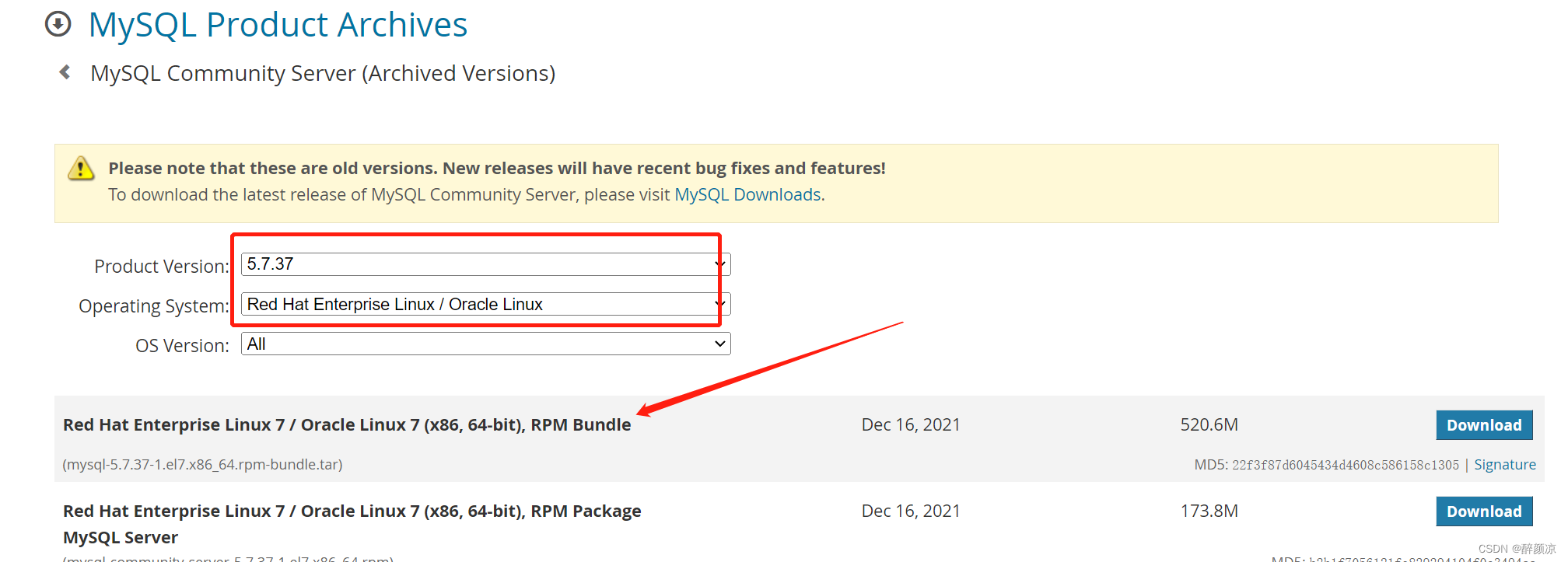
[root-mysql ~]# mkdir mysql-bundle[root-mysql mysql-bundle]# tar -xvf mysql-5.7.37-1.el7.x86_64.rpm-bundle.tarmysql-community-client-5.7.37-1.el7.x86_64.rpmmysql-community-common-5.7.37-1.el7.x86_64.rpmmysql-community-devel-5.7.37-1.el7.x86_64.rpmmysql-community-embedded-5.7.37-1.el7.x86_64.rpmmysql-community-embedded-compat-5.7.37-1.el7.x86_64.rpmmysql-community-embedded-devel-5.7.37-1.el7.x86_64.rpmmysql-community-libs-5.7.37-1.el7.x86_64.rpmmysql-community-libs-compat-5.7.37-1.el7.x86_64.rpmmysql-community-server-5.7.37-1.el7.x86_64.rpmmysql-community-test-5.7.37-1.el7.x86_64.rpm[root-mysql mysql-bundle]# ## 安装mysql所依赖的包[root-mysql mysql-bundle]# rpm -ivh mysql-community-common-5.7.37-1.el7.x86_64.rpmwarning: mysql-community-common-5.7.37-1.el7.x86_64.rpm: Header V4 RSA/SHA256 Signature, key ID 3a79bd29: NOKEYPreparing... ################################# [100%]Updating / installing... 1:mysql-community-common-5.7.37-1.e################################# [100%][root-mysql mysql-bundle]# rpm -ivh mysql-community-libs-5.7.37-1.el7.x86_64.rpmwarning: mysql-community-libs-5.7.37-1.el7.x86_64.rpm: Header V4 RSA/SHA256 Signature, key ID 3a79bd29: NOKEYPreparing... ################################# [100%]Updating / installing... 1:mysql-community-libs-5.7.37-1.el7################################# [100%][root-mysql mysql-bundle]# rpm -ivh mysql-community-client-5.7.37-1.el7.x86_64.rpmwarning: mysql-community-client-5.7.37-1.el7.x86_64.rpm: Header V4 RSA/SHA256 Signature, key ID 3a79bd29: NOKEYPreparing... ################################# [100%]Updating / installing... 1:mysql-community-client-5.7.37-1.e################################# [100%][root-mysql mysql-bundle]# ## 安装mysql服务[root-mysql mysql-bundle]# rpm -ivh mysql-community-server-5.7.37-1.el7.x86_64.rpmwarning: mysql-community-server-5.7.37-1.el7.x86_64.rpm: Header V4 RSA/SHA256 Signature, key ID 3a79bd29: NOKEYerror: Failed dependencies:net-tools is needed by mysql-community-server-5.7.37-1.el7.x86_64[root-mysql mysql-bundle]# 报错:error: Failed dependencies:
net-tools is needed by mysql-community-server-5.7.37-1.el7.x86_64
解决:
[root-mysql mysql-bundle]# yum install -y net-tools[root-mysql mysql-bundle]# yum install -y perl[root-mysql mysql-bundle]# yum install -y libaio## 再次安装mysql服务[root-mysql mysql-bundle]# rpm -ivh mysql-community-server-5.7.37-1.el7.x86_64.rpmwarning: mysql-community-server-5.7.37-1.el7.x86_64.rpm: Header V4 RSA/SHA256 Signature, key ID 3a79bd29: NOKEYPreparing... ################################# [100%]Updating / installing... 1:mysql-community-server-5.7.37-1.e################################# [100%][root-mysql mysql-bundle]# [root-mysql mysql-bundle]# rpm -qa|grep mysqlmysql-community-common-5.7.37-1.el7.x86_64mysql-community-libs-5.7.37-1.el7.x86_64mysql-community-client-5.7.37-1.el7.x86_64mysql-community-server-5.7.37-1.el7.x86_64[root-mysql mysql-bundle]#[root-mysql mysql-bundle]# systemctl start mysqld[root-mysql mysql-bundle]# systemctl status mysqld● mysqld.service - MySQL Server Loaded: loaded (/usr/lib/systemd/system/mysqld.service; enabled; vendor preset: disabled) Active: active (running) since Thu 2022-12-22 10:48:53 CST; 9s aGo Docs: man:mysqld(8) Http://dev.mysql.com/doc/refman/en/using-systemd.html Process: 2190 ExecStart=/usr/sbin/mysqld --daemonize --pid-file=/var/run/mysqld/mysqld.pid $MYSQLD_OPTS (code=exited, status=0/SUCCESS) Process: 2140 ExecStartPre=/usr/bin/mysqld_pre_systemd (code=exited, status=0/SUCCESS) Main PID: 2194 (mysqld) CGroup: /system.slice/mysqld.service └─2194 /usr/sbin/mysqld --daemonize --pid-file=/var/run/mysqld/mysqld.pidDec 22 10:48:50 Centos01 systemd[1]: Starting MySQL Server...Dec 22 10:48:53 centos01 systemd[1]: Started MySQL Server.[root-mysql mysql-bundle]# 第一次启动mysql,会自动生成一个随机密码,可在/var/log/mysqld.log中查看。
[root-mysql ~]# grep "passWord" /var/log/mysqld.log2022-12-22T02:48:50.966917Z 1 [Note] A temporary password is generated for root: q=VIgtgHH7p_2022-12-22T02:54:05.987706Z 2 [Note] Access denied for user 'root'@'localhost' (using password: YES)2022-12-22T02:54:14.598377Z 3 [Note] Access denied for user 'root'@'localhost' (using password: NO)2022-12-22T02:54:27.747247Z 4 [Note] Access denied for user 'root'@'localhost' (using password: YES)[root-mysql ~]# 
[root mysql-bundle]# mysql -u root -pEnter password: ERROR 1045 (28000): Access denied for user 'root'@'localhost' (using password: YES)[root mysql-bundle]# mysql -u root -pEnter password: Welcome to the MySQL monitor. Commands end with ; or \g.Your MySQL connection id is 6Server version: 5.7.37Copyright (c) 2000, 2022, oracle and/or its affiliates.Oracle is a reGIStered trademark of Oracle Corporation and/or itsaffiliates. Other names may be trademarks of their respectiveowners.Type 'help;' or '\h' for help. Type '\c' to clear the current input statement.mysql> set global validate_password_policy=LOW;Query OK, 0 rows affected (0.00 sec)mysql> set global validate_password_length=4;Query OK, 0 rows affected (0.00 sec)mysql> set global validate_password_mixed_case_count=0;Query OK, 0 rows affected (0.00 sec)mysql> set global validate_password_number_count=0;Query OK, 0 rows affected (0.00 sec)mysql> set global validate_password_special_char_count=0;Query OK, 0 rows affected (0.00 sec)mysql> mysql> alter user root identified by '123456';Query OK, 0 rows affected (0.00 sec)mysql> grant all privileges on *.* to 'root'@'%' identified by '123456' with grant option;Query OK, 0 rows affected, 1 warning (0.00 sec)mysql> 测试:

## 启动 mysql 服务[root-mysql ~]# systemctl start mysqld## 关闭[root-mysql ~]# systemctl stop mysqld## 重启[root-mysql ~]# systemctl restart mysqld## 状态查看[root-mysql ~]# systemctl status mysqld## 设置开机自启[root-mysql ~]# systemctl enable mysqld## rpm方式重要文件路径说明主要文件默认路径如下:配置文件路径:/etc/my.cnf数据存储目录:/var/lib/mysql错误日志存储路径:/var/log/mysqld.logSocket文件路径:/var/lib/mysql/mysql.sock参数可以通过/etc/my.cnf参数配置文件查看和自定义。[root-mysql mysql-tar]# tar -zxvf mysql-5.7.18-linux-glibc2.5-x86_64.tar.gz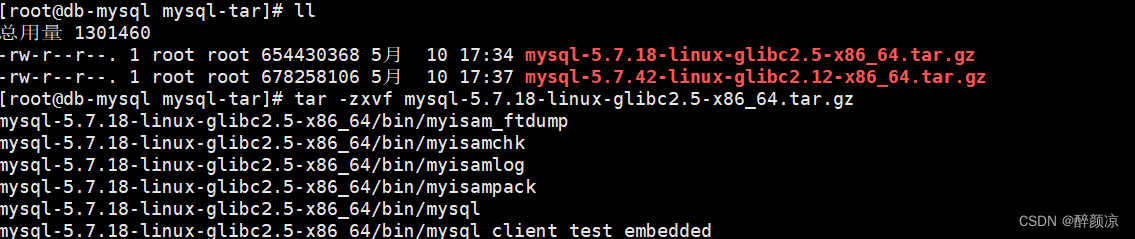
[root-mysql mysql-tar]# mkdir /usr/local/mysql
[root-mysql ~]# mv mysql-5.7.18-linux-glibc2.5-x86_64/* /usr/local/mysql/
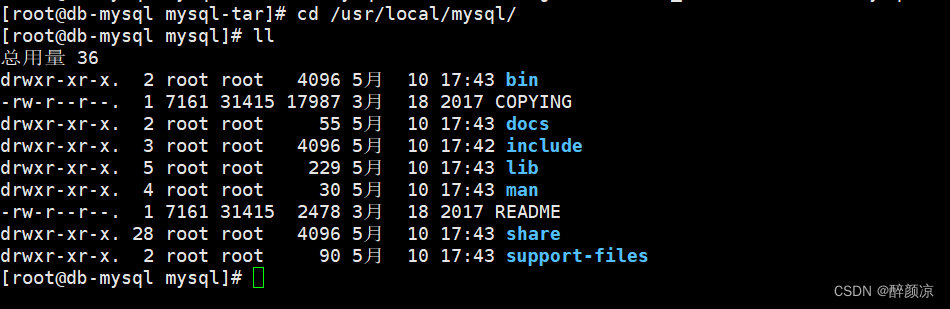
[root-mysql mysql]# mkdir /usr/local/mysql/data[root-mysql mysql]# [root-mysql mysql]# mkdir /usr/local/mysql/log[root-mysql mysql]# [root-mysql mysql]# touch /usr/local/mysql/log/mysqld.log[root-mysql mysql]# [root-mysql mysql]# 
[root-mysql mysql]# groupadd mysql[root-mysql mysql]# [root-mysql mysql]# useradd -r -g mysql mysql[root-mysql mysql]# [root-mysql mysql]# chown -R mysql /usr/local/mysql/[root-mysql mysql]# chgrp -R mysql /usr/local/mysql/或者使用:
[root-mysql mysql]# chown -R mysql:mysql /usr/local/mysql
[root-mysql mysql]# ./bin/mysqld --user=mysql --basedir=/usr/local/mysql/ --datadir=/usr/local/mysql/data --initialize
[root-mysql mysql]# vi /etc/my.cnf[mysqld]datadir=/usr/local/mysql/databasedir=/usr/local/mysqlsocket=/tmp/mysqld.sockuser=mysqlport=3306character-set-server=utf8skip-grant-tablessymbolic-links=0[mysqld_safe]log-error=/var/log/mysqld.logpid-file=/var/run/mysqld/mysqld.pid[client]socket=/tmp/mysqld.sock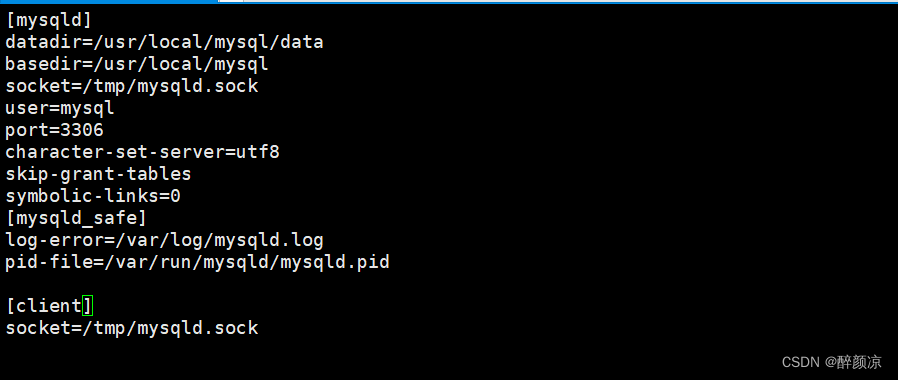
[root-mysql mysql]# cd support-files/[root-mysql support-files]# sh mysql.server startStarting MySQL. SUCCESS! [root-mysql support-files]#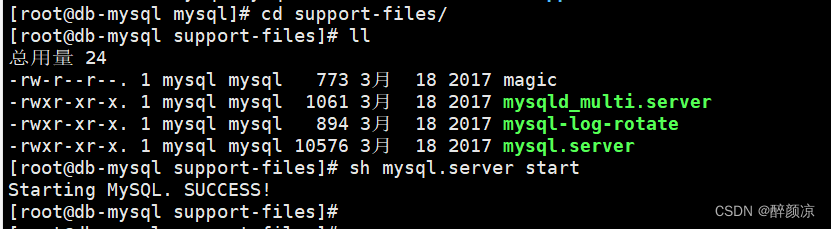
查看MySQL服务是否启动成功
[root-mysql support-files]# sh mysql.server status SUCCESS! MySQL running (2294)[root-mysql support-files]#[root-mysql support-files]# vi /etc/profileexport PATH=$PATH:/usr/local/mysql/bin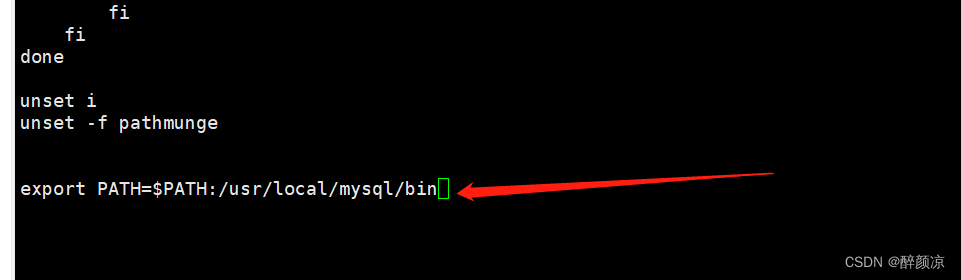
使配置生效
[root-mysql support-files]# source /etc/profile[root-mysql support-files]# mysql -u root -p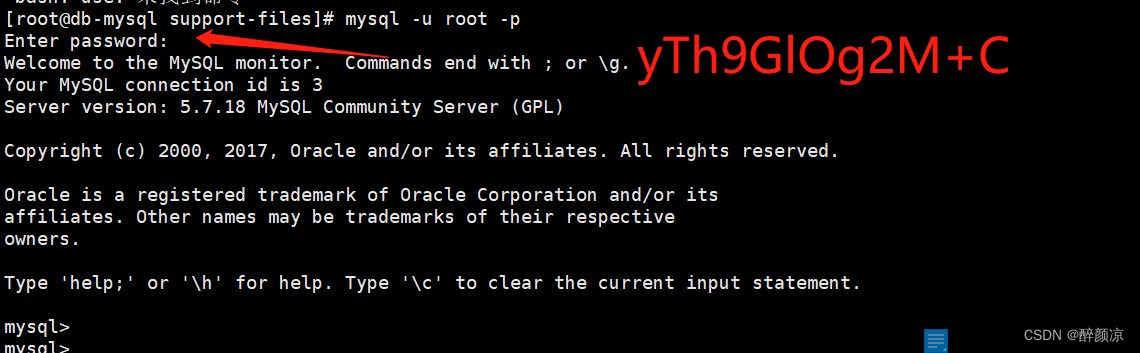
修改mysql数据库密码报错:
ERROR 1290 (HY000): The MySQL Server is running with the --skip-grant-tables option so it cannot execute this statement.
解决:先刷新权限表
mysql> flush privileges;Query OK, 0 rows affected (0.01 sec)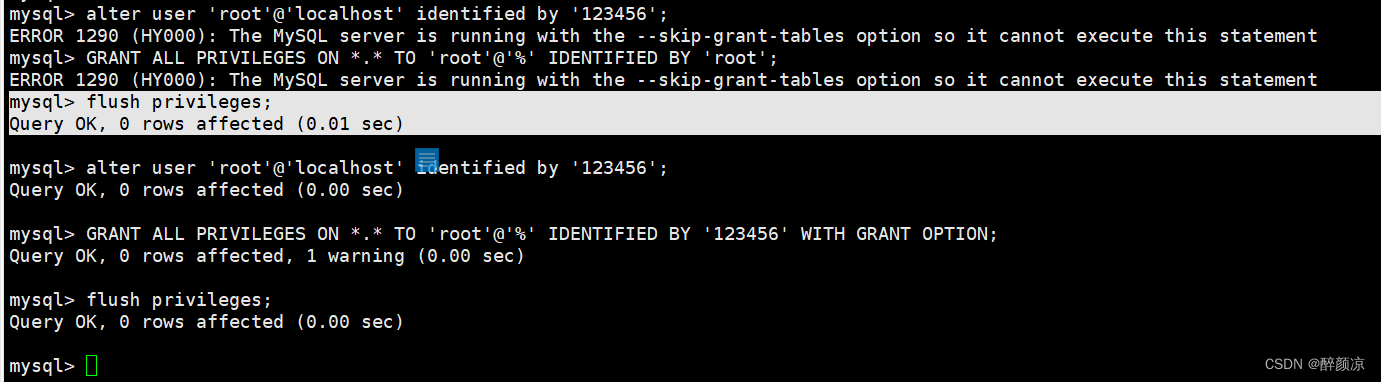
[root-mysql mysql]# systemctl status mysqld报错: Unit mysqld.service could not be found.
[root-mysql mysql]# find / -name mysql.server/usr/local/mysql/support-files/mysql.server[root-mysql mysql]# cp /usr/local/mysql/support-files/mysql.server /etc/init.d/mysqld[root-mysql mysql]# systemctl enable mysqldmysqld.service is not a native service, redirecting to /sbin/chkconfig.Executing /sbin/chkconfig mysqld on[root-mysql mysql]# systemctl status mysqld● mysqld.service - LSB: start and stop MySQL Loaded: loaded (/etc/rc.d/init.d/mysqld; bad; vendor preset: disabled) Active: inactive (dead) Docs: man:systemd-sysv-generator(8)[root-mysql mysql]# [root-mysql mysql]# systemctl start mysqld[root-mysql mysql]# systemctl status mysqld● mysqld.service - LSB: start and stop MySQL Loaded: loaded (/etc/rc.d/init.d/mysqld; bad; vendor preset: disabled) Active: active (exited) since 三 2023-05-10 18:28:08 CST; 2s ago Docs: man:systemd-sysv-generator(8) Process: 10873 ExecStart=/etc/rc.d/init.d/mysqld start (code=exited, status=0/SUCCESS)5月 10 18:28:08 db-mysql systemd[1]: Starting LSB: start and stop MySQL...5月 10 18:28:08 db-mysql mysqld[10873]: Starting MySQL SUCCESS!5月 10 18:28:08 db-mysql systemd[1]: Started LSB: start and stop MySQL.5月 10 18:28:08 db-mysql mysqld[10873]: 2023-05-10T10:28:08.620811Z mysqld_safe A mysqld process already exists[root-mysql mysql]# 来源地址:https://blog.csdn.net/qq_41840843/article/details/130616685
--结束END--
本文标题: 01-mysql安装篇(rpm方式安装+二进制方式安装)
本文链接: https://lsjlt.com/news/397817.html(转载时请注明来源链接)
有问题或投稿请发送至: 邮箱/279061341@qq.com QQ/279061341
2024-10-23
2024-10-22
2024-10-22
2024-10-22
2024-10-22
2024-10-22
2024-10-22
2024-10-22
2024-10-22
2024-10-22
回答
回答
回答
回答
回答
回答
回答
回答
回答
回答
0