本篇内容主要讲解“Android怎么实现可拖动层叠卡片布局”,感兴趣的朋友不妨来看看。本文介绍的方法操作简单快捷,实用性强。下面就让小编来带大家学习“Android怎么实现可拖动层叠卡片布局”吧!公司app要求做一个扭蛋功能,其实就是一个可
本篇内容主要讲解“Android怎么实现可拖动层叠卡片布局”,感兴趣的朋友不妨来看看。本文介绍的方法操作简单快捷,实用性强。下面就让小编来带大家学习“Android怎么实现可拖动层叠卡片布局”吧!
公司app要求做一个扭蛋功能,其实就是一个可拖动层叠卡片列表,原理还是由一个自定义Recyclerview和LayoutManager来实现
自定义RecyclerView很简单,只是修改touch事件,防止点击到卡片外还被处理的情况
@Override public boolean onTouchEvent(MotionEvent e) { if(e.getY()< UIUtil.dip2px(TutuApplication.getInstance().getContext(),95)||e.getY()>getHeight()-UIUtil.dip2px(TutuApplication.getInstance().getContext(),95)){ if(e.getAction()!=MotionEvent.ACTION_UP && e.getAction()!=MotionEvent.ACTION_MOVE) { return false; } } return super.onTouchEvent(e); }实际的层叠效果还是需要LayoutManager来实现
public class SwipeCardLayoutManager extends RecyclerView.LayoutManager { Context context; int TRANS_Y_GAP; public SwipeCardLayoutManager(Context context){ TRANS_Y_GAP= (int) TypedValue.applyDimension(TypedValue.COMPLEX_UNIT_DIP,15, context.getResources().getDisplayMetrics()); } @Override public RecyclerView.LayoutParams generateDefaultLayoutParams() { return new RecyclerView.LayoutParams(ViewGroup.LayoutParams.WRAP_CONTENT, ViewGroup.LayoutParams.WRAP_CONTENT); } @Override public void onLayoutChildren(RecyclerView.Recycler recycler, RecyclerView.State state) { super.onLayoutChildren(recycler, state); //1.如何实现层叠效果--cardView.layout(l,t,r,b) //2.如何让8个条目中的4个展示在RecylerView里面 //1在布局layout之前,将所有的子View先全部detach掉,然后放到Scrap集合里面缓存。 detachAndScrapAttachedViews(recycler); //2)只将最上面4个view添加到RecylerView容器里面 int itemCount=getItemCount();//8个 int bottomPosition; if(itemCount< CardConfig.MAX_SHOW_COUNT){ bottomPosition=0; }else{ bottomPosition=itemCount-CardConfig.MAX_SHOW_COUNT; } for(int i=bottomPosition;i<itemCount;i++){ View view=recycler.getViewForPosition(i); addView(view); measureChildWithMargins(view,0,0); int widthSpace=getWidth()-getDecoratedMeasuredWidth(view); int heightSpace=getHeight()-getDecoratedMeasuredHeight(view); //摆放cardView //层叠效果--Scale+TranslationY //层级的位置关系1/2/3/4 int level=itemCount-i-1; layoutDecorated(view, widthSpace/2, heightSpace/2+StatusBarUtil.getStatusBarHeight(TutuApplication.getInstance().getContext()), widthSpace/2+getDecoratedMeasuredWidth(view), heightSpace/2+StatusBarUtil.getStatusBarHeight(TutuApplication.getInstance().getContext())+getDecoratedMeasuredHeight(view)); if(level>0){ if(level<CardConfig.MAX_SHOW_COUNT){ view.setTranslationY(CardConfig.TRANS_V_GAP*level*1.3f); view.setScaleX(1-CardConfig.SCALE_GAP*level); view.setScaleY(1-CardConfig.SCALE_GAP*level); } }else { view.setTranslationY(CardConfig.TRANS_V_GAP*(level-1)); view.setScaleX(1-CardConfig.SCALE_GAP*(level-1)); view.setScaleY(1-CardConfig.SCALE_GAP*(level-1)); } } }}显示出来就是这个样子
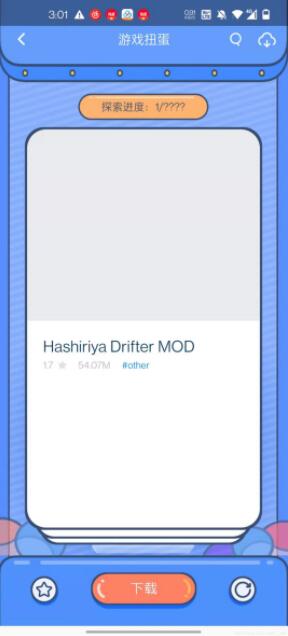
对于滑动显示下一张,则使用自定义ItemTouchHelper.simpleCallBack来展示
自定义itemTouchHelper.simpleCallBack
public class SwipeCardCallBack extends ItemTouchHelper.SimpleCallback { private GameGachaAdapter adapter; private RecyclerView mRv; private OnSwipeEndListener listener; private TextView tv; private int x = 1; private Context context; public void refresh(){// x = 1;// tv.setText(context.getResources().getString(R.string.explored)+(++x)+"/????"); removeCard(); } public SwipeCardCallBack(GameGachaAdapter adapter, RecyclerView mRv, TextView view, Context context) { super(0, ItemTouchHelper.LEFT | ItemTouchHelper.UP | ItemTouchHelper.RIGHT | ItemTouchHelper.DOWN ); this.adapter = adapter; this.mRv = mRv; this.tv = view; this.context = context; } public void addGameGachaList(List<IMulTypeHelper> mDatas){ adapter.addAdapterData(0,mDatas); adapter.notifyDataSetChanged(); listener.onSwipe(); } public SwipeCardCallBack(int dragDirs, int swipeDirs) { super(dragDirs, swipeDirs); } public SwipeCardCallBack() { super(0, ItemTouchHelper.LEFT | ItemTouchHelper.UP | ItemTouchHelper.RIGHT | ItemTouchHelper.DOWN ); } @Override public boolean onMove(RecyclerView recyclerView, RecyclerView.ViewHolder viewHolder, RecyclerView.ViewHolder target) { return false; } @Override public void onSwiped(RecyclerView.ViewHolder viewHolder, int direction) { //当已经滑动删除了的时候会被回掉--删除数据,循环的效果 removeCard(); } public void removeCard() { if(adapter!=null && adapter.getItemCount()>0) { adapter.removeAdapterData(adapter.getItemCount() - 1);// mDatas.add(0, remove); adapter.notifyDataSetChanged(); listener.onSwipe(); if (adapter.getItemCount() == 6) { listener.onSwipeEnd(); } tv.setText(context.getResources().getString(R.string.explored) + (++x) + "/????"); } } @Override public void clearView(@NonNull RecyclerView recyclerView, @NonNull RecyclerView.ViewHolder viewHolder) { super.clearView(recyclerView, viewHolder); } @Override public void onChildDraw(canvas c, RecyclerView recyclerView, RecyclerView.ViewHolder viewHolder, float dX, float dY, int actionState, boolean isCurrentlyActive) { super.onChildDraw(c, recyclerView, viewHolder, dX, dY, actionState, isCurrentlyActive); //监听话滑动的距离--控制动画的执行程度 if(dY == 0f&&!isCurrentlyActive){ int itemcount = recyclerView.getChildCount(); for (int i = 0; i < itemcount; i++) { //执行 View view = recyclerView.getChildAt(i); //几个view层叠的效果,错开的效果--便宜动画+缩放动画 int level = itemcount - i - 1; view.setRotation(0); if(dX == 0) { if(level>0){ if(level<CardConfig.MAX_SHOW_COUNT){ view.setTranslationY(CardConfig.TRANS_V_GAP*level*1.3f); view.setScaleX(1-CardConfig.SCALE_GAP*level); view.setScaleY(1-CardConfig.SCALE_GAP*level); } }else { view.setTranslationY(CardConfig.TRANS_V_GAP*(level-1)); view.setScaleX(1-CardConfig.SCALE_GAP*(level-1)); view.setScaleY(1-CardConfig.SCALE_GAP*(level-1)); } } } }else { //灵界点 double maxDistance = recyclerView.getWidth() * 1f; double distance = Math.sqrt(dX * dX)*2; //动画执行的百分比 double fraction = distance / maxDistance; if (fraction > 1) { fraction = 1; } int itemcount = recyclerView.getChildCount(); for (int i = 0; i < itemcount; i++) { //执行 View view = recyclerView.getChildAt(i); //几个view层叠的效果,错开的效果--便宜动画+缩放动画 int level = itemcount - i - 1; if(level == 0){//最外层动画 if(Math.abs(dX) == 1080f && dY == 0f&&!isCurrentlyActive){ view.setRotation(0); }else { if(dX<0){ view.setRotation((float) (360f - (30 * fraction))); }else { view.setRotation((float) (30 * fraction)); } } } else if(level ==CardConfig.MAX_SHOW_COUNT-1){//最内层动画 view.setTranslationY((float) (CardConfig.TRANS_V_GAP*(level-fraction)*1.3f)); view.setScaleX((float) (1-CardConfig.SCALE_GAP*(level-fraction))); view.setScaleY((float) (1-CardConfig.SCALE_GAP*(level-fraction))); }else if (level < CardConfig.MAX_SHOW_COUNT - 1) { view.setTranslationY((float) ((level - (2*fraction)) * CardConfig.TRANS_V_GAP)); view.setScaleX((float) (1 - CardConfig.SCALE_GAP * level + fraction * (CardConfig.SCALE_GAP*2))); view.setScaleY((float) (1 - CardConfig.SCALE_GAP * level + fraction * (CardConfig.SCALE_GAP*2))); } } } } @Override public void onSelectedChanged(@Nullable RecyclerView.ViewHolder viewHolder, int actionState) { super.onSelectedChanged(viewHolder, actionState); } public interface OnSwipeEndListener{ void onSwipeEnd(); void onSwipe(); } public void setOnSwipeEndListener(OnSwipeEndListener listener){ this.listener = listener; }}在Activity中:
private SwipeCardCallBack callback;private ItemTouchHelper helper; ...helper = new ItemTouchHelper(callback); helper.attachToRecyclerView(swipeFlingAdapterView); callback.setOnSwipeEndListener(new SwipeCardCallBack.OnSwipeEndListener() { @Override public void onSwipeEnd() { swipeFlingAdapterView.suppressLayout(true); gameGachaRefresh.setClickable(false); ToastUtils.createToast().showCenter(TutuGameGachaActivity.this,getString(R.string.wait_moment)); presenter.getGameGacha(PRESENTER_LOAD_STATE_REFRESH); } @Override public void onSwipe() { if(arrayAdapter.getItemCount()>0) { swipe(); } } });到此,相信大家对“Android怎么实现可拖动层叠卡片布局”有了更深的了解,不妨来实际操作一番吧!这里是编程网网站,更多相关内容可以进入相关频道进行查询,关注我们,继续学习!
--结束END--
本文标题: Android怎么实现可拖动层叠卡片布局
本文链接: https://lsjlt.com/news/304822.html(转载时请注明来源链接)
有问题或投稿请发送至: 邮箱/279061341@qq.com QQ/279061341
2024-05-24
2024-05-24
2024-05-24
2024-05-24
2024-05-24
2024-05-24
2024-05-24
2024-05-24
2024-05-24
2024-05-24
回答
回答
回答
回答
回答
回答
回答
回答
回答
回答
0