这篇文章将为大家详细讲解有关怎么在Android Studio中实现一个搜索栏,文章内容质量较高,因此小编分享给大家做个参考,希望大家阅读完这篇文章后对相关知识有一定的了解。1.引入布局如果在每一个Activity的布局中都编写一个搜索栏,
这篇文章将为大家详细讲解有关怎么在Android Studio中实现一个搜索栏,文章内容质量较高,因此小编分享给大家做个参考,希望大家阅读完这篇文章后对相关知识有一定的了解。
1.引入布局
如果在每一个Activity的布局中都编写一个搜索栏,会导致代码的重复。通过采用引入布局的形式,可以解决这个问题。
首先在layout目录下创建一个select.xml布局,代码如下:
<?xml version="1.0" encoding="utf-8"?><LinearLayout xmlns:android="Http://schemas.android.com/apk/res/android" android:orientation="horizontal" android:layout_width="match_parent" android:layout_height="50dp" android:background="@drawable/back001"> <ImageView android:id="@+id/select_p01" android:layout_marginTop="2dp" android:layout_width="46dp" android:layout_height="41dp" android:src="@drawable/select_photo01" /> <EditText android:id="@+id/select01" android:layout_marginTop="6dp" android:layout_width="250dp" android:layout_height="35dp" android:layout_marginLeft="10dp" <!--采用edittext_shap01样式--> android:background="@drawable/edittext_shape01"/> <ImageButton android:id="@+id/select_p02" <!-- 清除按钮背景--> android:layout_marginTop="0dp" android:layout_width="53Dp" android:layout_height="50dp" <!-- fitXY 的作用是“保持图片长宽比例”--> android:scaleType="fitXY" android:src="@drawable/select_photo02" /></LinearLayout>2.布局解析
此处对上方的布局进行补充:
1).设置布局背景为back001
android:background="@drawable/back001"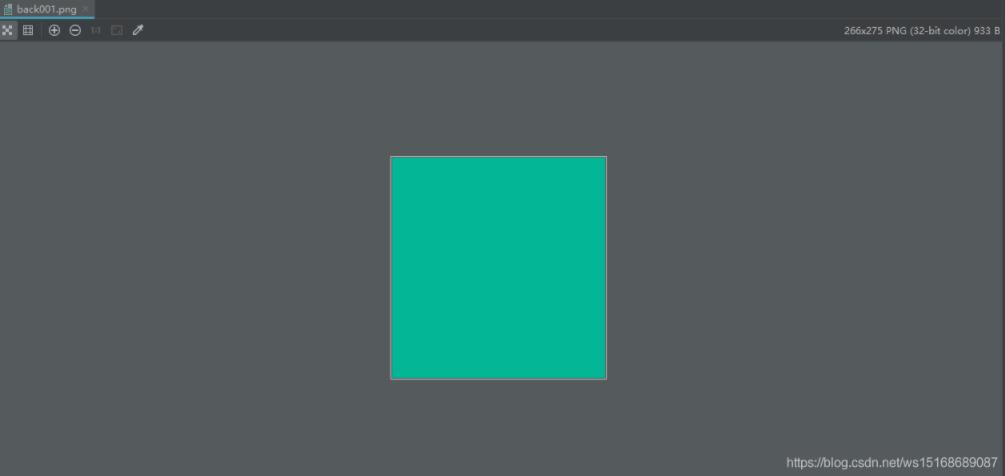
2).导入图片select_photo01
为了使搜索栏不单调,故导入图片装饰
android:src="@drawable/select_photo01"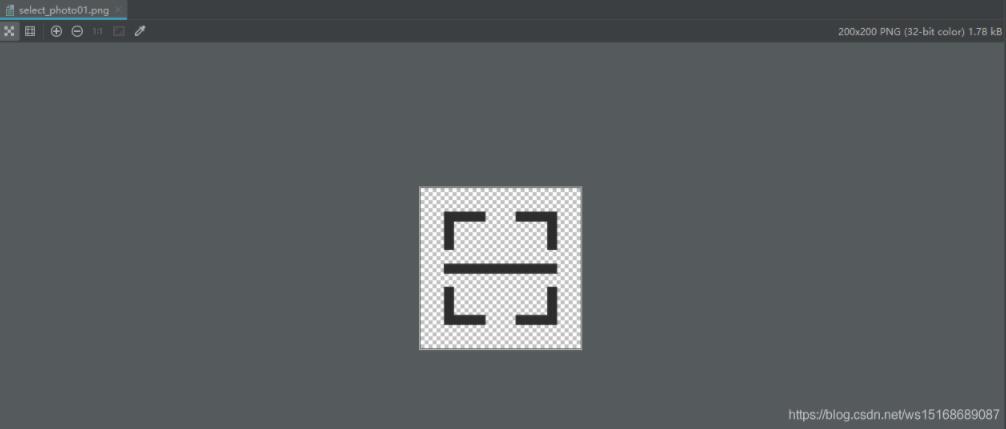 3.
3.
3.采用edittext_shape01样式
系统自带的EditText仅是一条直线,此处将其变成圆型输入框
android:background="@drawable/edittext_shape01"变化前:

变化后:

edittext_shape01代码如下:
<?xml version="1.0" encoding="utf-8"?><shape xmlns:android="http://schemas.android.com/apk/res/android" android:shape="rectangle" > <solid android:color="#FFFFFF" > </solid> <!-- 设置圆角 --> <corners android:radius="3dp" android:bottomLeftRadius="15dp" android:bottomRightRadius="15dp" android:topLeftRadius="15dp" android:topRightRadius="15dp" > </corners> <!-- 设置边框 --> <stroke android:width="1dip" android:color="#ff000000" /></shape>4.导入图片select_photo02装饰
android:scaleType="fitXY"android:src="@drawable/select_photo02"注:fitXY较为重要!
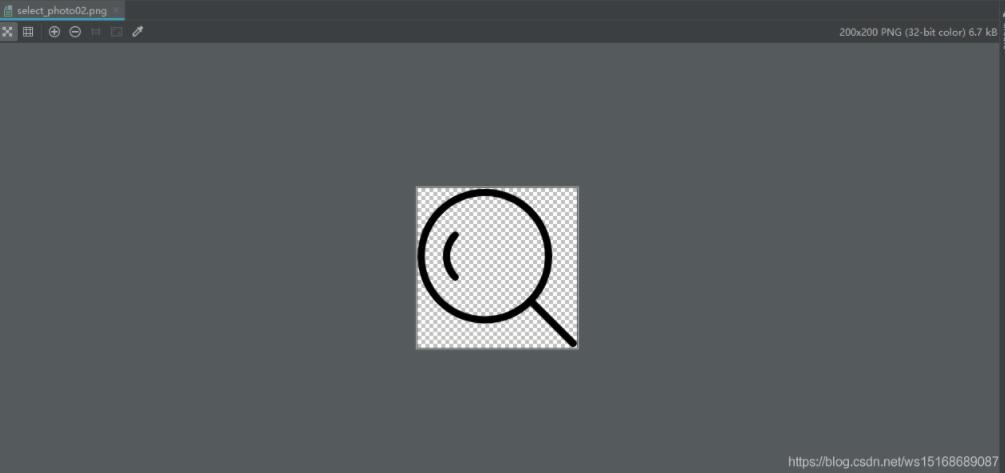
测试
完成布局的编写后,便可以将select01作为自定义控件,进行调用:
<include layout="@layout/select01" />关于怎么在Android Studio中实现一个搜索栏就分享到这里了,希望以上内容可以对大家有一定的帮助,可以学到更多知识。如果觉得文章不错,可以把它分享出去让更多的人看到。
--结束END--
本文标题: 怎么在Android Studio中实现一个搜索栏
本文链接: https://lsjlt.com/news/271346.html(转载时请注明来源链接)
有问题或投稿请发送至: 邮箱/279061341@qq.com QQ/279061341
2024-05-24
2024-05-24
2024-05-24
2024-05-24
2024-05-24
2024-05-24
2024-05-24
2024-05-24
2024-05-24
2024-05-24
回答
回答
回答
回答
回答
回答
回答
回答
回答
回答
0