本文实例讲述了Android编程中TextView宽度过大导致Drawable无法居中问题解决方法。分享给大家供大家参考,具体如下: 在做项目的时候,很多时候我们都要用到文字和
本文实例讲述了Android编程中TextView宽度过大导致Drawable无法居中问题解决方法。分享给大家供大家参考,具体如下:
在做项目的时候,很多时候我们都要用到文字和图片一起显示,一般设置TextView的DrawableLeft、DrawableRight、DrawableTop、DrawableBottom就行了。但是有一种情况是当TextView的熟悉是fill_parent或者使用权重的时候并且设置了起Gravity的ceter的时候,Drawable图片是无法一起居中的,为了解决其,我们一般再套一层布局,然后设置TextView的熟悉是wrap_content,但是有时候嵌套过多的布局的时候,有可能发生StackOverFlow,所以必须要优化,下面说一下其中的一个解决方案。先上图
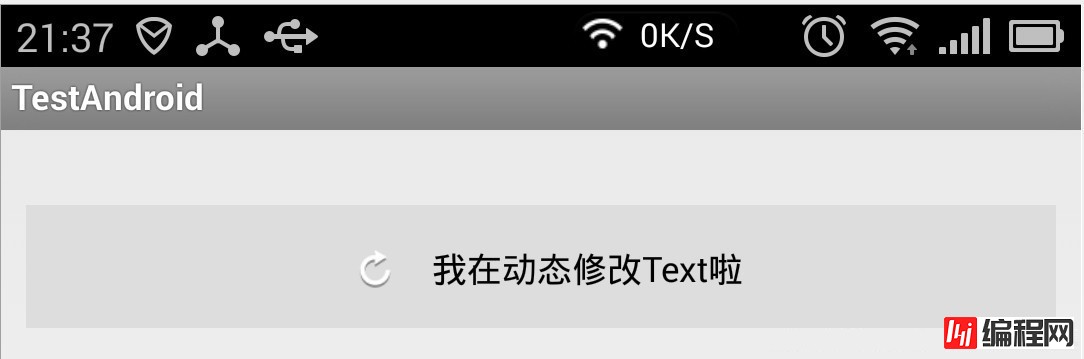
这个解决方案很粗糙,局限性很大,文字不能换行,换行之后就不准了,下面是源码:
package com.example.testandroid;
import java.lang.ref.WeakReference;
import android.content.Context;
import android.graphics.Bitmap;
import android.graphics.BitmapFactory;
import android.graphics.canvas;
import android.graphics.Color;
import android.graphics.Rect;
import android.util.AttributeSet;
import android.view.MotionEvent;
import android.widget.TextView;
public class DrawableTextView extends TextView {
private WeakReference<Bitmap> nORMalReference;
private WeakReference<Bitmap> pressReference;
private WeakReference<Bitmap> showReference;
private int normalColor = Color.WHITE, pressColor = Color.WHITE;
private String text;
private int textWidth = 0;
private int textHeight = 0;
public DrawableTextView(Context context) {
super(context);
}
public DrawableTextView(Context context, AttributeSet attrs) {
super(context, attrs);
}
public DrawableTextView(Context context, AttributeSet attrs, int defStyle) {
super(context, attrs, defStyle);
}
@Override
protected void onFinishInflate() {
super.onFinishInflate();
initText();
}
private void initText() {
text = super.getText().toString();
initVariable();
}
private void initVariable() {
textWidth = (int) (getPaint().measureText(text));
final Rect rect = new Rect();
getPaint().getTextBounds(text, 0, 1, rect);
textHeight = rect.height();
}
public void setText(String text) {
this.text = text;
initVariable();
invalidate();
}
public String getText() {
return text;
}
public void setDrawableLeftId(final int normalDrawableId, final int pressDrawableId) {
normalReference = new WeakReference<Bitmap>(BitmapFactory.decodeResource(getResources(), normalDrawableId));
if (pressDrawableId != -1) {
pressReference = new WeakReference<Bitmap>(BitmapFactory.decodeResource(getResources(), pressDrawableId));
}
showReference = normalReference;
invalidate();
}
public void setTextColor(final int normalColor, final int pressColor) {
this.normalColor = normalColor;
this.pressColor = pressColor;
getPaint().setColor(normalColor);
initVariable();
}
@Override
protected void onDraw(Canvas canvas) {
if (showReference != null && showReference.get() != null) {
final int bitmapWidth = showReference.get().getWidth();
final int bitmapHeight = showReference.get().getHeight();
final int viewHeight = getHeight();
final int drawablePadding = getCompoundDrawablePadding();
final int start = (getWidth() - (bitmapWidth + drawablePadding + textWidth)) >> 1;
canvas.drawBitmap(showReference.get(), start, (viewHeight >> 1) - (bitmapHeight >> 1), getPaint());
canvas.drawText(text, start + drawablePadding + bitmapWidth, (viewHeight >> 1) + (textHeight >> 1), getPaint());
}
}
@Override
public boolean onTouchEvent(MotionEvent event) {
if (event.getAction() == MotionEvent.ACTION_DOWN) {
if (pressReference != null && pressReference.get() != null) {
showReference = pressReference;
}
getPaint().setColor(pressColor);
} else if (event.getAction() == MotionEvent.ACTION_UP) {
if (normalReference != null && normalReference.get() != null) {
showReference = normalReference;
}
getPaint().setColor(normalColor);
}
invalidate();
return super.onTouchEvent(event);
}
}
xml布局:
<com.example.testandroid.DrawableTextView
android:id="@+id/my_textview"
android:layout_width="fill_parent"
android:layout_marginTop="20dp"
android:background="@drawable/text_selector"
android:drawablePadding="8dp"
android:textColor="@color/standard_orange"
android:layout_height="wrap_content"
android:padding="15dp"
android:textSize="16sp"
android:text="有Drawable的TextView" />调用代码:
DrawableTextView drawableTextView = (DrawableTextView) getView().findViewById(R.id.my_textview);
drawableTextView.setDrawableLeftId(R.drawable.bg_btn_delete_normal, R.drawable.bg_btn_delete_pressed);
drawableTextView.setTextColor(getResources().getColor(R.color.standard_orange), getResources().getColor(R.color.standard_white));
drawableTextView.setText("我在动态修改Text啦");
其实还有更加方便的方法,下面朋友借鉴某个网友的代码(地址我就不知道了):
@Override
protected void onDraw(Canvas canvas) {
Drawable[] drawables = getCompoundDrawables();
if (drawables != null) {
Drawable drawableLeft = drawables[0];
if (drawableLeft != null) {
final float textWidth = getPaint().measureText(getText().toString());
final int drawablePadding = getCompoundDrawablePadding();
final int drawableWidth = drawableLeft.getIntrinsicWidth();
final float bodyWidth = textWidth + drawableWidth + drawablePadding;
canvas.translate((getWidth() - bodyWidth) / 2, 0);
}
}
super.onDraw(canvas);
}
xml布局:
<com.example.testandroid.DrawableTextView
android:id="@+id/my_textview"
android:layout_width="fill_parent"
android:layout_marginTop="20dp"
android:background="@drawable/text_selector"
android:drawablePadding="8dp"
android:drawableLeft="@drawable/clear_edittext_selector"
android:textColor="@color/text_color_selector"
android:layout_height="wrap_content"
android:padding="15dp"
android:textSize="16sp"
android:text="有Drawable的TextView" />
嗯,自己写这个东西,也学到了一些东西,大家有什么更好的方法,大家可以讨论一下。
希望本文所述对大家Android程序设计有所帮助。
您可能感兴趣的文章:Android开发使用Drawable绘制圆角与圆形图案功能示例Android自定义Drawable实现圆形和圆角Android自定义Drawable实现圆角效果Android Bitmap和Drawable相互转换的简单代码android 放大镜ShapeDrawable妙用分享android中图形图像处理之drawable用法分析基于android中的各种颜色在drawable.xml中的值详解Android App开发中将View或Drawable转为Bitmap的方法Android LayerDrawable使用实例Android 让自定义TextView的drawableLeft与文本一起居中关于Android中drawable必知的一些规则Android开发基于Drawable实现圆角矩形的方法
--结束END--
本文标题: Android编程中TextView宽度过大导致Drawable无法居中问题解决方法
本文链接: https://lsjlt.com/news/26388.html(转载时请注明来源链接)
有问题或投稿请发送至: 邮箱/279061341@qq.com QQ/279061341
2024-01-21
2023-10-28
2023-10-28
2023-10-27
2023-10-27
2023-10-27
2023-10-27
回答
回答
回答
回答
回答
回答
回答
回答
回答
回答
0