前提:考虑到自己每次在敲代码或者打游戏的时候总是会不注意时间,一不留神就对着电脑连续3个小时以上,对眼睛的伤害还是挺大的,重度近视了可是会遗传给将来的孩子的呀,可能老婆都跟别人
前提:考虑到自己每次在敲代码或者打游戏的时候总是会不注意时间,一不留神就对着电脑连续3个小时以上,对眼睛的伤害还是挺大的,重度近视了可是会遗传给将来的孩子的呀,可能老婆都跟别人跑了。
于是,为了保护眼睛,便做了个如下的应用:
打开后效果:
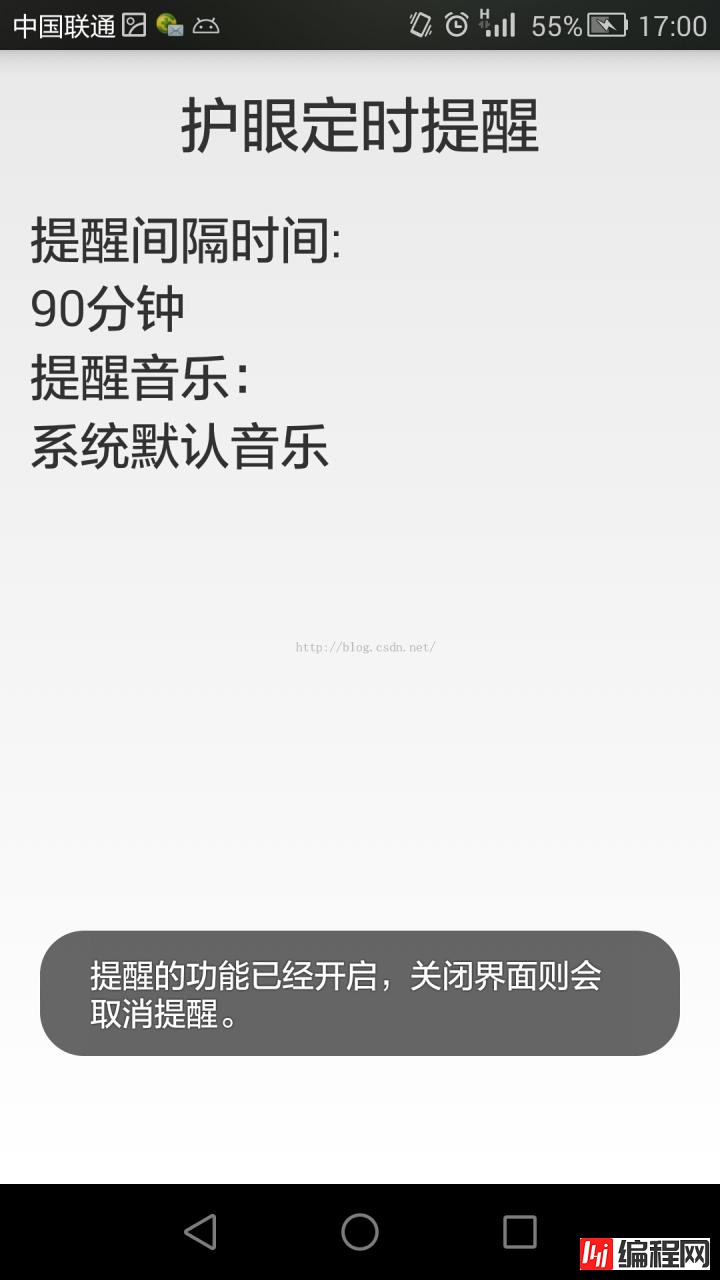
时间到之后有后台提醒:


好了,接下来说一下做这样一个APP主要涉及到的知识点:
Service:使用service,便可以在程序即使后台运行的时候,也能够做出相应的提醒,并且不影响手机进行其他工作。
AlarmManager:此知识点主要是用来计时,具体的在代码的注释中写的很详细。
notification:此知识点就是用作通知的显示了,具体的可以参考另一篇文章:
MainActivity:
import Android.app.Activity;
import android.content.Intent;
import android.os.Bundle;
import android.view.Window;
import android.widget.Toast;
public class MainActivity extends Activity {
private Intent intent;
@Override
protected void onCreate(Bundle savedInstanceState) {
super.onCreate(savedInstanceState);
//取消标题栏
requestWindowFeature(Window.FEATURE_NO_TITLE);
//由于主要是用于测试,并且便于新手理解,所以activity_main布局写的很简单
setContentView(R.layout.activity_main);
intent = new Intent(this, LongRunningService.class);
//开启关闭Service
startService(intent);
//设置一个Toast来提醒使用者提醒的功能已经开始
Toast.makeText(MainActivity.this,"提醒的功能已经开启,关闭界面则会取消提醒。",Toast.LENGTH_LONG).show();
}
@Override
protected void onDestroy() {
super.onDestroy();
//在Activity被关闭后,关闭Service
stopService(intent);
}
}
LongRunningService:
import android.app.AlarmManager;
import android.app.PendingIntent;
import android.app.Service;
import android.content.Intent;
import android.os.IBinder;
import android.os.SystemClock;
public class LongRunningService extends Service {
@Override
public IBinder onBind(Intent intent) {
return null;
}
@Override
public int onStartCommand(Intent intent, int flags, int startId) {
AlarmManager manager = (AlarmManager) getSystemService(ALARM_SERVICE);
//读者可以修改此处的Minutes从而改变提醒间隔时间
//此处是设置每隔90分钟启动一次
//这是90分钟的毫秒数
int Minutes = 90*60*1000;
//SystemClock.elapsedRealtime()表示1970年1月1日0点至今所经历的时间
long triggerAtTime = SystemClock.elapsedRealtime() + Minutes;
//此处设置开启AlarmReceiver这个Service
Intent i = new Intent(this, AlarmReceiver.class);
PendingIntent pi = PendingIntent.getBroadcast(this, 0, i, 0);
//ELAPSED_REALTIME_WAKEUP表示让定时任务的出发时间从系统开机算起,并且会唤醒CPU。
manager.set(AlarmManager.ELAPSED_REALTIME_WAKEUP, triggerAtTime, pi);
return super.onStartCommand(intent, flags, startId);
}
@Override
public void onDestroy() {
super.onDestroy();
//在Service结束后关闭AlarmManager
AlarmManager manager = (AlarmManager) getSystemService(ALARM_SERVICE);
Intent i = new Intent(this, AlarmReceiver.class);
PendingIntent pi = PendingIntent.getBroadcast(this, 0, i, 0);
manager.cancel(pi);
}
}
AlarmReceiver:
import android.app.Notification;
import android.app.NotificationManager;
import android.content.BroadcastReceiver;
import android.content.Context;
import android.content.Intent;
public class AlarmReceiver extends BroadcastReceiver {
@Override
public void onReceive(Context context, Intent intent) {
//设置通知内容并在onReceive()这个函数执行时开启
NotificationManager manager = (NotificationManager) context.getSystemService(Context.NOTIFICATION_SERVICE);
Notification notification=new Notification(R.drawable.ic_launcher,"用电脑时间过长了!白痴!"
,System.currentTimeMillis());
notification.setLatestEventInfo(context, "快去休息!!!",
"一定保护眼睛,不然遗传给孩子,老婆跟别人跑啊。", null);
notification.defaults = Notification.DEFAULT_ALL;
manager.notify(1, notification);
//再次开启LongRunningService这个服务,从而可以
Intent i = new Intent(context, LongRunningService.class);
context.startService(i);
}
}
activity_main:
<LinearLayout xmlns:android="Http://schemas.android.com/apk/res/android"
android:layout_width="match_parent"
android:layout_height="match_parent"
android:padding="15dp"
android:orientation="vertical"
>
<TextView
android:layout_marginBottom="20dp"
android:layout_width="match_parent"
android:layout_height="wrap_content"
android:text="护眼定时提醒"
android:textSize="30sp"
android:gravity="center_horizontal"
/>
<TextView
android:layout_width="match_parent"
android:layout_height="wrap_content"
android:text="提醒间隔时间:"
android:textSize="25sp"
/>
<TextView
android:layout_width="match_parent"
android:layout_height="wrap_content"
android:text="90分钟"
android:textSize="25sp"
/>
<TextView
android:layout_width="match_parent"
android:layout_height="wrap_content"
android:text="提醒音乐:"
android:textSize="25sp"
/>
<TextView
android:layout_width="match_parent"
android:layout_height="wrap_content"
android:text="系统默认音乐"
android:textSize="25sp"
/>
</LinearLayout>
千万不要忘了在AndroidManifest中注册Service!
AndroidManifest:
<?xml version="1.0" encoding="utf-8"?>
<manifest xmlns:android="http://schemas.android.com/apk/res/android"
package="com.example.servicebestpractice"
android:versionCode="1"
android:versionName="1.0" >
<uses-sdk
android:minSdkVersion="14"
android:targetSdkVersion="17" />
<application
android:allowBackup="true"
android:icon="@drawable/ic_launcher"
android:label="@string/app_name"
android:theme="@style/AppTheme" >
<activity
android:name="com.example.servicebestpractice.MainActivity"
android:label="@string/app_name" >
<intent-filter>
<action android:name="android.intent.action.MAIN" />
<cateGory android:name="android.intent.category.LAUNCHER" />
</intent-filter>
</activity>
<service android:name=".LongRunningService" >
</service>
<receiver android:name=".AlarmReceiver" >
</receiver>
</application>
</manifest>
此处有个不得不提的注意点,笔者原来的代码是在Activity开启的时候自动开启Service,在Activity摧毁的时候自动摧毁Service,看上去好像可以运行,没有什么错误,并且在10分钟内的提醒基本都能够正常运行。
但是倘若在比较长的时间提醒的时候就会出现不提醒的问题了!为什么呢?
因为android为了优化内存,减少耗电,是会自动清理内存的,会把后台的Service给清理掉。
您可能感兴趣的文章:Android4.4开发之电池低电量告警提示原理与实现方法分析Android基于广播事件机制实现简单定时提醒功能代码android获取情景模式和铃声 实现震动、铃声提醒详解Android中Notification通知提醒Android编程设置提醒事件的方法Android高仿微信5.2.1主界面及消息提醒Android实现每天定时提醒功能Android提醒微技巧你真的了解Dialog、Toast和Snackbar吗Android 开发之Dialog,Toast,Snackbar提醒Android开发之使用通知栏显示提醒信息的方法Android编程实现添加低电流提醒功能的方法
--结束END--
本文标题: Android后台定时提醒功能实现
本文链接: https://lsjlt.com/news/25938.html(转载时请注明来源链接)
有问题或投稿请发送至: 邮箱/279061341@qq.com QQ/279061341
2024-01-21
2023-10-28
2023-10-28
2023-10-27
2023-10-27
2023-10-27
2023-10-27
回答
回答
回答
回答
回答
回答
回答
回答
回答
回答
0