前几天做的一个仿To圈个人资料界面的实现效果 下面是To圈的效果Gif图: 做这个东西其实也花了一下午的时间,一开始思路一直没理清楚,就开始盲目的去做,结果反而事倍功半。 以
前几天做的一个仿To圈个人资料界面的实现效果
下面是To圈的效果Gif图:

做这个东西其实也花了一下午的时间,一开始思路一直没理清楚,就开始盲目的去做,结果反而事倍功半。
以后要吸取教训,先详细思考清楚其中的逻辑关系,然后再开始动手写代码,这样比较容易理顺。
可以看到实现这个效果还是不难的,得分成以下三个步骤:
1:首先要有一个可拖动的详细资料布局(下半部分)。
2:上半部分可跟随移动。
3:标题栏由隐藏到显示。
涉及到的技术点有:
1:屏幕像素密度DP转化。
2:自定义视图的OnTouchListener事件
3:透明度属性动画的使用
根据这三个要求,设计的布局如下:
userinfo_layout.xml
<RelativeLayout
xmlns:Android="Http://schemas.android.com/apk/res/android"
android:layout_width="match_parent"
android:layout_height="match_parent"
android:background="@android:color/white">
<RelativeLayout
android:layout_width="match_parent"
android:layout_height="260dp">
<ImageView
android:layout_width="match_parent"
android:layout_height="match_parent"
android:background="@color/colorTheme"/>
<LinearLayout
android:id="@+id/mainheadview"
android:layout_width="match_parent"
android:layout_height="match_parent"
android:background="@drawable/top"></LinearLayout>
</RelativeLayout>
<LinearLayout
android:id="@+id/myscrollLinearlayout"
android:layout_width="match_parent"
android:layout_height="match_parent"
android:background="#EEEEEE"
android:clickable="true"
android:orientation="vertical">
<RelativeLayout
android:layout_width="match_parent"
android:layout_height="60dp"
android:background="@android:color/white">
<TextView
android:layout_width="wrap_content"
android:layout_height="match_parent"
android:layout_marginLeft="20dp"
android:gravity="center_vertical"
android:text="守护天使"
android:textColor="#DB4E61"
android:textSize="14sp"/>
<TextView
android:layout_width="wrap_content"
android:layout_height="match_parent"
android:layout_alignParentTop="true"
android:layout_marginEnd="66dp"
android:layout_toStartOf="@+id/imageView"
android:gravity="center_vertical"
android:text="暂时没有守护天使"
android:textColor="#C0C0C0"
android:textSize="14sp"/>
<ImageView
android:id="@+id/imageView"
android:layout_width="wrap_content"
android:layout_height="match_parent"
android:layout_alignParentEnd="true"
android:layout_alignParentTop="true"
android:layout_marginRight="20dp"
android:paddingBottom="34dp"
android:paddingTop="34dp"
android:src="@drawable/ic_more"/>
</RelativeLayout>
<View
android:layout_width="match_parent"
android:layout_height="1dp"
android:background="#CCCCCC"
></View>
<View
android:layout_width="match_parent"
android:layout_height="1dp"
android:layout_marginTop="15dp"
android:background="#CCCCCC"
></View>
<LinearLayout
android:layout_width="match_parent"
android:layout_height="50dp"
android:background="@android:color/white"
android:orientation="horizontal">
<TextView
android:layout_width="80dp"
android:layout_height="match_parent"
android:layout_marginLeft="15dp"
android:gravity="center_vertical"
android:text="昵称"
android:textColor="#C0C0C0"
android:textSize="14sp"/>
<LinearLayout
android:layout_width="0dp"
android:layout_height="match_parent"
android:layout_marginLeft="10dp"
android:layout_weight="1"
android:orientation="vertical"
>
<TextView
android:layout_width="match_parent"
android:layout_height="0dp"
android:layout_weight="1"
android:gravity="center"
android:textColor="@android:color/black"
android:textSize="12dp"/>
<View
android:layout_width="match_parent"
android:layout_height="1dp"
android:background="#CCCCCC"
></View>
</LinearLayout>
</LinearLayout>
<LinearLayout
android:layout_width="match_parent"
android:layout_height="50dp"
android:background="@android:color/white"
android:orientation="horizontal">
<TextView
android:layout_width="80dp"
android:layout_height="match_parent"
android:layout_marginLeft="15dp"
android:gravity="center_vertical"
android:text="个性签名"
android:textColor="#C0C0C0"
android:textSize="14sp"/>
<TextView
android:layout_width="0dp"
android:layout_height="match_parent"
android:layout_marginLeft="10dp"
android:layout_weight="1"
android:background="@android:color/transparent"/>
</LinearLayout>
<View
android:layout_width="match_parent"
android:layout_height="1dp"
android:background="#CCCCCC"
></View>
<View
android:layout_width="match_parent"
android:layout_height="1dp"
android:layout_marginTop="15dp"
android:background="#CCCCCC"
></View>
<LinearLayout
android:layout_width="match_parent"
android:layout_height="100dp"
android:background="@android:color/white"
android:orientation="vertical">
<TextView
android:layout_width="match_parent"
android:layout_height="35dp"
android:layout_marginLeft="15dp"
android:gravity="center_vertical"
android:text="个人相册"
android:textColor="#C0C0C0"
android:textSize="14sp"/>
<View
android:layout_width="match_parent"
android:layout_height="1dp"
android:background="#CCCCCC"
></View>
</LinearLayout>
<View
android:layout_width="match_parent"
android:layout_height="1dp"
android:background="#CCCCCC"
></View>
<View
android:layout_width="match_parent"
android:layout_height="1dp"
android:layout_marginTop="15dp"
android:background="#CCCCCC"
></View>
<LinearLayout
android:layout_width="match_parent"
android:layout_height="120dp"
android:background="@android:color/white"
android:orientation="vertical">
<TextView
android:layout_width="match_parent"
android:layout_height="30dp"
android:layout_marginLeft="15dp"
android:gravity="center_vertical"
android:text="私房视频"
android:textColor="#DB4E61"
android:textSize="14sp"/>
<TextView
android:layout_width="match_parent"
android:layout_height="20dp"
android:layout_marginLeft="15dp"
android:gravity="start"
android:text="别人每查看你的一个私房视频,你讲获得100朵鲜花"
android:textColor="#C0C0C0"
android:textSize="10sp"/>
<View
android:layout_width="match_parent"
android:layout_height="1dp"
android:background="#CCCCCC"
></View>
</LinearLayout>
<View
android:layout_width="match_parent"
android:layout_height="1dp"
android:background="#CCCCCC"
></View>
<View
android:layout_width="match_parent"
android:layout_height="1dp"
android:layout_marginTop="15dp"
android:background="#CCCCCC"
></View>
<LinearLayout
android:layout_width="match_parent"
android:layout_height="0dp"
android:layout_weight="1"
android:background="@android:color/white"
android:orientation="vertical">
<TextView
android:layout_width="match_parent"
android:layout_height="35dp"
android:layout_marginLeft="15dp"
android:gravity="center_vertical"
android:text="缘分印象"
android:textColor="#C0C0C0"
android:textSize="14sp"/>
<TextView
android:layout_width="match_parent"
android:layout_height="0dp"
android:layout_weight="1"
android:gravity="center"
android:text="Ta还没有缘分印象"
android:textColor="#C0C0C0"/>
</LinearLayout>
</LinearLayout>
<RelativeLayout
android:id="@+id/mainactionbar"
android:layout_width="match_parent"
android:layout_height="55dp"
>
<ImageView
android:id="@+id/userinfo_topbar"
android:visibility="invisible"
android:background="@color/colorTheme"
android:layout_width="match_parent"
android:layout_height="match_parent"/>
<ImageButton
android:id="@+id/userinfo_returnbtn"
style="?android:attr/borderlessButtonStyle"
android:layout_width="55dp"
android:layout_height="55dp"
android:padding="15dp"
android:scaleType="fitCenter"
android:src="@drawable/topbar_returnbtn"/>
</RelativeLayout>
</RelativeLayout>该布局由内而外嵌套了三层,其中上半部分我直接截了To圈的图。
android:background="@drawable/top"代码实现:
package com.whale.nangua.toquan;
import android.animation.ObjectAnimator;
import android.app.Activity;
import android.content.Context;
import android.os.Bundle;
import android.support.v7.app.AppCompatActivity;
import android.util.Log;
import android.view.MotionEvent;
import android.view.View;
import android.view.ViewGroup;
import android.widget.ImageView;
import android.widget.LinearLayout;
import android.widget.RelativeLayout;
import android.widget.ScrollView;
import android.widget.Toast;
public class MainActivity extends Activity {
LinearLayout myscrollLinearlayout;
LinearLayout mainheadview; //顶部个人资料视图
RelativeLayout mainactionbar; //顶部菜单栏
@Override
protected void onCreate(Bundle savedInstanceState) {
super.onCreate(savedInstanceState);
setContentView(R.layout.userinfo_layout);
initView();
}
int Y;
int position = 0; //拖动Linearlayout的距离Y轴的距离
int scrollviewdistancetotop = 0; //headView的高
int menubarHeight = 0;
int chufaHeight = 0; //需要触发动画的高
float scale; //像素密度
int headViewPosition = 0;
ImageView userinfo_topbar;
static boolean flag = true;
static boolean topmenuflag = true;
private void initView() {
userinfo_topbar = (ImageView) findViewById(R.id.userinfo_topbar);
//获得像素密度
scale = this.getResources().getDisplayMetrics().density;
mainheadview = (LinearLayout) findViewById(R.id.mainheadview);
mainactionbar = (RelativeLayout) findViewById(R.id.mainactionbar);
menubarHeight = (int) (55 * scale);
chufaHeight = (int) (110 * scale);
scrollviewdistancetotop = (int) ((260 )*scale);
position = scrollviewdistancetotop;
myscrollLinearlayout = (LinearLayout) findViewById(R.id.myscrollLinearlayout);
myscrollLinearlayout.setY( scrollviewdistancetotop); //要减去Absolote布局距离顶部的高度
myscrollLinearlayout.setOnClickListener(new View.OnClickListener() {
@Override
public void onClick(View v) {
}
});
myscrollLinearlayout.setOnTouchListener(new View.OnTouchListener() {
@Override
public boolean onTouch(View v, MotionEvent event) {
switch (event.getAction()) {
case MotionEvent.ACTION_DOWN:
//按下的Y的位置
Y = (int) event.getRawY();
break;
case MotionEvent.ACTION_MOVE:
int nowY = (int) myscrollLinearlayout.getY(); //拖动界面的Y轴位置
int tempY = (int) (event.getRawY() - Y); //手移动的偏移量
Y = (int) event.getRawY();
if ((nowY + tempY >= 0) && (nowY + tempY <= scrollviewdistancetotop)) {
if ((nowY + tempY <= menubarHeight)&& (topmenuflag == true) ){
userinfo_topbar.setVisibility(View.VISIBLE);
topmenuflag = false;
} else if ((nowY + tempY > menubarHeight) && (topmenuflag == flag)) {
userinfo_topbar.setVisibility(View.INVISIBLE);
topmenuflag = true;
}
int temp = position += tempY;
myscrollLinearlayout.setY(temp);
int headviewtemp = headViewPosition += (tempY/5);
mainheadview.setY(headviewtemp);
}
//顶部的动画效果
if ((myscrollLinearlayout.getY() <= chufaHeight) && (flag == true)) {
ObjectAnimator anim = ObjectAnimator.ofFloat(mainheadview, "alpha", 1, 0.0f);
anim.setDuration(500);
anim.start();
flag = false;
} else if ((myscrollLinearlayout.getY() > chufaHeight + 40) && (flag == false)) {
ObjectAnimator anim = ObjectAnimator.ofFloat(mainheadview, "alpha", 0.0f, 1f);
anim.setDuration(500);
anim.start();
flag = true;
}
break;
}
return false;
}
});
}
}代码实现思路:
主要是对以下三个Layout的操作:
LinearLayout myscrollLinearlayout; //底部可拖动的详细界面
LinearLayout mainheadview; //顶部个人资料视图
RelativeLayout mainactionbar; //顶部菜单栏
首先初始化各个布局部分的位置,然后主要是底部拖动布局的动态事件监听。
需要在这个监听方法中处理与另外两个布局的交互,这一点比较麻烦,不过代码里都有详细的注释。
然后这是我实现的效果图:
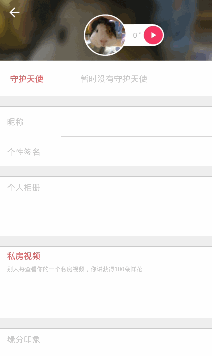
可以看到跟To圈的效果几乎一模一样哦。
以上所述是小编给大家介绍的Android模仿To圈儿个人资料界面层叠淡入淡出显示效果,希望对大家有所帮助,如果大家有任何疑问请给我留言,小编会及时回复大家的。在此也非常感谢大家对编程网网站的支持!
您可能感兴趣的文章:Android使用TransitionDrawable渐变切换多张图片Android实现滑动屏幕切换图片android控件实现多张图片渐变切换Android开发之使用ViewPager实现图片左右滑动切换效果Android编程单击图片实现切换效果的方法Android中ViewPager组件的基本用法及实现图片切换的示例Android实现图片轮播切换实例代码Android自定义ImageView实现点击两张图片切换效果Android应用中图片浏览时实现自动切换功能的方法详解使用TransitionDrawable实现多张图片淡入淡出效果
--结束END--
本文标题: Android模仿To圈儿个人资料界面层叠淡入淡出显示效果
本文链接: https://lsjlt.com/news/24501.html(转载时请注明来源链接)
有问题或投稿请发送至: 邮箱/279061341@qq.com QQ/279061341
2024-01-21
2023-10-28
2023-10-28
2023-10-27
2023-10-27
2023-10-27
2023-10-27
回答
回答
回答
回答
回答
回答
回答
回答
回答
回答
0