记录下一个很实用的小控件EditTextWithDel,就是在Android系统的输入框右边加入一个小图标,点击小图标可以清除输入框里面的内容,由于Android原生EditT
记录下一个很实用的小控件EditTextWithDel,就是在Android系统的输入框右边加入一个小图标,点击小图标可以清除输入框里面的内容,由于Android原生EditText不具备此功能,所以要想实现这一功能我们需要重写EditText。
效果图如下:
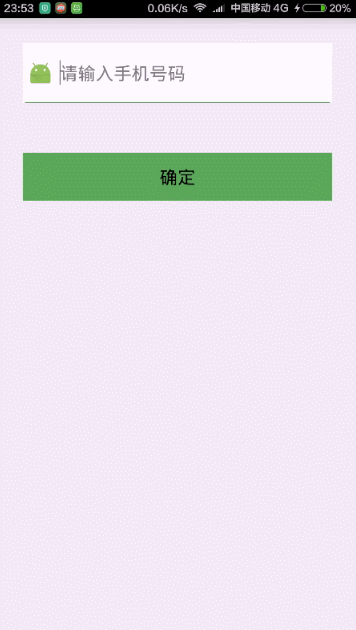
主要的思路就是为右边的图片设置监听,点击右边的图片清除输入框的内容并隐藏删除图标,因为我们不能直接给EditText设置点击事件,所以我们用记住我们按下的位置来模拟点击事件,用输入框的的onTouchEvent()方法来模拟.
package com.xiaolijuan.edittextwithdeldome;
import android.content.Context;
import android.graphics.Rect;
import android.graphics.drawable.Drawable;
import android.text.Editable;
import android.text.TextWatcher;
import android.util.AttributeSet;
import android.util.Log;
import android.view.MotionEvent;
import android.widget.EditText;
public class EditTextWithDel extends EditText {
private final static String TAG = "EditTextWithDel";
private Drawable imgInable;
private Drawable imgAble;
private Context mContext;
public EditTextWithDel(Context context) {
super(context);
mContext = context;
init();
}
public EditTextWithDel(Context context, AttributeSet attrs, int defStyle) {
super(context, attrs, defStyle);
mContext = context;
init();
}
public EditTextWithDel(Context context, AttributeSet attrs) {
super(context, attrs);
mContext = context;
init();
}
private void init() {
imgAble = mContext.getResources().getDrawable(
R.mipmap.icon_delete_gray);
addTextChangedListener(new TextWatcher() {
@Override
public void onTextChanged(CharSequence s, int start, int before,
int count) {
}
@Override
public void beforeTextChanged(CharSequence s, int start, int count,
int after) {
}
@Override
public void afterTextChanged(Editable s) {
setDrawable();
}
});
setDrawable();
}
// 设置删除图片
private void setDrawable() {
if (length() < 1) {
setCompoundDrawablesWithIntrinsicBounds(null, null, null, null);
} else {
setCompoundDrawablesWithIntrinsicBounds(null, null, imgAble, null);
}
}
// 处理删除事件
@Override
public boolean onTouchEvent(MotionEvent event) {
if (imgAble != null && event.getAction() == MotionEvent.ACTION_UP) {
int eventX = (int) event.getRawX();
int eventY = (int) event.getRawY();
Log.e(TAG, "eventX = " + eventX + "; eventY = " + eventY);
Rect rect = new Rect();
getGlobalVisibleRect(rect);
rect.left = rect.right - 50;
if (rect.contains(eventX, eventY))
setText("");
}
return super.onTouchEvent(event);
}
@Override
protected void finalize() throws Throwable {
super.finalize();
}
}
setDrawable()方法,setCompoundDrawablesWithIntrinsicBounds(Drawable left, Drawable top, Drawable right, Drawable bottom)来在上、下、左、右设置图标,如果不想在某个地方显示,则设置为null。
接下来我们来使用它设置Activity的布局,一个我们自定义的输入框,一个按钮
<?xml version="1.0" encoding="utf-8"?>
<LinearLayout xmlns:android="Http://schemas.android.com/apk/res/android"
android:layout_width="match_parent"
android:layout_height="match_parent"
android:orientation="vertical">
<RelativeLayout
android:layout_width="match_parent"
android:layout_height="60dp"
android:layout_margin="25dp"
android:background="#ffffff">
<ImageView
android:id="@+id/img"
android:layout_width="25dp"
android:layout_height="30dp"
android:layout_alignParentLeft="true"
android:layout_centerVertical="true"
android:layout_margin="5dp"
android:src="@mipmap/ic_launcher" />
<ImageView
android:layout_width="match_parent"
android:layout_height="1dp"
android:layout_alignParentBottom="true"
android:layout_marginLeft="2dp"
android:layout_marginRight="2dp"
android:background="#56AB55" />
<com.xiaolijuan.edittextwithdeldome.EditTextWithDel
android:id="@+id/et_phoneNumber"
android:layout_width="wrap_content"
android:layout_height="wrap_content"
android:layout_alignParentBottom="true"
android:layout_alignParentRight="true"
android:layout_alignParentTop="true"
android:layout_margin="2dp"
android:layout_toRightOf="@+id/img"
android:background="#ffffff"
android:hint="请输入手机号码"
android:maxLength="11"
android:phoneNumber="true"
android:singleLine="true" />
</RelativeLayout>
<Button
android:id="@+id/btn"
android:layout_width="match_parent"
android:layout_height="wrap_content"
android:layout_margin="25dp"
android:background="#56AB55"
android:text="确定" />
</LinearLayout>
然后就是界面代码的编写,主要测试下输入框
package com.xiaolijuan.edittextwithdeldome;
import android.app.Activity;
import android.os.Bundle;
import android.text.TextUtils;
import android.view.View;
import android.widget.EditText;
import android.widget.Toast;
public class MainActivity extends Activity {
private EditText userName;
@Override
protected void onCreate(Bundle savedInstanceState) {
super.onCreate(savedInstanceState);
setContentView(R.layout.activity_main);
userName = (EditText) findViewById(R.id.et_phoneNumber);
findViewById(R.id.btn).setOnClickListener(new View.OnClickListener() {
@Override
public void onClick(View v) {
if (TextUtils.isEmpty(userName.getText().toString())){
Toast.makeText(getApplicationContext(),"手机号码为空",Toast.LENGTH_LONG).show();
return;
}
Toast.makeText(getApplicationContext(),userName.getText().toString(),Toast.LENGTH_LONG).show();
}
});
}
}
源码下载:http://xiazai.jb51.net/201609/yuanma/EditTextWithDel(jb51.net).rar
您可能感兴趣的文章:Android高仿微信支付密码输入控件Android自定义控件通用验证码输入框的实现Android如何禁止向EditText控件中输入内容详解Android用户输入自动提示控件AutoCompleteTextView使用方法Android 带清除功能的输入框控件实例详解Android开发中给EditText控件添加TextWatcher监听实现对输入字数的限制(推荐)Android输入框控件ClearEditText实现清除功能Android WEBView控件捕获用户输入的信息Android实现EditText控件禁止输入内容的方法(附测试demo)Android自定义view实现输入控件
--结束END--
本文标题: Android带清除功能的输入框控件EditTextWithDel
本文链接: https://lsjlt.com/news/24050.html(转载时请注明来源链接)
有问题或投稿请发送至: 邮箱/279061341@qq.com QQ/279061341
2024-01-21
2023-10-28
2023-10-28
2023-10-27
2023-10-27
2023-10-27
2023-10-27
回答
回答
回答
回答
回答
回答
回答
回答
回答
回答
0