在本篇文章中给出了三种实现日间/夜间模式切换的方案,三种方案综合起来可能导致文章的篇幅过长,请耐心阅读。 1、使用 setTheme 的方
在本篇文章中给出了三种实现日间/夜间模式切换的方案,三种方案综合起来可能导致文章的篇幅过长,请耐心阅读。
1、使用
setTheme Activity 2、设置
Android Support Library UiMode 3、通过资源 id 映射,回调自定义
ThemeChangeListener 一、使用 setTheme 方法
我们先来看看使用
setTheme Activity recreate()那就动手吧,在 colors.xml 中定义两组颜色,分别表示日间和夜间的主题色:
<?xml version="1.0" encoding="utf-8"?>
<resources>
<color name="colorPrimary">#3F51B5</color>
<color name="colorPrimaryDark">#303F9F</color>
<color name="colorAccent">#FF4081</color>
<color name="nightColorPrimary">#3b3b3b</color>
<color name="nightColorPrimaryDark">#383838</color>
<color name="nightColorAccent">#a72b55</color>
</resources>之后在 styles.xml 中定义两组主题,也就是日间主题和夜间主题:
<resources>
<!-- Base application theme. -->
<style name="AppTheme" parent="Theme.AppCompat.Light.DarkActionBar">
<!-- Customize your theme here. -->
<item name="colorPrimary">@color/colorPrimary</item>
<item name="colorPrimaryDark">@color/colorPrimaryDark</item>
<item name="colorAccent">@color/colorAccent</item>
<item name="android:textColor">@android:color/black</item>
<item name="mainBackground">@android:color/white</item>
</style>
<style name="NightAppTheme" parent="Theme.AppCompat.Light.DarkActionBar">
<!-- Customize your theme here. -->
<item name="colorPrimary">@color/nightColorPrimary</item>
<item name="colorPrimaryDark">@color/nightColorPrimaryDark</item>
<item name="colorAccent">@color/nightColorAccent</item>
<item name="android:textColor">@android:color/white</item>
<item name="mainBackground">@color/nightColorPrimaryDark</item>
</style>
</resources>在主题中的
mainBackground
<?xml version="1.0" encoding="utf-8"?>
<resources>
<attr name="mainBackground" fORMat="color|reference"></attr>
</resources>接下来就是看一下布局 activity_main.xml:
<?xml version="1.0" encoding="utf-8"?>
<RelativeLayout xmlns:android="Http://schemas.android.com/apk/res/android"
xmlns:tools="http://schemas.android.com/tools"
android:layout_width="match_parent"
android:layout_height="match_parent"
android:background="?attr/mainBackground"
android:paddingBottom="@dimen/activity_vertical_margin"
android:paddingLeft="@dimen/activity_horizontal_margin"
android:paddingRight="@dimen/activity_horizontal_margin"
android:paddingTop="@dimen/activity_vertical_margin"
tools:context="com.yuqirong.themedemo.MainActivity">
<Button
android:id="@+id/btn_theme"
android:layout_width="match_parent"
android:layout_height="wrap_content"
android:text="切换日/夜间模式" />
<TextView
android:id="@+id/tv"
android:layout_below="@id/btn_theme"
android:layout_width="match_parent"
android:layout_height="wrap_content"
android:gravity="center_horizontal"
android:text="通过setTheme()的方法" />
</RelativeLayout>在 <RelativeLayout> 的
android:background RelativeLayout mainBackground 最后就是
MainActivity
public class MainActivity extends AppCompatActivity {
// 默认是日间模式
private int theme = R.style.AppTheme;
@Override
protected void onCreate(Bundle savedInstanceState) {
super.onCreate(savedInstanceState);
// 判断是否有主题存储
if(savedInstanceState != null){
theme = savedInstanceState.getInt("theme");
setTheme(theme);
}
setContentView(R.layout.activity_main);
Button btn_theme = (Button) findViewById(R.id.btn_theme);
btn_theme.setOnClickListener(new View.OnClickListener() {
@Override
public void onClick(View v) {
theme = (theme == R.style.AppTheme) ? R.style.NightAppTheme : R.style.AppTheme;
MainActivity.this.recreate();
}
});
}
@Override
protected void onSaveInstanceState(Bundle outState) {
super.onSaveInstanceState(outState);
outState.putInt("theme", theme);
}
@Override
protected void onRestoreInstanceState(Bundle savedInstanceState) {
super.onRestoreInstanceState(savedInstanceState);
theme = savedInstanceState.getInt("theme");
}
}在
MainActivity 1、调用
recreate() onSaveInstanceState(Bundle outState)onRestoreInstanceState(Bundle savedInstanceState)theme 2、我们在
onCreate(Bundle savedInstanceState) theme setTheme() setContentView() 3、
recreate()贴完上面的代码之后,我们来看一下该方案实现的效果图:
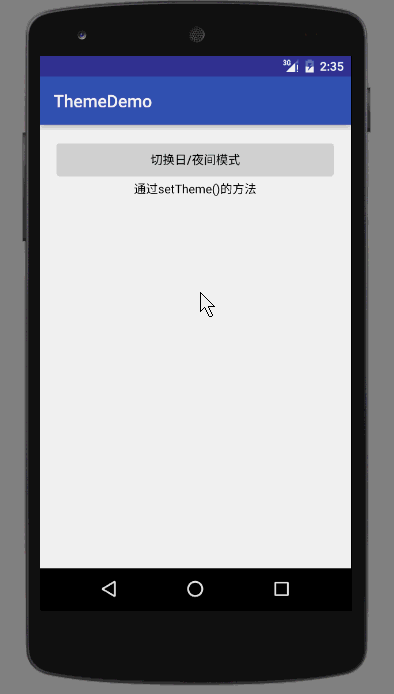
二、使用 Android Support Library 中的 UiMode 方法
使用 UiMode 的方法也很简单,我们需要把 colors.xml 定义为日间/夜间两种。之后根据不同的模式会去选择不同的 colors.xml 。在 Activity 调用
recreate() 说了这么多,直接上代码。下面是 values/colors.xml :
<?xml version="1.0" encoding="utf-8"?>
<resources>
<color name="colorPrimary">#3F51B5</color>
<color name="colorPrimaryDark">#303F9F</color>
<color name="colorAccent">#FF4081</color>
<color name="textColor">#FF000000</color>
<color name="backgroundColor">#FFFFFF</color>
</resources>除了 values/colors.xml 之外,我们还要创建一个 values-night/colors.xml 文件,用来设置夜间模式的颜色,其中 <color> 的 name 必须要和 values/colors.xml 中的相对应:
<?xml version="1.0" encoding="utf-8"?>
<resources>
<color name="colorPrimary">#3b3b3b</color>
<color name="colorPrimaryDark">#383838</color>
<color name="colorAccent">#a72b55</color>
<color name="textColor">#FFFFFF</color>
<color name="backgroundColor">#3b3b3b</color>
</resources>在 styles.xml 中去引用我们在 colors.xml 中定义好的颜色:
<resources>
<!-- Base application theme. -->
<style name="AppTheme" parent="Theme.AppCompat.Light.DarkActionBar">
<!-- Customize your theme here. -->
<item name="colorPrimary">@color/colorPrimary</item>
<item name="colorPrimaryDark">@color/colorPrimaryDark</item>
<item name="colorAccent">@color/colorAccent</item>
<item name="android:textColor">@color/textColor</item>
<item name="mainBackground">@color/backgroundColor</item>
</style>
</resources>activity_main.xml 布局的内容和上面
setTheme()
public class MyApplication extends Application {
@Override
public void onCreate() {
super.onCreate();
// 默认设置为日间模式
AppCompatDelegate.setDefaultNightMode(
AppCompatDelegate.MODE_NIGHT_NO);
}
}要注意的是,这里的 Mode 有四种类型可以选择:
1、MODE_NIGHT_NO: 使用亮色(light)主题,不使用夜间模式;
2、MODE_NIGHT_YES:使用暗色(dark)主题,使用夜间模式;
3、MODE_NIGHT_AUTO:根据当前时间自动切换 亮色(light)/暗色(dark)主题;
4、MODE_NIGHT_FOLLOW_SYSTEM(默认选项):设置为跟随系统,通常为 MODE_NIGHT_NO
当用户点击按钮切换日/夜间时,重新去设置相应的 Mode :
public class MainActivity extends AppCompatActivity {
@Override
protected void onCreate(Bundle savedInstanceState) {
super.onCreate(savedInstanceState);
setContentView(R.layout.activity_main);
Button btn_theme = (Button) findViewById(R.id.btn_theme);
btn_theme.setOnClickListener(new View.OnClickListener() {
@Override
public void onClick(View v) {
int currentNightMode = getResources().getConfiguration().uiMode & Configuration.UI_MODE_NIGHT_MASK;
getDelegate().setLocalNightMode(currentNightMode == Configuration.UI_MODE_NIGHT_NO
? AppCompatDelegate.MODE_NIGHT_YES : AppCompatDelegate.MODE_NIGHT_NO);
// 同样需要调用recreate方法使之生效
recreate();
}
});
}
}我们来看一下
UiMode 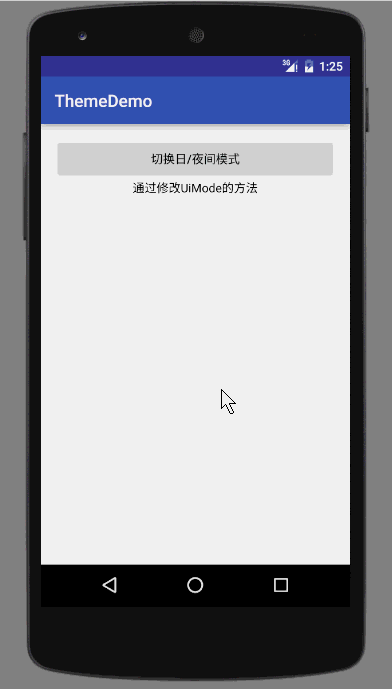
就前两种方法而言,配置比较简单,最后的实现效果也都基本上是一样的。但是缺点就是需要调用
recreate()通过资源 id 映射,回调接口
第三种方法的思路就是根据设置的主题去动态地获取资源 id 的映射,然后使用回调接口的方式让 UI 去设置相关的属性值。我们在这里先规定一下:夜间模式的资源在命名上都要加上后缀 “_night” ,比如日间模式的背景色命名为 color_background ,那么相对应的夜间模式的背景资源就要命名为 color_background_night 。好了,下面就是我们的 Demo 所需要用到的 colors.xml :
<?xml version="1.0" encoding="utf-8"?>
<resources>
<color name="colorPrimary">#3F51B5</color>
<color name="colorPrimary_night">#3b3b3b</color>
<color name="colorPrimaryDark">#303F9F</color>
<color name="colorPrimaryDark_night">#383838</color>
<color name="colorAccent">#FF4081</color>
<color name="colorAccent_night">#a72b55</color>
<color name="textColor">#FF000000</color>
<color name="textColor_night">#FFFFFF</color>
<color name="backgroundColor">#FFFFFF</color>
<color name="backgroundColor_night">#3b3b3b</color>
</resources>可以看到每一项 color 都会有对应的 “_night” 与之匹配。
看到这里,肯定有人会问,为什么要设置对应的 “_night” ?到底是通过什么方式来设置日/夜间模式的呢?下面就由 ThemeManager 来为你解答:
public class ThemeManager {
// 默认是日间模式
private static ThemeMode mThemeMode = ThemeMode.DAY;
// 主题模式监听器
private static List<OnThemeChangeListener> mThemeChangeListenerList = new LinkedList<>();
// 夜间资源的缓存,key : 资源类型, 值<key:资源名称, value:int值>
private static HashMap<String, HashMap<String, Integer>> sCachedNightResrouces = new HashMap<>();
// 夜间模式资源的后缀,比如日件模式资源名为:R.color.activity_bg, 那么夜间模式就为 :R.color.activity_bg_night
private static final String RESOURCE_SUFFIX = "_night";
public enum ThemeMode {
DAY, NIGHT
}
public static void setThemeMode(ThemeMode themeMode) {
if (mThemeMode != themeMode) {
mThemeMode = themeMode;
if (mThemeChangeListenerList.size() > 0) {
for (OnThemeChangeListener listener : mThemeChangeListenerList) {
listener.onThemeChanged();
}
}
}
}
public static int getCurrentThemeRes(Context context, int dayResId) {
if (getThemeMode() == ThemeMode.DAY) {
return dayResId;
}
// 资源名
String entryName = context.getResources().getResourceEntryName(dayResId);
// 资源类型
String typeName = context.getResources().getResourceTypeName(dayResId);
HashMap<String, Integer> cachedRes = sCachedNightResrouces.get(typeName);
// 先从缓存中去取,如果有直接返回该id
if (cachedRes == null) {
cachedRes = new HashMap<>();
}
Integer resId = cachedRes.get(entryName + RESOURCE_SUFFIX);
if (resId != null && resId != 0) {
return resId;
} else {
//如果缓存中没有再根据资源id去动态获取
try {
// 通过资源名,资源类型,包名得到资源int值
int nightResId = context.getResources().getIdentifier(entryName + RESOURCE_SUFFIX, typeName, context.getPackageName());
// 放入缓存中
cachedRes.put(entryName + RESOURCE_SUFFIX, nightResId);
sCachedNightResrouces.put(typeName, cachedRes);
return nightResId;
} catch (Resources.NotFoundException e) {
e.printStackTrace();
}
}
return 0;
}
public static void reGISterThemeChangeListener(OnThemeChangeListener listener) {
if (!mThemeChangeListenerList.contains(listener)) {
mThemeChangeListenerList.add(listener);
}
}
public static void unregisterThemeChangeListener(OnThemeChangeListener listener) {
if (mThemeChangeListenerList.contains(listener)) {
mThemeChangeListenerList.remove(listener);
}
}
public static ThemeMode getThemeMode() {
return mThemeMode;
}
public interface OnThemeChangeListener {
void onThemeChanged();
}
}上面 ThemeManager 的代码基本上都有注释,想要看懂并不困难。其中最核心的就是
getCurrentThemeRes getCurrentThemeRes R.color.colorPrimary
context.getResources().getIdentifier(String name, String defType, String defPackage)name 参数就是资源名称,不过要注意的是这里的资源名称还要加上后缀 “_night” ,也就是上面在 colors.xml 中定义的名称;
defType 参数就是资源的类型了。比如 color,drawable等;
defPackage 就是资源文件的包名,也就是当前 APP 的包名。
有了上面的这个方法,就可以通过
R.color.colorPrimaryR.color.colorPrimary_night ThemeManager 中剩下的代码应该都是比较简单的,相信大家都可以看得懂了。
现在我们来看看 MainActivity 的代码:
public class MainActivity extends AppCompatActivity implements ThemeManager.OnThemeChangeListener {
private TextView tv;
private Button btn_theme;
private RelativeLayout relativeLayout;
private ActionBar supportActionBar;
@Override
protected void onCreate(Bundle savedInstanceState) {
super.onCreate(savedInstanceState);
setContentView(R.layout.activity_main);
ThemeManager.registerThemeChangeListener(this);
supportActionBar = getSupportActionBar();
btn_theme = (Button) findViewById(R.id.btn_theme);
relativeLayout = (RelativeLayout) findViewById(R.id.relativeLayout);
tv = (TextView) findViewById(R.id.tv);
btn_theme.setOnClickListener(new View.OnClickListener() {
@Override
public void onClick(View v) {
ThemeManager.setThemeMode(ThemeManager.getThemeMode() == ThemeManager.ThemeMode.DAY
? ThemeManager.ThemeMode.NIGHT : ThemeManager.ThemeMode.DAY);
}
});
}
public void initTheme() {
tv.setTextColor(getResources().getColor(ThemeManager.getCurrentThemeRes(MainActivity.this, R.color.textColor)));
btn_theme.setTextColor(getResources().getColor(ThemeManager.getCurrentThemeRes(MainActivity.this, R.color.textColor)));
relativeLayout.setBackgroundColor(getResources().getColor(ThemeManager.getCurrentThemeRes(MainActivity.this, R.color.backgroundColor)));
// 设置标题栏颜色
if(supportActionBar != null){
supportActionBar.setBackgroundDrawable(new ColorDrawable(getResources().getColor(ThemeManager.getCurrentThemeRes(MainActivity.this, R.color.colorPrimary))));
}
// 设置状态栏颜色
if (Build.VERSION.SDK_INT >= Build.VERSION_CODES.LOLLIPOP) {
Window window = getWindow();
window.setStatusBarColor(getResources().getColor(ThemeManager.getCurrentThemeRes(MainActivity.this, R.color.colorPrimary)));
}
}
@Override
public void onThemeChanged() {
initTheme();
}
@Override
protected void onDestroy() {
super.onDestroy();
ThemeManager.unregisterThemeChangeListener(this);
}
}在 MainActivity 中实现了
OnThemeChangeListener initTheme() onDestroy() 最后就来看看第三种方法的效果吧:

也许有人会说和前两种方法的效果没什么差异啊,但是仔细看就会发现前面两种方法在切换模式的瞬间会有短暂黑屏现象存在,而第三种方法没有。这是因为前两种方法都要调用
recreate() 三个方法对比
到了这里,按照套路应该是要总结的时候了。那么就根据上面给的三种方法来一个简单的对比吧:
setTheme recreate()UiMode recreate() 动态获取资源 id ,回调接口:该方法使用起来比前两个方法复杂,另外在回调的方法中需要设置每一项 UI 相关的属性值。但是不需要调用
recreate() 总结
以上就是这篇文章的全部内容了,希望能对各位Android开发者们有所帮助。
您可能感兴趣的文章:android基础教程之夜间模式实现示例Android夜间模式最佳实践Android 实现夜间模式的快速简单方法实例详解三行Android代码实现白天夜间模式流畅切换Android主题切换之探究白天和夜间模式Android实现夜间模式切换功能实现代码Android 夜间模式的实现代码示例Android编程实现夜间模式的方法小结
--结束END--
本文标题: Android实现日夜间模式的深入理解
本文链接: https://lsjlt.com/news/23758.html(转载时请注明来源链接)
有问题或投稿请发送至: 邮箱/279061341@qq.com QQ/279061341
2024-01-21
2023-10-28
2023-10-28
2023-10-27
2023-10-27
2023-10-27
2023-10-27
回答
回答
回答
回答
回答
回答
回答
回答
回答
回答
0