android检查更新、下载、安装 前言: 由于友盟更新即将下线,我们就修改了更新逻辑,自己检查更新、下载、安装,但是检查更新还是要依赖于友盟中的在线参数: 1.MainAct
android检查更新、下载、安装
前言:
由于友盟更新即将下线,我们就修改了更新逻辑,自己检查更新、下载、安装,但是检查更新还是要依赖于友盟中的在线参数:
1.MainActivity.Java:
public class MainActivity extends BaseActivity{
@Override
public void onCreate(Bundle savedInstanceState) {
super.onCreate(savedInstanceState);
setContentView(R.layout.activity_main);
CheckUpdateUtil.checkUpdate(this);//检查更新
}
}
2.CheckUpdateUtil.java:
package com.monkey.monkeymushroom.util;
import Android.app.AlertDialog;
import android.app.NotificationManager;
import android.content.Context;
import android.content.Intent;
import android.net.Uri;
import android.os.Environment;
import android.support.v4.app.NotificationCompat;
import android.text.TextUtils;
import android.view.Gravity;
import android.view.View;
import android.view.Window;
import android.view.WindowManager;
import android.widget.Button;
import android.widget.TextView;
import android.widget.Toast;
import com.lidroid.xutils.HttpUtils;
import com.lidroid.xutils.exception.HttpException;
import com.lidroid.xutils.http.ResponseInfo;
import com.lidroid.xutils.http.callback.RequestCallBack;
import com.umeng.analytics.MobclickAgent;
import java.io.File;
import java.text.ParseException;
import java.text.SimpleDateFORMat;
import java.util.Date;
public class CheckUpdateUtil {
private static NotificationCompat.Builder builder;
private static NotificationManager manager;
private static final int UPDATE_ID = "0";
public static boolean checkUpdate(Context context) {
// 获取友盟在线参数(要更新的版本号)
String force_version = MobclickAgent.getConfigParams(context, "version");
if (StringUtils.isEmpty(version)) {
version = "1.0";
}
// 版本号转换为数组
String[] mUpdateVersionArray = version.split(",");
String curr_version_name = SysInfoUtils.getVersionName(context);
for (int i = 0; i < mUpdateVersionArray .length; i++) {//循环获取在线参数上设置的版本号
if (curr_version_name.equals(mUpdateVersionArray [i])) {//如果有,代表要更新
if ((mUpdateVersionArray .length > i + 1) && ("Y".equals(mUpdateVersionArray [i + 1]))) {//判断是否强更
showUpdateDialog(true, context);
} else {//不强更
showUpdateDialog(false, context);
}
return true;// 只要找到对应的版本号,即有更新,结束循环
}
}
return false;//无更新
}
public static void showUpdateDialog(final boolean isForceUpdate, final Context context) {
// 获取更新日志
String update_log = MobclickAgent.getConfigParams(context, "update_log");
// 最新版本
String new_version = MobclickAgent.getConfigParams(context, "new_version");
// 获取下载地址
final String download_path = MobclickAgent.getConfigParams(context, "new_version_path");
if (TextUtils.isEmpty(update_log) || TextUtils.isEmpty(download_path) || TextUtils.isEmpty(new_version)) {
return;
}
LogMessage.e("monkey", "更新日志--> " + update_log + " 最新版本--> " + new_version + " 下载地址--> " + download_path);
//弹框提示
final AlertDialog mAlertDialog = new AlertDialog.Builder(context).create();
mAlertDialog.show();
mAlertDialog.setCancelable(false);
Window window = mAlertDialog.getWindow();
window.setGravity(Gravity.BOTTOM);
window.setLayout(WindowManager.LayoutParams.MATCH_PARENT, WindowManager.LayoutParams.MATCH_PARENT);
View view = View.inflate(context, R.layout.dialog_update, null);
window.setContentView(view);
TextView log_head = (TextView) view.findViewById(R.id.log_head);
TextView msg_tv = (TextView) view.findViewById(R.id.msg_tv);
log_head.setText("v" + new_version + "更新日志:");
msg_tv.setText(update_log);
Button update = (Button) view.findViewById(R.id.yes_btn);
Button notNow = (Button) view.findViewById(R.id.no_btn);
update.setOnClickListener(new View.OnClickListener() {
@Override
public void onClick(View v) {
download(context, download_path);
mAlertDialog.dismiss();
}
});
notNow.setOnClickListener(new View.OnClickListener() {
@Override
public void onClick(View v) {
mAlertDialog.dismiss();
}
});
if (isForceUpdate) {//如果是强制更新,则不显示“以后再说”按钮
notNow.setVisibility(View.GoNE);
}
}
private static void download(final Context context, String download_path) {
if (Environment.getExternalStorageState().equals(Environment.MEDIA_MOUNTED)) {
String apkName = download_path.substring(download_path.lastIndexOf("/") + 1);
String target = Environment.getExternalStorageDirectory().getAbsolutePath() + "/" + apkName;
LogMessage.e("monkey", "apk target -->" + target);
if (NetUtils.isNetConnect(context)) {
HttpUtils httpUtils = new HttpUtils(1000 * 10);//为了方便使用了xUtils
httpUtils.download(download_path, target, false, true, new RequestCallBack<File>() {
@Override
public void onStart() {
super.onStart();
ToastUtil.show(context, "正在下载……");
//创建通知栏下载提示
builder = new NotificationCompat.Builder(context);
builder.setSmallIcon(R.drawable.ic_launcher)
.setOngoing(true)
.setContentTitle("猴菇先生");
manager = (NotificationManager) context.getSystemService(Context.NOTIFICATION_SERVICE);
}
@Override
public void onLoading(long total, long current, boolean isUploading) {
super.onLoading(total, current, isUploading);
LogMessage.e("monkey", "--> total " + total + " current " + current);
int cur = (int) (current * 100 / total);
LogMessage.e("monkey", "cur--> " + cur + "%");
builder.setProgress(100, cur, false)//更新进度
.setContentText(cur + "%");
manager.notify(UPDATE_ID, builder.build());
}
@Override
public void onSuccess(ResponseInfo<File> responseInfo) {
manager.cancel(UPDATE_ID);//取消通知栏下载提示
//下载成功后自动安装apk并打开
File file = responseInfo.result;
Intent intent = new Intent(Intent.ACTION_VIEW);
intent.setFlags(Intent.FLAG_ACTIVITY_NEW_TASK);
intent.setDataAndType(Uri.fromFile(file), "application/vnd.android.package-arcHive");
context.startActivity(intent);
}
@Override
public void onFailure(HttpException e, String s) {
ToastUtil.show(context, "当前网络不可用,请检查网络设置");
}
});
} else {
ToastUtil.show(context, "当前网络不可用,请检查网络设置");
}
} else {
ToastUtil.show(context, "SD卡没有插好");
}
}
}
3.更新弹框布局文件dialog_update.xml:
<?xml version="1.0" encoding="utf-8"?>
<RelativeLayout xmlns:android="http://schemas.android.com/apk/res/android"
android:layout_width="match_parent"
android:layout_height="match_parent">
<RelativeLayout
android:layout_width="310dp"
android:layout_height="wrap_content"
android:layout_centerInParent="true"
android:background="@color/base_white"
android:paddingBottom="20dp">
<TextView
android:id="@+id/title"
android:layout_width="wrap_content"
android:layout_height="wrap_content"
android:layout_centerHorizontal="true"
android:layout_marginBottom="20dp"
android:layout_marginTop="20dp"
android:text="发现新版本"
android:textSize="20sp" />
<View
android:id="@+id/line"
android:layout_width="match_parent"
android:layout_height="1dp"
android:layout_below="@+id/title"
android:background="#4a7acd" />
<TextView
android:id="@+id/log_head"
android:layout_width="wrap_content"
android:layout_height="wrap_content"
android:layout_below="@+id/line"
android:layout_marginLeft="20dp"
android:layout_marginTop="20dp" />
<TextView
android:id="@+id/msg_tv"
android:layout_width="wrap_content"
android:layout_height="wrap_content"
android:layout_below="@+id/log_head"
android:layout_centerHorizontal="true"
android:layout_marginLeft="32dp"
android:layout_marginRight="32dp"
android:text="更新日志"
android:textSize="16sp" />
<LinearLayout
android:layout_width="match_parent"
android:layout_height="35dp"
android:layout_below="@+id/msg_tv"
android:layout_marginTop="30dp"
android:orientation="horizontal">
<Button
android:id="@+id/yes_btn"
android:layout_width="0dp"
android:layout_height="35dp"
android:layout_marginLeft="20dp"
android:layout_marginRight="20dp"
android:layout_weight="1"
android:background="#4a7acd"
android:gravity="center"
android:text="立即更新"
android:textColor="@color/base_white"
android:textSize="16sp" />
<Button
android:id="@+id/no_btn"
android:layout_width="0dp"
android:layout_height="35dp"
android:layout_marginRight="20dp"
android:layout_weight="1"
android:background="#4a7acd"
android:gravity="center"
android:text="以后再说"
android:textColor="@color/base_white"
android:textSize="16sp" />
</LinearLayout>
</RelativeLayout>
</RelativeLayout>
更新弹框:
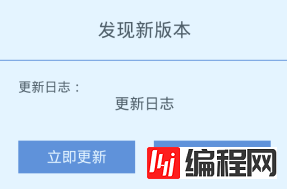
感谢阅读,希望能帮助到大家,谢谢大家对本站的支持!
您可能感兴趣的文章:android实现通知栏下载更新app示例Android实现检查并下载APK更新、安装APK及获取网络信息的方法Android编程实现应用自动更新、下载、安装的方法Android程序版本更新之通知栏更新下载安装android中DownloadManager实现版本更新,监听下载进度实例Android中使用AsyncTask实现文件下载以及进度更新提示Android Studio下载更新Android SDK网络异常或无法下载Android应用程序更新并下载实例Android SDK Manager更新、下载速度慢问题解决办法Android中使用AsyncTask实现下载文件动态更新进度条功能Android编程实现下载时主界面与详细界面一致更新的方法
--结束END--
本文标题: Android 检查更新、下载、安装功能的实现
本文链接: https://lsjlt.com/news/22522.html(转载时请注明来源链接)
有问题或投稿请发送至: 邮箱/279061341@qq.com QQ/279061341
2024-01-21
2023-10-28
2023-10-28
2023-10-27
2023-10-27
2023-10-27
2023-10-27
回答
回答
回答
回答
回答
回答
回答
回答
回答
回答
0