目录背景1.实现效果2.实现步骤2.1 scroll-view实现tab列表2.2 swiper+scroll-iew 实现内容列表3.实现代码背景 👏 swiper+scroll-
👏 swiper+scroll-view实现滑动/点击切换Tab,以及scroll-left的使用~

scroll-view:
可滚动视图区域。使用竖向滚动时,需要给scroll-view一个固定高度,通过 WXSS 设置 height。组件属性的长度单位默认为px。
scroll-x(boolean):允许横向滚动
scroll-y(boolean):允许纵向滚动
scroll-left(number/string):设置横向滚动条位置
scroll-with-animation(boolean):在设置滚动条位置时使用动画过渡

<scroll-view scroll-x class="container-head-sc" scroll-left="{{sleft}}" scroll-with-animation="true">
<view class="item" wx:key="list" wx:for="{{list}}" wx:for-index="index">tab-{{index+1}} </view>
</scroll-view>.container-head-sc {
height: 50rpx;
border-radius: 25rpx;
background: #eeece4;
color: #333;
white-space: nowrap;
}
.container-head-sc .item {
padding: 0 20rpx;
min-width: 90rpx;
text-align: center;
line-height: 50rpx;
font-size: 26rpx;
display: inline-block;
height: 50rpx;
}
给每个tab设置vertical-align: top;防止高度塌陷
.container-head-sc .item{
+ vertical-align: top;
}添加当前激活tab样式,定义当前选中项索引currentTab默认为0(即选中第一个),当currentTab==列表的某一项索引表示选中

<view class="item {{currentTab == index ?'active':''}}" data-current="{{index}}" catchtap="handleTabChange" wx:key="list" wx:for="{{list}}" wx:for-index="index">tab-{{index+1}} </view>.container-head-sc .active {
color: #ffffff;
font-weight: bold;
background: orange;
border-radius: 25rpx;
}添加切换事件

handleTabChange(e) {
let { current } = e.target.dataset;
if (this.data.currentTab == current || current === undefined) return;
this.setData({
currentTab: current,
});
},swiper:
滑块视图容器。默认高度为150px;
current(number):当前所在滑块的 index,默认为0
autoplay(boolean):是否自动切换
bindchange(eventhandle):current 改变时会触发 change 事件,event.detail = {current, source}
swiper包裹内容列表,需要为swiper指定高度,这里我们设置为撑满一屏

.container-swiper {
height: calc(100% - 110rpx);
}设置swiper的current为当前选中的tab标签索引,即currentTab
<swiper current="{{currentTab}}" class="container-swiper">
<swiper-item class="flex-column j_c" wx:for="{{list}}" wx:key='index'>
</swiper-item>
</swiper>swiper-item展示内容列表,用scroll-view包裹内容,设置竖向滚动,使用竖向滚动时,需要给scroll-view一个固定高度,这里将scroll-view高度设置为100%,与swiper同高,铺满一屏
<swiper-item class="flex-column j_c" wx:for="{{list}}" wx:key='index'>
<scroll-view scroll-y class="container-swiper-sc">
<view class="flex-wrap flex-row items">
....//内容
</view>
</scroll-view>
</swiper-item>.container-swiper-sc {
height: 100%;
}swiper添加bindchange事件,当滑动时候,动态的设置currentTab,实现tab列表的同步更新

<swiper current="{{currentTab}}" bindchange="handleSwiperChange" class="container-swiper">
....//内容
</swiper> handleSwiperChange(e) {
this.setData({
currentTab: e.detail.current,
});
},wx.createSelectorQuery():
返回一个 SelectorQuery 对象实例
SelectorQuery.selectAll(string selector):
在当前页面下选择匹配选择器 selector 的所有节点。
getScrollLeft() {
const query = wx.createSelectorQuery();
query.selectAll(".item").boundinGClientRect();
//这里将会返回页面中所有class为item的节点,个数为tab列表的长度
query.exec((res) => {
let num = 0;
for (let i = 0; i < this.data.currentTab; i++) {
num += res[0][i].width;
}
// 计算当前currentTab之前的宽度总和
this.setData({
sleft: Math.ceil(num),
});
});
},修改swiper的bindchange事件,每次滑块的变化,都重新计算scroll-left的大小
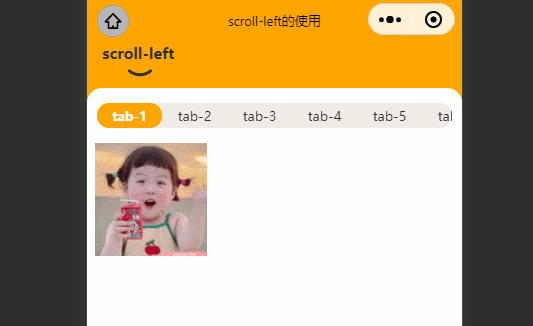
handleSwiperChange(e) {
+ this.getScrollLeft();
},<view class="head flex-row">
<view class="head-title">scroll-left</view>
</view>
<scroll-view scroll-y class="container">
<view class="container-head flex-row">
<scroll-view scroll-x class="container-head-sc" scroll-left="{{sleft}}" scroll-with-animation="true">
<view class="item {{currentTab == index ?'active':''}}" data-current="{{index}}" catchtap="handleTabChange" wx:key="list" wx:for="{{list}}" wx:for-index="index">tab-{{index+1}} </view>
</scroll-view>
</view>
<swiper current="{{currentTab}}" bindchange="handleSwiperChange" class="container-swiper">
<swiper-item class="flex-column j_c" wx:for="{{list}}" wx:key='index'>
<scroll-view scroll-y class="container-swiper-sc">
<view class="flex-wrap flex-row items">
<block wx:for="{{item}}" wx:key="index">
<image src="https://i.postimg.cc/mgsKJGLw/susu1.jpg" mode="aspectFill" class="item-img" />
</block>
</view>
</scroll-view>
</swiper-item>
</swiper>
</scroll-view>page {
background-color: #ffa500;
height: 100%;
}
.head {
height: 90rpx;
color: #333;
font-size: 30rpx;
padding-left: 30rpx;
font-weight: bold;
padding-bottom: 10rpx;
box-sizing: border-box;
}
.head-title {
position: relative;
display: inline-block;
height: 100%;
}
.head-title::after {
content: '';
position: absolute;
z-index: 99;
width: 15px;
height: 15px;
margin-left: -15rpx;
border-top: 3px solid #333;
border-right: 3px solid #333;
border-top-right-radius: 100%;
transfORM: rotate(-225deg);
left: 50%;
bottom: 3px;
}
.container {
width: 100%;
height: calc(100% - 90rpx);
background-color: #fff;
overflow: hidden;
border-radius: 30rpx 30rpx 0 0;
}
.container-head {
width: 100%;
height: 110rpx;
box-sizing: border-box;
padding: 10rpx 20rpx;
}
.container-head-sc {
height: 50rpx;
border-radius: 25rpx;
background: #eeece4;
color: #333;
white-space: nowrap;
}
.container-head-sc .item {
padding: 0 20rpx;
min-width: 90rpx;
text-align: center;
line-height: 50rpx;
font-size: 26rpx;
display: inline-block;
vertical-align: top;
height: 50rpx;
}
.container-head-sc .active {
color: #ffffff;
font-weight: bold;
background: orange;
border-radius: 25rpx;
}
.container-swiper {
height: calc(100% - 110rpx);
}
.container-swiper-sc {
height: 100%;
}
.container-swiper-sc .items {
padding: 0 2%;
width: 100%;
box-sizing: border-box;
}
.container-swiper-sc .items .item-img {
width: 30vw;
height: 30vw;
margin-right: 2.8%;
margin-bottom: 10rpx;
flex-shrink: 0;
}
.container-swiper-sc .items .item-img:nth-child(3n+3) {
margin-right: 0;
}
::-WEBkit-scrollbar {
width: 0;
height: 0;
color: transparent;
}
Page({
data: {
currentTab: 0,
sleft: "", //横向滚动条位置
list: [1, 2, 3, 4, 5, 6, 7, 22, 32],//测试列表
},
handleTabChange(e) {
let { current } = e.target.dataset;
if (this.data.currentTab == current || current === undefined) return;
this.setData({
currentTab: current,
});
},
handleSwiperChange(e) {
this.setData({
currentTab: e.detail.current,
});
this.getScrollLeft();
},
getScrollLeft() {
const query = wx.createSelectorQuery();
query.selectAll(".item").boundingClientRect();
query.exec((res) => {
let num = 0;
for (let i = 0; i < this.data.currentTab; i++) {
num += res[0][i].width;
}
this.setData({
sleft: Math.ceil(num),
});
});
},
});
到此这篇关于微信小程序实现滑动/点击切换Tab的文章就介绍到这了,更多相关小程序Tab切换内容请搜索编程网以前的文章或继续浏览下面的相关文章希望大家以后多多支持编程网!
--结束END--
本文标题: 微信小程序实现滑动/点击切换Tab及scroll-left的使用
本文链接: https://lsjlt.com/news/210851.html(转载时请注明来源链接)
有问题或投稿请发送至: 邮箱/279061341@qq.com QQ/279061341
2024-01-12
2023-05-20
2023-05-20
2023-05-20
2023-05-20
2023-05-20
2023-05-20
2023-05-20
2023-05-20
2023-05-20
回答
回答
回答
回答
回答
回答
回答
回答
回答
回答
0