Python 官方文档:入门教程 => 点击学习
目录Turtle图形库一.Turtle绘图的基础知识1.设置画布大小2.画笔的状态3.使用turtle绘图主要分为3种命令代码,分别为运动命令、画笔控制命令和全局控制命令。二.具体实
Turtle 库是 python 内置的图形化模块,属于标准库之一,位于 Python 安装目录的 lib 文件夹下,常用函数有以下几种:
画布是turtle用于绘图区域,我们可以设置它的大小和初始位置。
turtle.screensize(canvwidth=None, canvheight=None, bg=None),参数分别对应画布的宽(单位像素), 高, 背景颜色。
turtle.screensize(1000,800, "blue")
turtle.screensize() #返回默认大小(500, 400)
turtle.setup(width=0.5, height=0.75, startx=None, starty=None)width, height: 输入宽和高为整数时, 表示像素; 为小数时, 表示占据电脑屏幕的比例,(startx, starty): 这一坐标表示矩形窗口左上角顶点的位置, 如果为空,则窗口位于屏幕中心。
在画布上,默认有一个坐标原点为画布中心的坐标轴,坐标原点上有一只面朝x轴正方向小乌龟。这里我们描述小乌龟时使用了两个词语:坐标原点(位置),面朝x轴正方向(方向), turtle绘图中,就是使用位置方向描述小乌龟(画笔)的状态。
turtle.pensize() # 设置画笔的宽度;
turtle.pencolor()# 没有参数传入,返回当前画笔颜色,传入参数设置画笔颜色,可以是字符串如"green", "red",也可以是RGB 3元组。
turtle.speed(speed)#设置画笔移动速度,画笔绘制的速度范围[0,10]整数,数字越大越快。画笔运动命令代码
画笔控制命令代码
全局控制命令代码
from turtle import *
from random import *
from math import *
def tree(n, l):
pd () # 下笔
# 阴影效果
t = cos ( radians ( heading () + 45 ) ) / 8 + 0.25
pencolor ( t, t, t )
pensize ( n / 3 )
forward ( l ) # 画树枝
if n > 0:
b = random () * 15 + 10 # 右分支偏转角度
c = random () * 15 + 10 # 左分支偏转角度
d = l * (random () * 0.25 + 0.7) # 下一个分支的长度
# 右转一定角度,画右分支
right ( b )
tree ( n - 1, d )
# 左转一定角度,画左分支
left ( b + c )
tree ( n - 1, d )
# 转回来
right ( c )
else:
# 画叶子
right ( 90 )
n = cos ( radians ( heading () - 45 ) ) / 4 + 0.5
ran = random ()
# 这里相比于原来随机添加了填充的圆圈,让樱花叶子看起来更多一点
if (ran > 0.7):
begin_fill ()
circle ( 3 )
fillcolor ( 'pink' )
# 把原来随机生成的叶子换成了统一的粉色
pencolor ( "pink" )
circle ( 3 )
if (ran > 0.7):
end_fill ()
left ( 90 )
# 添加0.3倍的飘落叶子
if (random () > 0.7):
pu ()
# 飘落
t = heading ()
an = -40 + random () * 40
setheading ( an )
dis = int ( 800 * random () * 0.5 + 400 * random () * 0.3 + 200 * random () * 0.2 )
forward ( dis )
setheading ( t )
# 画叶子
pd ()
right ( 90 )
n = cos ( radians ( heading () - 45 ) ) / 4 + 0.5
pencolor ( n * 0.5 + 0.5, 0.4 + n * 0.4, 0.4 + n * 0.4 )
circle ( 2 )
left ( 90 )
pu ()
# 返回
t = heading ()
setheading ( an )
backward ( dis )
setheading ( t )
pu ()
backward ( l ) # 退回
bGColor ( 0.956, 0.9255, 0.9882 ) # 设置背景色(把灰色换成淡紫色)
ht () # 隐藏turtle
speed ( 0 ) # 速度 1-10渐进,0 最快
tracer ( 0, 0 )
pu () # 抬笔
backward ( 50 )
left ( 90 ) # 左转90度
pu () # 抬笔
backward ( 300 ) # 后退300
tree ( 12, 100 ) # 递归7层
done ()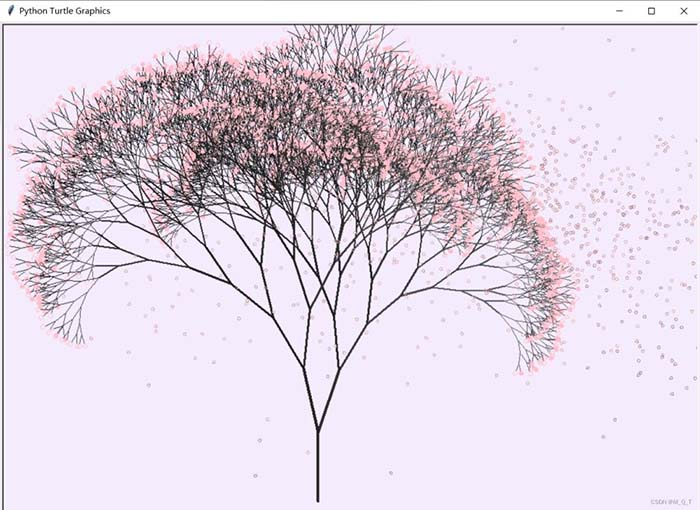
from turtle import *
import turtle
t = Turtle()
t.pensize(2)
turtle.bgcolor("black")
colors = ["red", "yellow", 'purple', 'blue']
t._tracer(False)
for x in range(400):
for y in range(200):
t.forward(x * y)
t.color(colors[x % 4])
t.left(91)
t._tracer(True)
done()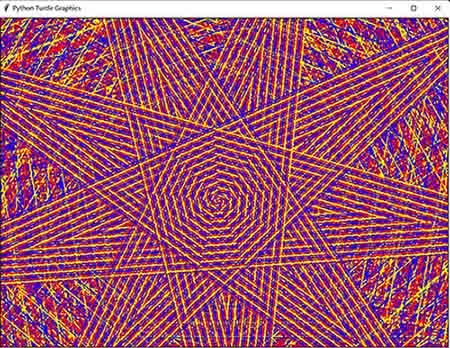
import turtle
turtle.penup()
turtle.pencolor("blue")
turtle.forward(-200)
turtle.pendown()
turtle.pensize(10)
turtle.right(45)
for i in range(4):
turtle.circle(40, 100)
turtle.circle(-40, 60)
turtle.circle(40, 80 / 2)
turtle.fd(30)
turtle.circle(16, 150)
turtle.fd(100)
turtle.done()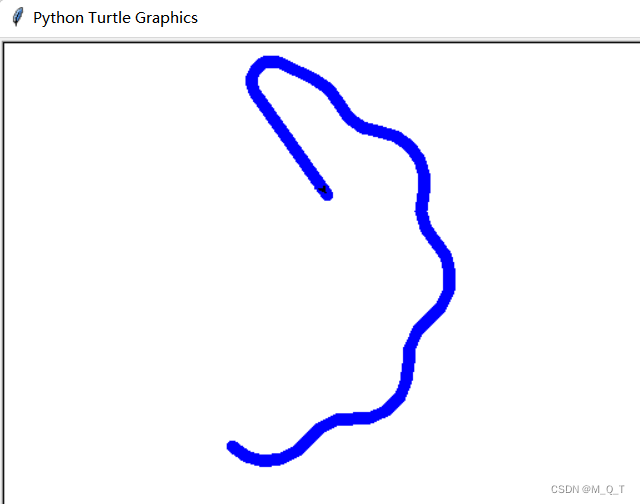
import time
import turtle as t
t.pensize(4) # 设置画笔的大小
t.colORMode(255) # 设置GBK颜色范围为0-255
t.color((255,155,192),"pink") # 设置画笔颜色和填充颜色(pink)
t.setup(840,500) # 设置主窗口的大小为840*500
t.speed(10) # 设置画笔速度为10
#鼻子
t.pu() # 提笔
t.goto(-100,100) # 画笔前往F坐标(-100,100)
t.pd() # 下笔
t.seth(-30) # 笔的角度为-30°
t.begin_fill() # 外形填充的开始标志
a=0.4
for i in range(120):
if 0 <= i < 30 or 60 <= i < 90:
a=a+0.08
t.lt(3) #向左转3度
t.fd(a) #向前走a的步长
else:
a=a-0.08
t.lt(3)
t.fd(a)
t.end_fill() # 依据轮廓填充
t.pu() # 提笔
t.seth(90) # 笔的角度为90度
t.fd(25) # 向前移动25
t.seth(0) # 转换画笔的角度为0
t.fd(10)
t.pd()
t.pencolor(255,155,192) # 设置画笔颜色
t.seth(10)
t.begin_fill()
t.circle(5) # 画一个半径为5的圆
t.color(160,82,45) # 设置画笔和填充颜色
t.end_fill()
t.pu()
t.seth(0)
t.fd(20)
t.pd()
t.pencolor(255,155,192)
t.seth(10)
t.begin_fill()
t.circle(5)
t.color(160,82,45)
t.end_fill()
#头
t.color((255,155,192),"pink")
t.pu()
t.seth(90)
t.fd(41)
t.seth(0)
t.fd(0)
t.pd()
t.begin_fill()
t.seth(180)
t.circle(300,-30) # 顺时针画一个半径为300,圆心角为30°的园
t.circle(100,-60)
t.circle(80,-100)
t.circle(150,-20)
t.circle(60,-95)
t.seth(161)
t.circle(-300,15)
t.pu()
t.goto(-100,100)
t.pd()
t.seth(-30)
a=0.4
for i in range(60):
if 0<=i<30 or 60<=i<90:
a=a+0.08
t.lt(3) #向左转3度
t.fd(a) #向前走a的步长
else:
a=a-0.08
t.lt(3)
t.fd(a)
t.end_fill()
#耳朵
t.color((255,155,192),"pink")
t.pu()
t.seth(90)
t.fd(-7)
t.seth(0)
t.fd(70)
t.pd()
t.begin_fill()
t.seth(100)
t.circle(-50,50)
t.circle(-10,120)
t.circle(-50,54)
t.end_fill()
t.pu()
t.seth(90)
t.fd(-12)
t.seth(0)
t.fd(30)
t.pd()
t.begin_fill()
t.seth(100)
t.circle(-50,50)
t.circle(-10,120)
t.circle(-50,56)
t.end_fill()
#眼睛
t.color((255,155,192),"white")
t.pu()
t.seth(90)
t.fd(-20)
t.seth(0)
t.fd(-95)
t.pd()
t.begin_fill()
t.circle(15)
t.end_fill()
t.color("black")
t.pu()
t.seth(90)
t.fd(12)
t.seth(0)
t.fd(-3)
t.pd()
t.begin_fill()
t.circle(3)
t.end_fill()
t.color((255,155,192),"white")
t.pu()
t.seth(90)
t.fd(-25)
t.seth(0)
t.fd(40)
t.pd()
t.begin_fill()
t.circle(15)
t.end_fill()
t.color("black")
t.pu()
t.seth(90)
t.fd(12)
t.seth(0)
t.fd(-3)
t.pd()
t.begin_fill()
t.circle(3)
t.end_fill()
#腮
t.color((255,155,192))
t.pu()
t.seth(90)
t.fd(-95)
t.seth(0)
t.fd(65)
t.pd()
t.begin_fill()
t.circle(30)
t.end_fill()
#嘴
t.color(239,69,19)
t.pu()
t.seth(90)
t.fd(15)
t.seth(0)
t.fd(-100)
t.pd()
t.seth(-80)
t.circle(30,40)
t.circle(40,80)
#身体
t.color("red",(255,99,71))
t.pu()
t.seth(90)
t.fd(-20)
t.seth(0)
t.fd(-78)
t.pd()
t.begin_fill()
t.seth(-130)
t.circle(100,10)
t.circle(300,30)
t.seth(0)
t.fd(230)
t.seth(90)
t.circle(300,30)
t.circle(100,3)
t.color((255,155,192),(255,100,100))
t.seth(-135)
t.circle(-80,63)
t.circle(-150,24)
t.end_fill()
#手
t.color((255,155,192))
t.pu()
t.seth(90)
t.fd(-40)
t.seth(0)
t.fd(-27)
t.pd()
t.seth(-160)
t.circle(300,15)
t.pu()
t.seth(90)
t.fd(15)
t.seth(0)
t.fd(0)
t.pd()
t.seth(-10)
t.circle(-20,90)
t.pu()
t.seth(90)
t.fd(30)
t.seth(0)
t.fd(237)
t.pd()
t.seth(-20)
t.circle(-300,15)
t.pu()
t.seth(90)
t.fd(20)
t.seth(0)
t.fd(0)
t.pd()
t.seth(-170)
t.circle(20,90)
#脚
t.pensize(10)
t.color((240,128,128))
t.pu()
t.seth(90)
t.fd(-75)
t.seth(0)
t.fd(-180)
t.pd()
t.seth(-90)
t.fd(40)
t.seth(-180)
t.color("black")
t.pensize(15)
t.fd(20)
t.pensize(10)
t.color((240,128,128))
t.pu()
t.seth(90)
t.fd(40)
t.seth(0)
t.fd(90)
t.pd()
t.seth(-90)
t.fd(40)
t.seth(-180)
t.color("black")
t.pensize(15)
t.fd(20)
# 尾巴
t.pensize(4)
t.color((255,155,192))
t.pu()
t.seth(90)
t.fd(70)
t.seth(0)
t.fd(95)
t.pd()
t.seth(0)
t.circle(70,20)
t.circle(10,330)
t.circle(70,30)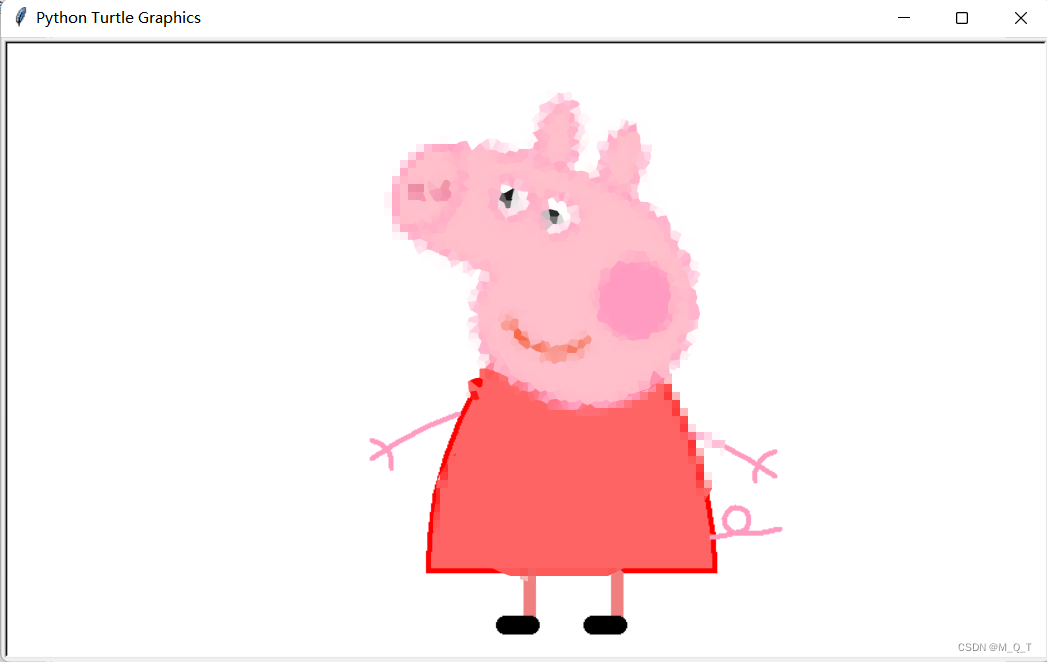
# coding=utf-8
# code by me
# 引用海龟库以及随机库
import turtle as t
import random
import time
light = t.Turtle(visible=False)
wind = t.Turtle(visible=False)
def canvas(size_x=1200, size_y=900): # 设置画布,有默认值
t.setup(size_x, size_y)
# 设置线的颜色以及size
def pencil(size=5, color="black"):
t.pensize(size)
t.pencolor(color)
def sun(): # 绘制太阳
light.pensize(5)
light.pencolor("black")
sec = int(time.time())
t.penup() # 画红色点
t.goto(-530, 310)
t.pendown()
t.dot(100, "red")
for i in range(1, 19): # 阳光效果
light.penup()
light.goto(-530, 310)
light.seth(i * 20)
light.forward(55)
light.pendown()
if (i + sec) % 2 == 1:
light.forward(15)
else:
light.forward(7)
def plant(): # 绘制天空以及大地
t.penup() # 每个绘制函数开头都写了这个,防止龟龟绘制另外的图像移动时留下痕迹
length = 900 * 0.318 # 将画布的纵向黄金分割
t.home()
t.goto(600, -450)
t.fillcolor("#DAA520") # 分割填充大地
t.begin_fill()
t.left(90)
t.forward(length)
t.left(90)
t.forward(1200)
t.left(90)
t.forward(length)
t.left(90)
t.forward(1200)
t.end_fill()
t.home() # 填充天空
t.goto(600, length - 450)
t.fillcolor("#B0C4DE")
t.begin_fill()
t.left(90)
t.forward(900 - length)
t.left(90)
t.forward(1200)
t.left(90)
t.forward(900 - length)
t.left(90)
t.forward(1200)
t.end_fill()
def butterfly(pos_x=0, pos_y=0): # 绘制蝴蝶,这里会随机生成位置以及蝴蝶大小、颜色
light.penup()
light.goto(pos_x, pos_y)
light.pendown()
light.pensize(2)
light.seth(45)
color = ["#FF00FF", "#87CEFA", "#0000EE", "#FF4500", "#00FF00", "#00E5EE", "#FFFAFA"] # 一个颜色表,以及size表
size = [6, 7, 8, 9, 10, 11, 12]
tep_size = random.choice(size)
light.fillcolor(random.choice(color))
light.begin_fill()
light.circle(tep_size, 270) # 绘制翅膀
light.right(135)
light.pensize(3)
light.forward(tep_size / 2)
light.right(45)
light.forward(tep_size / 2)
light.back(tep_size / 2)
light.left(70)
light.forward(tep_size / 2)
light.back(tep_size / 2)
light.right(25)
light.pensize(4)
light.back(2.05 * tep_size)
light.seth(-90)
light.pensize(2)
light.circle(tep_size, -180)
light.pensize(4)
light.left(90)
light.forward(tep_size * 2)
light.back(tep_size * 2.5)
light.end_fill()
def botany(pos_x=0, pos_y=0, direction=0, flower=1, bend=10): # 植物函数,绘制向日葵,向日葵会迎风倒,效果很到位
light.pensize(3)
light.pencolor("black")
light.penup()
light.goto(pos_x, pos_y)
light.pendown()
light.left(90)
light.fillcolor("#00CD00")
light.begin_fill()
light.circle(50, 90) # 绘制叶片
light.left(90)
light.circle(50, 90)
light.penup()
light.goto(pos_x, pos_y)
light.pendown()
light.seth(-90)
light.pensize(6)
light.forward(50)
light.back(50)
light.pensize(3)
light.circle(50, -90)
light.right(90)
light.circle(50, -90)
light.end_fill()
if flower: # 判断是否有花,这里默认有花
light.penup()
light.goto(pos_x, pos_y)
light.pendown()
light.pensize(4)
if direction:
light.seth(80) # 绘制秆
light.circle(130 - 5 * bend, 70 + 5 * bend, None)
else:
light.seth(-80)
light.circle(130 - 5 * bend, -70 - 5 * bend, None)
light.right(180)
tep_x, tep_y = light.xcor(), light.ycor()
light.forward(13)
light.right(30)
for i in range(6): # 绘制花瓣
light.fillcolor("#FFD700")
light.begin_fill()
light.circle(15, 300)
light.left(120)
light.end_fill()
light.goto(tep_x, tep_y)
light.dot(36, "#FFB90F")
def cloud(pos_x=0, pos_y=0, size=20): # 绘制云
pos = int(time.time())
pos %= 50
light.penup() # 云没有要边框,所以没有pendown
light.goto(pos*8+pos_x, pos_y)
light.fillcolor("#E6E6FA")
light.begin_fill()
light.seth(-80)
light.circle(size, 110)
for i in range(1, 6): # 绘制下半部分
light.right(100)
light.circle(size, 110)
light.left(120)
for i in range(1, 7): # 绘制上半部分,上边进行了六次循环,但是之前就进行了一次绘制,这里有七次循环
light.right(100)
light.circle(size, 110)
light.end_fill()
# def draw(x, y): # 这里是之前调试用的拖拽函数响应函数,不需使用
# t.goto(x, y)
# print(t.xcor(), t.ycor())
# def person(pos_x=0, pos_y=0): # 绘制人的函数,效果很拉跨,舍弃
# t.penup()
# t.goto(pos_x, pos_y)
# t.pendown()
#
# t.dot(44, "#FFDEAD")
# t.right(90)
# t.penup()
# t.forward(25)
# t.right(15)
# t.pendown()
# pencil(10)
# t.forward(50)
#
# t.right(35)
# t.forward(50)
# t.back(50)
# t.left(90)
# t.forward(27)
# t.right(110)
# t.forward(23)
#
# t.penup()
# t.goto(pos_x, pos_y)
# t.seth(-90)
# t.forward(25)
# t.right(15)
# t.forward(20)
# t.right(60)
# t.pendown()
# t.forward(50)
# tep_x1, tep_y1 = t.xcor(), t.ycor()
# t.back(50)
# t.right(160)
# t.forward(30)
# t.seth(90)
# t.forward(20)
#
# t.penup()
# t.goto(tep_x1, tep_y1)
# t.seth(-145)
# pencil(6)
# t.pendown()
# t.forward(50)
# t.right(90)
# t.forward(20)
# t.right(90)
# t.forward(15)
# t.right(90)
# t.forward(20)
# t.left(90)
# t.forward(150)
def star(pos_x=0, pos_y=0, size=10): # 绘制星星函数
color = ["#FFFFE0", "#FFFF00"]
light.penup()
light.goto(pos_x, pos_y)
angle = random.randint(0, 180)
light.seth(angle)
light.fillcolor(random.choice(color))
light.begin_fill()
for i in range(5): # 这个144度是查的资料
light.right(144)
light.forward(size)
light.end_fill()
def wind(): # 风函数,让图像看起来更有感觉,就是一条直线,加两个圆
pos = int(time.time())
pos %= 5
color = ["#D3D3D3", "#CDCDB4"]
tep_color = random.choice(color)
light.penup()
light.goto(pos*80-1000, 50)
light.seth(0)
light.pendown()
light.pensize(5)
light.pencolor(tep_color)
light.forward(500)
light.pensize(4)
light.pencolor(tep_color)
light.left(45)
light.circle(50, 180)
light.pensize(3)
light.pencolor(tep_color)
light.circle(30, 90)
tep_color = random.choice(color)
light.penup() # 画圈圈
light.goto(pos*140-1040, 80)
light.seth(0)
light.pendown()
light.pensize(5)
light.pencolor(tep_color)
light.forward(400)
light.pensize(4)
light.pencolor(tep_color)
light.left(45)
light.circle(40, 180)
light.pensize(3)
light.pencolor(tep_color)
light.circle(25, 90)
def lie(): # 这个函数是表达我对python的喜爱
t.penup()
t.goto(0, -360)
pencil(0, "#FFA54F")
t.write("节日快乐", align='center', font=('arial', 75, 'normal'))
t.hideturtle()
def dynamic():
light.clear()
sun()
star(200, 200) # 右上角有星星注意观察 0.0
star(260, 230, 15)
star(180, 300)
star(300, 100, 15)
star(500, 290)
star(420, 310, 15)
star(300, 200)
star(260, 230, 15)
star(350, 352)
star(500, 180, 15)
star(560, 352)
cloud(-530, 280, 20)
cloud(300, 250, 30)
wind()
bend = int(time.time())
bend %= 5
bend += 14
light.seth(-100-bend) # 初始向日葵叶片角度
for i in range(14): # 生成向日葵
if i % 2 == 0:
botany(-520 + i * 50, -132, 0, 1, bend - i)
botany(-340 + i * 50, -132, 0, 1, bend - i)
else:
botany(-430 + i * 50, -142, 0, 1, bend - i)
botany(-230 + i * 50, -142, 0, 1, bend - i)
pos_x = [45, -96, -100, 410, 300, 580, 230, -50, -400, -320, -212]
pos_y = [45, -96, -100, 0, 20, 30, 29, -50, -20, -43, 10]
for i in range(6): # 生成蝴蝶,这里便于观察到结果,蝴蝶有点大
butterfly(random.choice(pos_x), random.choice(pos_y))
t.ontimer(dynamic, 1000)
def piant(): # 这里是将绘制全放在这个函数里,让main看起来简洁
t.tracer(False)
t.delay(0)
canvas()
pencil()
plant()
lie()
dynamic()
if __name__ == "__main__":
piant()
# t.ondrag(draw, btn=1, add=None)
t.mainloop()

到此这篇关于Python海龟turtle基础知识大全以及画图集合的文章就介绍到这了,更多相关Python海龟turtle绘图内容请搜索编程网以前的文章或继续浏览下面的相关文章希望大家以后多多支持编程网!
--结束END--
本文标题: Python海龟turtle基础知识大全以及画图集合实例
本文链接: https://lsjlt.com/news/210512.html(转载时请注明来源链接)
有问题或投稿请发送至: 邮箱/279061341@qq.com QQ/279061341
2024-03-01
2024-03-01
2024-03-01
2024-02-29
2024-02-29
2024-02-29
2024-02-29
2024-02-29
2024-02-29
2024-02-29
回答
回答
回答
回答
回答
回答
回答
回答
回答
回答
0