目录前言uni.getSystemInfo(OBJECT)一、分析uniapp的可视区域二、如何在小程序和iOS中都能正确显示三、减掉的部分总结前言 在实际开发中我们会遇到不确定高度
在实际开发中我们会遇到不确定高度的情况,那么在uniapp中我们如何获取区域的高度呐?一起来看看吧
使用到的:
uni-app提供了异步(uni.getSystemInfo)和同步(uni.getSystemInfoSync)的2个api获取系统信息
异步获取系统信息
OBJECT 参数说明:
参数名 | 类型 | 必填 | 说明 |
success | Function | 是 | 接口调用成功的回调 |
fail | Function | 否 | 接口调用失败的回调函数 |
complete | Function | 否 | 接口调用结束的回调函数(调用成功、失败都会执行) |
success 返回参数说明,目前需要使用到的:
参数 | 说明 |
windowHeight | 可使用窗口高度 |
statusBarHeight | 手机状态栏的高度 |
是哪块哪?其实和我们想的有些出入
其实就是蓝色区域=红色区域-绿色区域
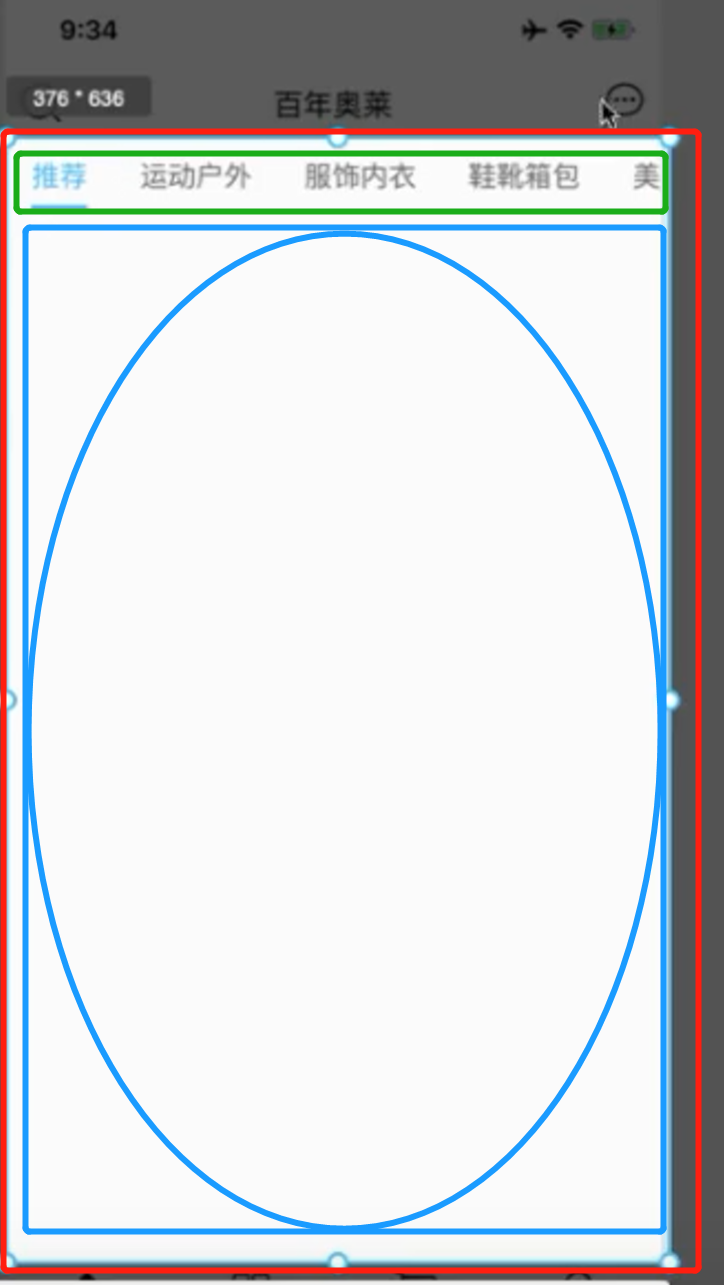
代码:
getClineHeight(){
const res = uni.getSystemInfo({
success:(res=>{
this.clientHeight = res.windowHeight-uni.upx2px(80)
})
});
},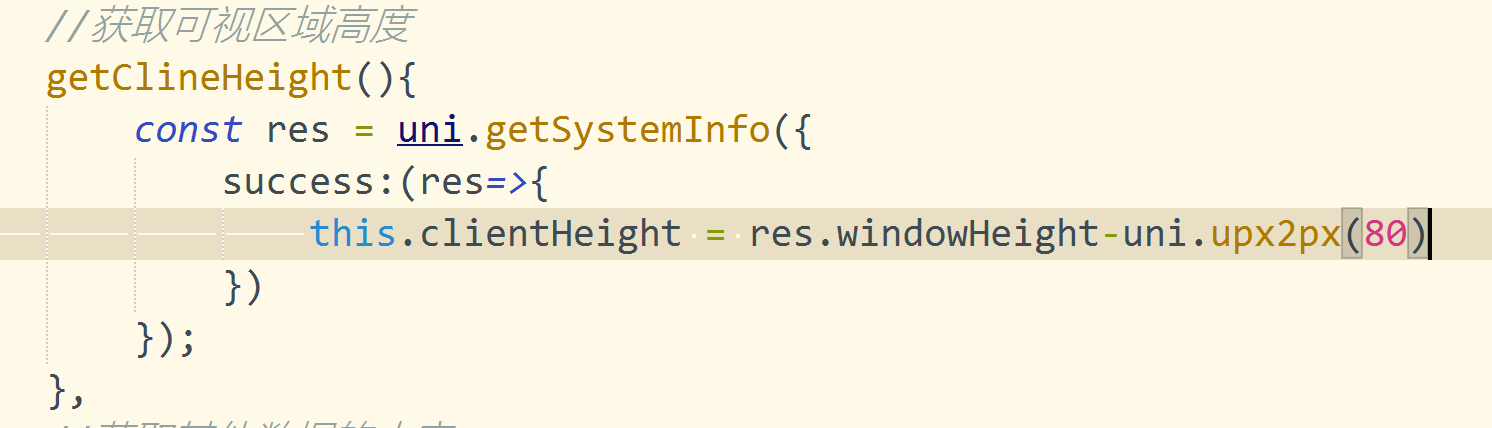
tip:注意,在我们的微信小程序中是可以正确显示的,但是在ios中是有问题的
我们只需要获取系统信息中的platfORM信息,判断是ios或者Android或者其他
tip注意点:
1.注意这里的单位是pxname我们需要将代码中导航栏写的CSS的80rpx转换为40px,使用upx2px直接可以进行转换
2.ios本身有44的高度,Android是48
代码:
getBarHeight(){
const res = uni.getSystemInfoSync()
if(res.platform==='ios'){
return 44+res.statusBarHeight
}else if(res.platform==='android'){
return 48+res.statusBarHeight
}else{
return 0;
}
},
//获取可视区域高度
getClineHeight(){
const res = uni.getSystemInfo({
success:(res=>{
this.clientHeight = res.windowHeight-uni.upx2px(80)-this.getBarHeight();
})
});
},白色部分=绿色部分(windowHeight)-蓝色部分(ios44,Android48)-橙色部分(getSystemInfoSync中的statusBarHeight)-黑色部分(你设置的高度或者使用组件的高度,注意单位是px)
windowHeight | 可使用窗口高度 |
windowHeight | 可使用窗口高度 |
减去
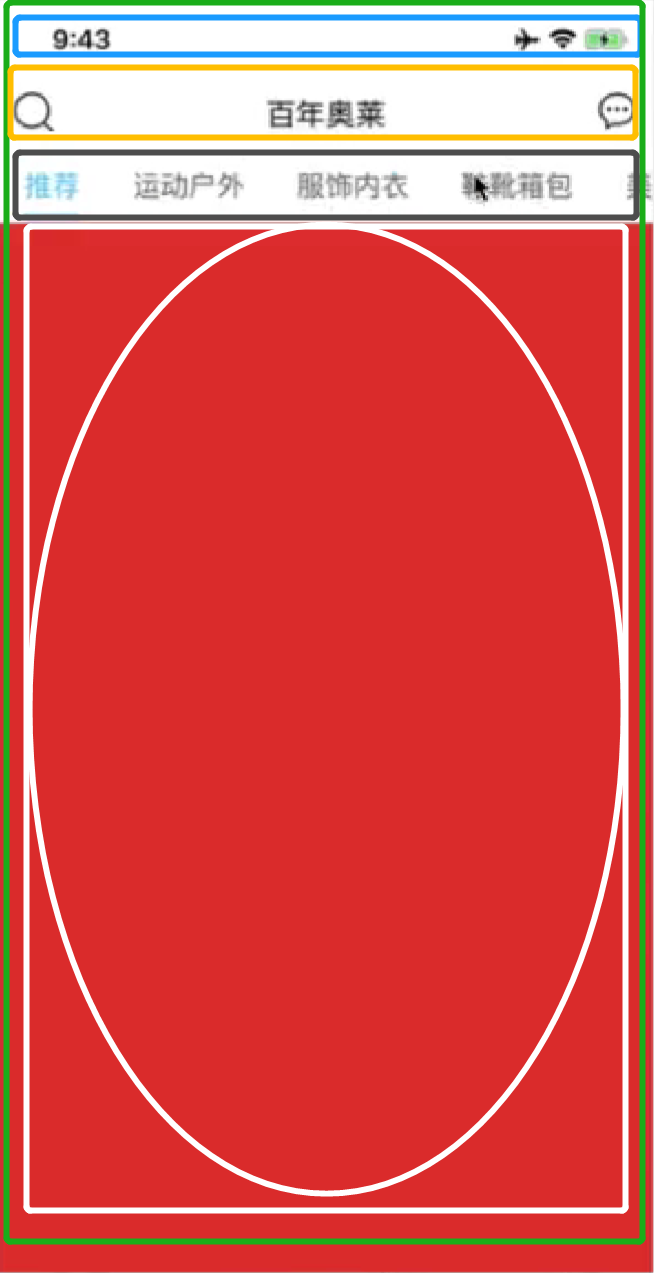
代码:
getBarHeight(){
const res = uni.getSystemInfoSync()
if(res.platform==='ios'){
return 44+res.statusBarHeight
}else if(res.platform==='android'){
return 48+res.statusBarHeight
}else{
return 0;
}
},
//获取可视区域高度
getClineHeight(){
const res = uni.getSystemInfo({
success:(res=>{
this.clientHeight = res.windowHeight-uni.upx2px(80)-this.getBarHeight();
})
});
},到此这篇关于如何在uniapp中获取可视区域的高度(uni.getSystemInfo)的文章就介绍到这了,更多相关uniapp获取可视区域的高度内容请搜索编程网以前的文章或继续浏览下面的相关文章希望大家以后多多支持编程网!
--结束END--
本文标题: 如何在uniapp中获取可视区域的高度(uni.getSystemInfo)
本文链接: https://lsjlt.com/news/203253.html(转载时请注明来源链接)
有问题或投稿请发送至: 邮箱/279061341@qq.com QQ/279061341
2024-01-12
2023-05-20
2023-05-20
2023-05-20
2023-05-20
2023-05-20
2023-05-20
2023-05-20
2023-05-20
2023-05-20
回答
回答
回答
回答
回答
回答
回答
回答
回答
回答
0