环境:server redhat 5.4 client:
windows 7
操作分两部分
server 端操作:编辑/usr/share/gdm/defaults.conf 这个文件,在[xdmcp]选项中设置Enable=true,,Port=177去掉这几行前的#,如果用ROOT远程登录的话在[security]选项中设置AllowRoot=true,AllowRemoteRoot=true,到处设置就算完成了,看到网上有人说要编辑/etc/inittab/文件,修改x:5:respawn:/etc/X11/prefdm -nodaemon 为x:5:respawn:/usr/sbin/gdm,其实这步是多此一举的,你看下prefdm脚本的内容就知道,它是调用GDM或KDM的,所以不用修改的
使用命令gdm-restart可以重启gdm,使GDM配置文件生效
还有一种更简单的方法,其实/usr/share/gdm/defaults.conf 和/etc/gdm/custom.conf 都是GDM的配置文件,所以修改哪个都可以,
在此引用官方的配置步骤,经我验证可以实验成功,平台为Red Hat 5 EL
| For XDMCP connection to Red Hat 5 EL |
| 1. XDM Configuration |
| 1. Change runlevel to 5
Open/etc/inittab and set the initial runlevel to 5 as following:
id:5:initdefault:
|
| 2. Enable XDMCP
|
| |
 For GDM: For GDM:
|
| |
Open /etc/gdm/custom.conf and set the Enable entry to 1 in the [xdmcp] section as following.
[xdmcp]
Enable=1
|
| |
 For KDM: For KDM:
|
| |
Open /usr/share/config/kdm/Xaccess and remove the initial "#" character for the following line:
#* #any host can get a login window ==>
* #any host can get a login window
Open /usr/share/config/kdm/kdmrc and set the Enable entry to true in the [xdmcp] section as following.
[xdmcp]
Enable=true
|
|
|
重要的一点就是防火墙,设置防火墙允许177端口,十有八九连接不成功和防火墙有关系.
client端操作:下载Xmanager Enterprise 3,运行Xbrowser
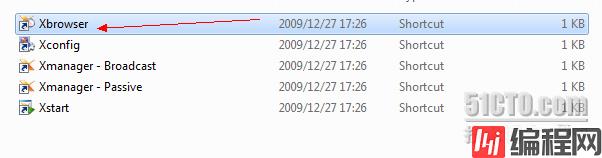
打开Xbrowser 新建session选择第二项XDMCP
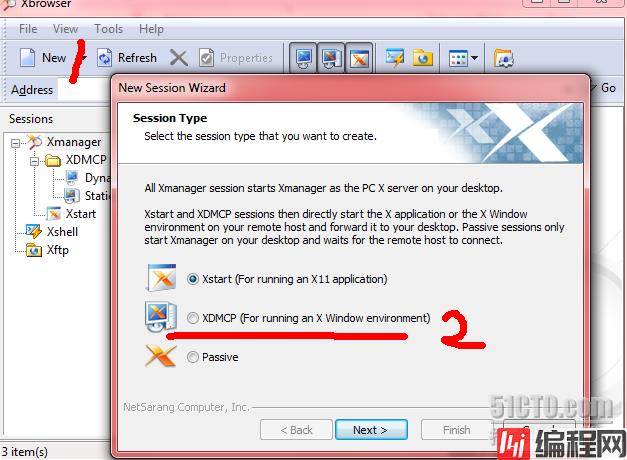
下一步中输入
服务器地址,按向导完成后,运行生成图标提示输入用户名,密码,验证成功后,进入服务器
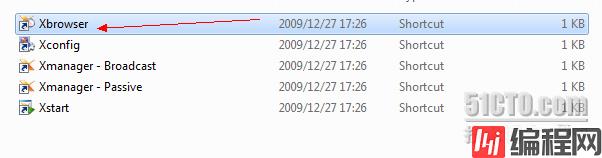

0