Python 官方文档:入门教程 => 点击学习
tkinter同时使用图像与文本compound: 指定文本(text)与图像(bitmap(内置图)/image(自定义图片)是如何在Label上显示,当指定image/bitmap时,会显示图像或自定义图片.left: 图
tkinter同时使用图像与文本
compound: 指定文本(text)与图像(bitmap(内置图)/image(自定义图片)是如何在Label上显示,当指定image/bitmap时,会显示图像或自定义图片.
left: 图像居左
right: 图像居右
top: 图像居上
bottom: 图像居下
center: 文件覆盖在图像上
bitmap/image : 显示在Label上的图像
text: 显示在Label上的文本
示例:
from tkinter import *
root = Tk()
root.title('tkinter')
# 图像居下
label1 = Label(root, fg='red', bg='blue', text='botton', compound='bottom', bitmap='error')
# 图像居上
label2 = Label(root, fg='red', bg='yellow', text='top', compound='top', bitmap='error')
# 图像居右
label3 = Label(root, fg='red', bg='green', text='right', compound='right', bitmap='error')
# 图像居左
label4 = Label(root, fg='red', bg='lightblue', text='left', compound='left', bitmap='error')
# 文字覆盖在图像上
label5 = Label(root, fg='red', bg='#FF00FF', text='center', compound='center', bitmap='error')
for i in range(1, 6):
eval('label' + str(i)).pack()
root.mainloop()效果:
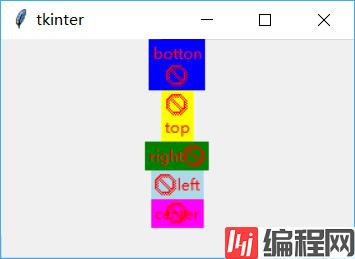
自定义image显示,可以为窗口程序添加一个背景图片
使用PhotoImage类处理图片,只能是gif格式
需要传入一个图片路径
示例:
from tkinter import *
root = Tk()
root.title('tkinter')
# 使用PhotoImage类处理图片,只能是gif格式
# 需要传入一个图片路径
bm1 = PhotoImage(file='./images/444.gif')
# 图像居下,文字居上
Label(root, fg='red', bg='yellow', text='妹子图', compound='bottom', image=bm1).pack()
root.mainloop()效果:
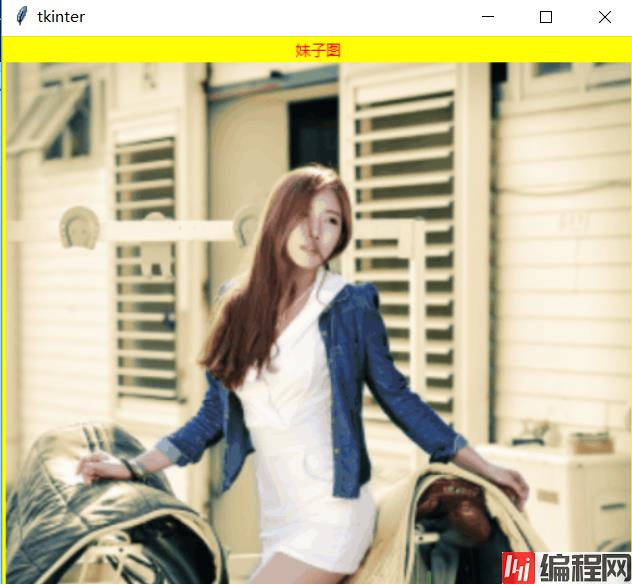
--结束END--
本文标题: tkinter -- Label使用图像与文本
本文链接: https://lsjlt.com/news/179087.html(转载时请注明来源链接)
有问题或投稿请发送至: 邮箱/279061341@qq.com QQ/279061341
2024-03-01
2024-03-01
2024-03-01
2024-02-29
2024-02-29
2024-02-29
2024-02-29
2024-02-29
2024-02-29
2024-02-29
回答
回答
回答
回答
回答
回答
回答
回答
回答
回答
0