目录前言1. 功能设计2. 实现2.1 图片预览 PicturePreviewer2.2 图片上传 ImageUpload3. 后记前言 嗯,,,跟之前封装“全局 Loa
嗯,,,跟之前封装“全局 Loading”的出发点基本一样,因为产品觉得 ElementUI 提供的默认上传组件,使用“照片墙”或者“缩略图”模式都需要去改动原本的组件样式,并且缩略图尺寸也不能调整,预览模式也会对原始图片进行缩放和处理,不符合系统本身的样式规范。
最离谱的是,预览模式居然有背景色,但是背景色又没有填满整个 model 的背景区域,,,甚至还出现了滚动条!!!
所以,为了更好的配合产品和UI,特地重新编写了一个图片上传组件。
嗯,既然是图片上传,那么肯定只支持图片文件了。因为是内部项目,所以也保留了 Http 上传部分,大家可以参照 ElementUI 适当修改。
修改后的上传组件支持以下功能:
功能设计完成之后,大致的页面样式就是这样的:
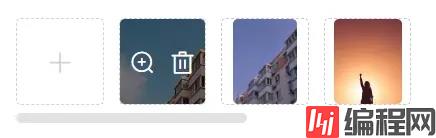
为了能够适应更多的场景,我决定把预览部分也直接提取出来。
这里的图片预览是基于 ElDialog 开发的,支持翻页、循环等。
本身不依赖外部的图片元素,可以和 ElDialog 一样直接使用 visible 属性来控制显示和隐藏。
<template>
<el-dialog
:title="title"
:visible="visible"
:close-on-click-modal="false"
width="1000px"
destroy-on-close
append-to-body
@close="closeDialog"
>
<div class="q-picture__img-box">
<div
class="q-picture__prev-btn"
@mouseover="leftBtnStatus = true"
@mouseleave="leftBtnStatus = false"
>
<transition name="btn-fade">
<el-button
v-show="leftBtnStatus && isNeeding"
circle
icon="el-icon-arrow-left"
@click="lastImage()"
/>
</transition>
</div>
<img v-show="visible" :src="currentSrc" alt="" v-loading="loading" @load="loading = false" />
<div
class="q-picture__next-btn"
@mouseover="rightBtnStatus = true"
@mouseleave="rightBtnStatus = false"
>
<transition name="btn-fade">
<el-button
v-show="rightBtnStatus && isNeeding"
circle
icon="el-icon-arrow-right"
@click="nextImage()"
/>
</transition>
</div>
</div>
</el-dialog>
</template>
<script>
export default {
name: "PicturePreviewer",
props: {
visible: { type: Boolean, default: false },
pageable: { type: Boolean, default: true },
recyclable: { type: Boolean, default: true },
src: { type: [String, Array], required: true },
title: { type: String, default: "图片预览" },
current: { type: Number, default: 0 }
},
data() {
return {
currenTKEy: -1,
leftBtnStatus: false,
rightBtnStatus: false,
loading: false
};
},
computed: {
isNeeding: function () {
return typeof this.src === "object" && this.pageable && this.src && this.src.length > 1;
},
currentSrc: function () {
if (typeof this.src === "string") return this.src;
if (this.src && this.src.length) {
return this.src[this.currentKey] || "";
}
return "";
}
},
methods: {
closeDialog() {
this.$emit("update:visible", false);
},
lastImage() {
if (this.currentKey - 1 === -1) {
if (this.recyclable) this.currentKey = this.src.length - 1;
else this.$message.info("当前已经是第一张图片");
} else {
this.currentKey = this.currentKey - 1;
}
},
nextImage() {
if (this.currentKey + 1 === this.src.length) {
if (this.recyclable) this.currentKey = 0;
else this.$message.info("当前已经是最后一张图片");
} else {
this.currentKey = this.currentKey + 1;
}
}
},
watch: {
current: {
handler: function (val) {
if (val) this.currentKey = val;
else this.currentKey = 0;
},
immediate: true
}
}
};
</script>
图片预览处理完成够,就可以处理图片上传了。
<template>
<div
class="q-upload__preview"
ref="pictures"
:title="messageInfo"
@mouseenter="horizontalRolling"
>
<slot name="preSlot"></slot>
<input
class="q-upload__file-input"
type="file"
ref="fileInput"
name="fileInput"
@change="fileChange"
:accept="accept"
/>
<div
class="q-upload__file-label"
v-loading="fileLoading"
@click="selectFile"
v-show="fileLists.length < limitNum && !disabled"
>
<i class="el-icon-plus"></i>
</div>
<slot name="middle"></slot>
<div class="q-upload__pre-img" v-for="(i, k) in fileLists" :key="i.smallUrl">
<img class="q-upload__img" :src="i.smallUrl ? i.smallUrl : i.url" />
<div class="q-upload__mask">
<i v-if="prev" class="el-icon-zoom-in" @click="imgPreview(i, k)"></i>
<i class="el-icon-delete" v-if="!disabled" @click="imgRemove(k)"></i>
</div>
</div>
<slot name="endSlot"></slot>
<picture-previewer
:visible.sync="dialogImageVisible"
:src="imageUrls"
:current="currentImage"
/>
</div>
</template>
<script>
import Utils from "../../src/utils/commonUtils";
export default {
name: "ImageUpload",
props: {
active: { type: String, default: "/api/file/upload" },
accept: { type: String, default: "" },
limitNum: { type: Number, default: 9 },
size: { type: Number, default: 10 },
prev: { type: Boolean, default: true },
disabled: { type: Boolean, default: false },
value: { type: Array, default: () => [] }
},
data() {
return {
fileLoading: false,
dialogImageVisible: false,
dialogImageUrl: "",
currentImage: 0,
fileLists: [],
messageInfo: ""
};
},
computed: {
imageUrls: function () {
return this.fileLists.map(o => o.url);
}
},
methods: {
async validateImage(file) {
const isJPEG = file.type === "image/jpeg";
const isJPG = file.type === "image/jpg";
const isPNG = file.type === "image/png";
const isBMP = file.type === "image/bmp";
const isLtSize = file.size / 1024 / 1024 < this.size;
if (!(isJPEG || isJPG || isPNG || isBMP)) {
return {
status: false,
message: `上传图片必须是${this.accept}格式!`
};
}
if (!isLtSize) {
return {
status: false,
message: "上传图片大小不能超过 " + this.size + " MB!"
};
}
return { status: true, message: "" };
},
// 选择文件
selectFile() {
this.$refs.fileInput.value = null; // 置空,防止删除后无法再次选择
this.$refs.fileInput.click();
return true;
},
// 文件选取之后·
async fileChange(el) {
const file = [...el.target.files][0];
let { status, message } = await this.validateImage(file);
if (status) {
this.fileLoading = true;
await this.customHttpRequest(file);
} else {
this.$message.error(message);
return false;
}
},
// 上传
async customHttpRequest(file) {
try {
let fData = Utils.createUploadFORM(file);
let {
data: { data, status, message }
} = await this.$http.post(this.active, fData.formData, fData.config);
if (status) {
this.fileLists.unshift(data);
this.$emit("success", data);
} else {
this.$message.error(message);
this.$emit("error");
}
} finally {
this.fileLoading = false;
}
},
imgPreview(file, k) {
this.dialogImageUrl = file.url;
this.dialogImageVisible = true;
this.currentImage = k;
},
imgRemove(index) {
this.fileLists.splice(index, 1);
this.$emit("input", this.fileLists);
this.$emit("change", this.fileLists);
this.$emit("blur", this.fileLists);
},
horizontalRolling() {
if (this.$refs["pictures"].clientWidth < this.$refs["pictures"].scrollWidth) {
this.messageInfo = "滚动滚轮查看所有信息";
} else {
this.messageInfo = "";
}
this.$refs["pictures"].addEventListener("mousewheel", this.$_scrollEvent);
this.$once("hook:beforeDestroy", () => {
this.$refs["pictures"].removeEventListener("mousewheel", this.$_scrollEvent);
});
},
$_scrollEvent(e) {
let left = this.$refs["pictures"].scrollLeft;
this.$refs["pictures"].scrollLeft = e.deltaY > 0 ? left + 40 : left - 40;
}
},
watch: {
value: {
deep: true,
immediate: true,
handler: function () {
this.fileLists = typeof this.value === "string" ? JSON.parse(this.value) : this.value;
if (!this.fileLists) this.fileLists = [];
}
},
fileLists: {
deep: true,
immediate: false,
handler: function () {
if (this.value && this.value.length > this.limitNum) {
this.$message.warning(`最多可以上传【 ${this.limitNum} 】张图片!!`);
}
this.$emit("input", this.fileLists);
this.$emit("change", this.fileLists);
}
}
}
};
</script>
因为是内部项目,所以上传方法还是使用的实例上的 axiOS 方法来发送上传请求的;在独立组件库中依然应该通过 props 的方式传递项目中定义的 http 请求方法。
组件接收一个最大张数限制 limitNum 和文件大小限制 size,以及预览控制 prev 和禁用状态 disabled。
在选择文件之后会立即上传、点击已上传文件则是预览当前文件;当前内部也依赖了 ElementUI 的 Message 组件,用来显示提示信息。
在预览区域前后也增加了一个插槽,用来插入开发者需要的其他信息。
在整个组件的 Dom 节点上,会添加一个鼠标的 mouseenter 事件,当鼠标在组件内部的时候,则计算内部的缩略图区域与外层节点的大小进行比较,如果大于外层父节点的宽度的话,则提示用户通过鼠标滚轮来控制缩略图区域的滚动。
整个组件虽然可以满足当时的系统的一个需求,但是仔细研究代码的话会发现依然有很多细节的地方需要修复。例如:
等等一系列的问题,所以我们在抽离组件、公共逻辑的时候,还是需要尽可能的保留以后扩展的可能性,减少与外界逻辑或者业务的关联。
以上就是ElementUI修改实现更好用图片上传预览组件的详细内容,更多关于ElementUI图片上传预览的资料请关注编程网其它相关文章!
--结束END--
本文标题: ElementUI修改实现更好用图片上传预览组件
本文链接: https://lsjlt.com/news/168736.html(转载时请注明来源链接)
有问题或投稿请发送至: 邮箱/279061341@qq.com QQ/279061341
2024-01-12
2023-05-20
2023-05-20
2023-05-20
2023-05-20
2023-05-20
2023-05-20
2023-05-20
2023-05-20
2023-05-20
回答
回答
回答
回答
回答
回答
回答
回答
回答
回答
0