目录一、全局配置(1)小程序窗口的组成部分(2)导航栏 navigationBar(3)下拉刷新页面(4)上拉触底的距离(5)底部导航栏 tabBar(6)图标的获取二、
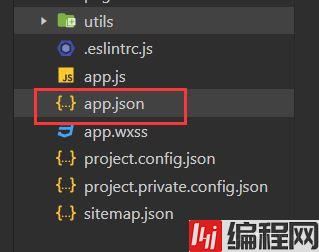
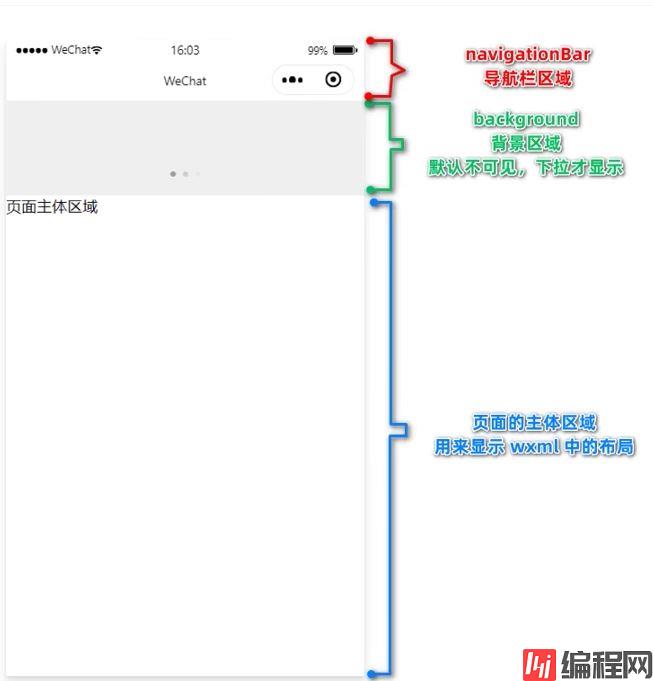
1)window节点常用配置项
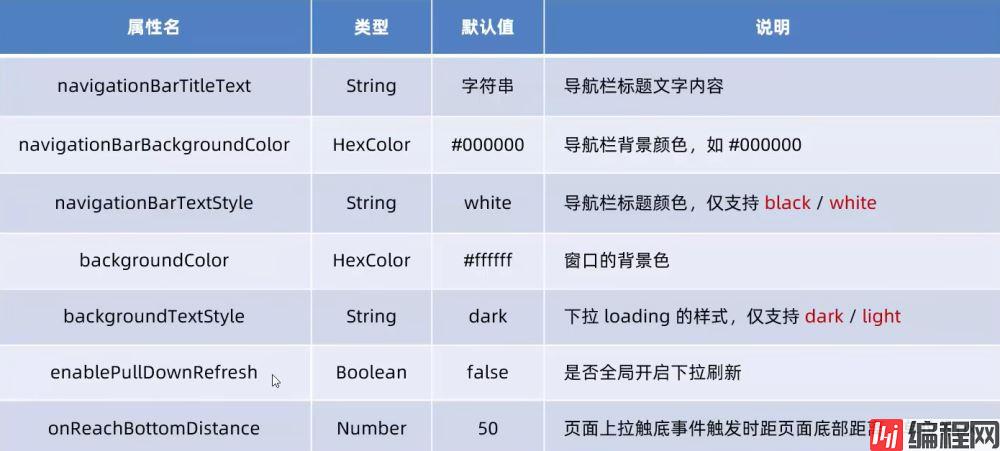
2)设置导航栏
设置导航栏标题文字
app.json-->window-->navigationBarTitleText
设置导航栏背景色
app.json-->window-->navigationBarBackgroundColor
设置导航栏的标题颜色
app.json-->window-->navigationBarTextStyle
app.json文件中window节点代码
"window":{
"backgroundTextStyle":"light",
"navigationBarBackgroundColor": "#13227a",
"navigationBarTitleText": "Hello",
"navigationBarTextStyle":"white"
},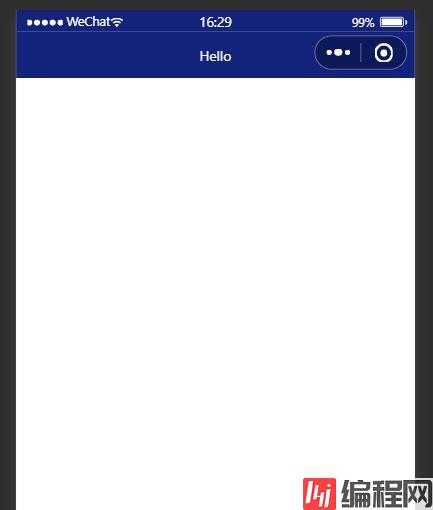
1)概念
下拉刷新是移动端的转有名词,指的是通过手指在屏幕上的下拉滑动操作,从而重新加载页面数据的行为
2)设置下拉刷新 开启下拉刷新
app.json-->window-->enablePullDownRefresh-->true
设置下拉刷新时窗口的背景色
app.json-->window-->backgroundColor-->指定十六进制的颜色值#efefef
设置下拉刷新时loading样式
app.json-->window-->backgroundTextStyle-->dark
"window":{
"navigationBarBackgroundColor": "#13227a",
"navigationBarTitleText": "Hello",
"navigationBarTextStyle":"white",
"enablePullDownRefresh": true,
"backgroundColor": "#efefef",
"backgroundTextStyle":"dark"
},
1)概念
上拉触底是移动端的专有名词,通过手指在屏幕上的上拉滑动操作,从而加载更多数据的行为
2)设置
app.json-->window-->onReachBottomDistance-->设置新值
注意:小程序默认触底距离为50px,若没有特殊的需求,那么直接使用默认值即可
1)概念
tabBar是移动端应用常见的页面效果,用于实现多页面的快速切换
小程序中tabBar分为两类
注意点
tabBar的6个组成部分
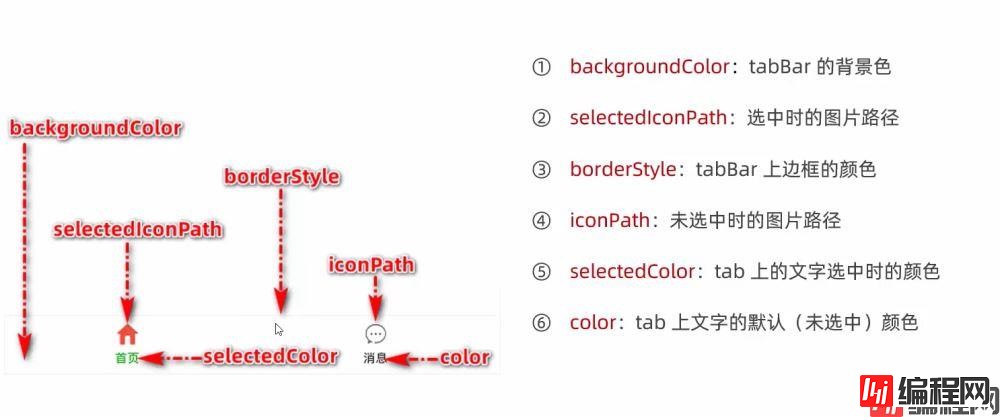
2)tabBar节点配置项

3)每个tab项的配置选项
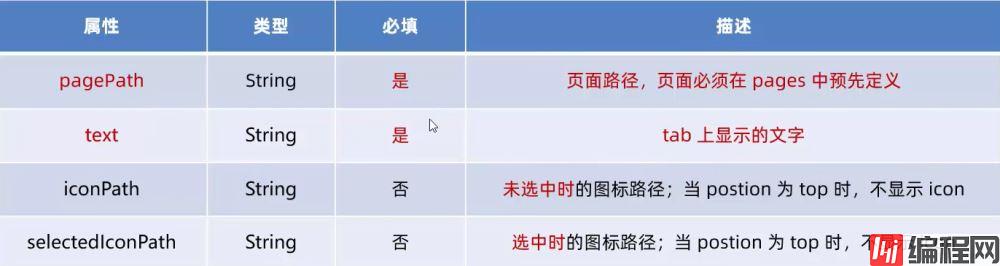
4)示例

app.json文件中tabBar节点代码
"tabBar": {
"list": [{
"pagePath": "pages/index/index",
"text": "首页",
"iconPath": "images/home.png",
"selectedIconPath": "images/home-active.png"
},
{
"pagePath": "pages/message/message",
"text": "消息",
"iconPath": "images/message.png",
"selectedIconPath": "images/message-active.png"
},
{
"pagePath": "pages/contract/contract",
"text": "联系我们",
"iconPath": "images/contract.png",
"selectedIconPath": "images/contract-active.png"
}
]
},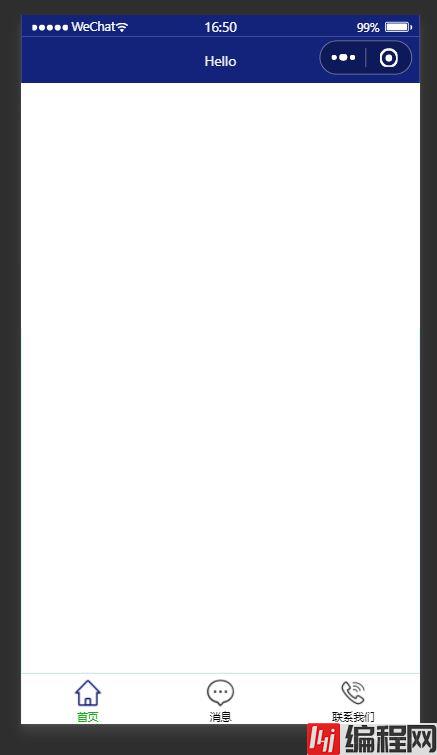
注意事项
博主极力推荐阿里巴巴图库矢量网,免费,且图标丰富,真的很良心的一个实用网站!

小程序中,每一个页面都有一个属于自己的.json页面配置文件,用来对当前页面的窗口外观、页面效果等进行特定的配置

配置方法与全局配置同理,不再展示。
本案例是本地生活小程序首页界面的初步实现
(1)步骤
(2)真机调试效果图

(3) 完整代码 js文件
// index.js
Page({
data: {
image: [{path:"/images/food.png",name:"吃美食"},{path:"/images/wash.png",name:"约洗浴"},{path:"/images/marry.png",name:"结婚啦"},{path:"/images/KTV.png",name:"去唱歌"},{path:"/images/work.png",name:"找工作"},{path:"/images/teacher.png",name:"报辅导"},{path:"/images/car.png",name:"养汽车"},{path:"/images/hotel.png",name:"定酒店"},{path:"/images/fush.png",name:"找装修"}],
},
onLoad:function(options) {
console.log(options)
}
})(图片路径需自定义)
json文件
{
"usinGComponents": {
"mt-test1":"/components/test/test1"
},
"enablePullDownRefresh": true,
"backgroundColor": "#efefef",
"backgroundTextStyle": "dark"
}wxml文件
<!-- 首页顶部的轮播图效果 -->
<swiper indicator-dots indicator-color="white" circular autoplay >
<swiper-item>
<image src="/images/locallife.png" ></image>
</swiper-item>
<swiper-item>
<image src="/images/locallife2.png"></image>
</swiper-item>
<swiper-item>
<image src="/images/locallife3.png"></image>
</swiper-item>
</swiper>
<!-- 九宫格功能区 -->
<!-- 外层容器 -->
<view class="gridList">
<!-- 内层容器 -->
<navigator class="gridItem" wx:for="{{image}}" url="/pages/shoplist/shoplist?title={{item.name}}">
<image src="{{item.path}}"></image>
<text>{{item.name}}</text>
</navigator>
</view>
<!-- 底部图片功能块 -->
<view class="img-box">
<image src="/images/tuijian.png" mode="widthFix"></image>
<image src="/images/pingjia.png" mode="widthFix"></image>
</view>wxss文件
swiper {
height: 400rpx;
}
swiper image{
width: 100%;
height: 100%;
}
.gridList{
display: flex;
flex-wrap: wrap;
border-left: 1rpx solid #efefef;
border-top: 1rpx solid #efefef;
}
.gridItem{
width: 33.33%;
height: 200rpx;
display: flex;
flex-direction: column;
align-items: center;
justify-content: center;
border-right: 1rpx solid #efefef;
border-bottom: 1rpx solid #efefef;
box-sizing: border-box;
}
.gridItem image{
width: 60rpx;
height: 60rpx;
}
.gridItem text{
font-size: 24rpx;
margin-top: 10rpx;
}
.img-box{
display: flex;
padding: 20rpx 10rpx;
justify-content: space-around;
}
.img-box image{
width: 45%;
}到此这篇关于微信小程序开发之全局配置与页面配置实现的文章就介绍到这了,更多相关小程序全局配置与页面配置内容请搜索编程网以前的文章或继续浏览下面的相关文章希望大家以后多多支持编程网!
--结束END--
本文标题: 微信小程序开发之全局配置与页面配置实现
本文链接: https://lsjlt.com/news/165443.html(转载时请注明来源链接)
有问题或投稿请发送至: 邮箱/279061341@qq.com QQ/279061341
2024-01-12
2023-05-20
2023-05-20
2023-05-20
2023-05-20
2023-05-20
2023-05-20
2023-05-20
2023-05-20
2023-05-20
回答
回答
回答
回答
回答
回答
回答
回答
回答
回答
0