Python 官方文档:入门教程 => 点击学习
目录前言处理对比度拉伸log变换Gamma校正直方图均衡化对比度自适应直方图均衡化(CLAHE)处理结果展示附源码OpenCV版本skimage版本前言 CSDN博客好久没有换过头像
CSDN博客好久没有换过头像了,想换个新头像,在相册里面翻来翻去,然后就找到以前养的小宠物的一些照片,有一张特别有意思

惊恐到站起来的金丝熊:这家伙不会要吃我吧
没见过仓鼠的小猫:这啥玩意儿?
好,就决定把这张图当自己的头像了
一顿操作之后,把头像换成了这张照片

此时我:啥玩意儿?
。。。。感觉黑乎乎的,啥也看不清
这时候我想起来我学过图像处理,这用亮度变换搞一下不就可以了吗,搞起来!
注意:一般对灰度图进行亮度变换的多一点,但是我这张图是RGB图(准确来说是RGBA,但我们只取前三个通道),对于RGB图,我这里对其每个通道分别进行处理然后拼接处理
也就是把图像重新缩放到指定的范围内
# 对比度拉伸
p1, p2 = np.percentile(img, (0, 70)) # numpy计算多维数组的任意百分比分位数
rescale_img = np.uint8((np.clip(img, p1, p2) - p1) / (p2 - p1) * 255)
其中,numpy的percentile函数可以计算多维数组的任意百分比分位数,因为我的图片中整体偏暗,我就把原图灰度值的0% ~ 70%缩放到0 ~255
使用以下公式进行映射:

# 对数变换
log_img = np.zeros_like(img)
scale, gain = 255, 1.5
for i in range(3):
log_img[:, :, i] = np.log(img[:, :, i] / scale + 1) * scale * gain
使用以下公式进行映射:

# gamma变换
gamma, gain, scale = 0.7, 1, 255
gamma_img = np.zeros_like(img)
for i in range(3):
gamma_img[:, :, i] = ((img[:, :, i] / scale) ** gamma) * scale * gain
使用直方图均衡后的图像具有大致线性的累积分布函数,其优点是不需要参数。
其原理为,考虑这样一个图像,它的像素值被限制在某个特定的值范围内,即灰度范围不均匀。所以我们需要将其直方图缩放遍布整个灰度范围(如下图所示,来自维基百科),这就是直方图均衡化所做的(简单来说)。这通常会提高图像的对比度。

这里使用OpenCV来演示。
# 直方图均衡化
equa_img = np.zeros_like(img)
for i in range(3):
equa_img[:, :, i] = cv.equalizeHist(img[:, :, i])
这是一种自适应直方图均衡化方法
OpenCV提供了该方法。
# 对比度自适应直方图均衡化
clahe_img = np.zeros_like(img)
clahe = cv.createCLAHE(clipLimit=2.0, tileGridSize=(8, 8))
for i in range(3):
clahe_img[:, :, i] = clahe.apply(img[:, :, i])
使用Matplotlib显示上述几种方法的结果:
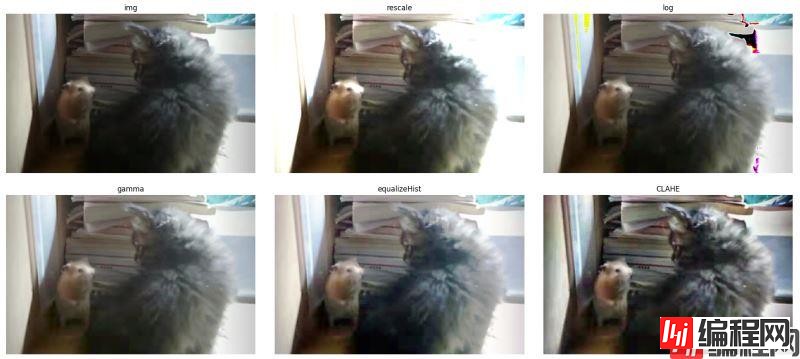
可以看到,前四种方法效果都差不多,都有一个问题亮的地方过于亮,这是因为他们考虑的是全局对比度,而且因为我们使用的彩色图像原因,使用log变换的结果图中有部分区域色彩失真。最后一种CLAHE方法考虑的是局部对比度,所以效果会好一点。
因为图像是彩色的,这里我只绘制了R通道的直方图(红色线)及其累积分布函数(黑色线)

可以看到均衡后的图像具有大致线性的累积分布函数。
总之,经过以上的探索,我最终决定使用CLAHE均衡后的结果

感觉是比之前的好了点
import cv2.cv2 as cv
import matplotlib.pyplot as plt
import numpy as np
def plot_img_and_hist(image, axes, bins=256):
"""Plot an image along with its histogram and cumulative histogram.
"""
ax_img, ax_hist = axes
ax_cdf = ax_hist.twinx()
# Display image
ax_img.imshow(image, cmap=plt.cm.gray)
ax_img.set_axis_off()
# Display histogram
colors = ['red', 'green', 'blue']
for i in range(1):
ax_hist.hist(image[:, :, i].ravel(), bins=bins, histtype='step', color=colors[i])
ax_hist.ticklabel_fORMat(axis='y', style='scientific', scilimits=(0, 0))
ax_hist.set_xlabel('Pixel intensity')
ax_hist.set_xlim(0, 255) # 这里范围为0~255 如果使用img_as_float,则这里为0~1
ax_hist.set_yticks([])
# Display cumulative distribution
for i in range(1):
hist, bins = np.histogram(image[:, :, i].flatten(), 256, [0, 256])
cdf = hist.cumsum()
cdf = cdf * float(hist.max()) / cdf.max()
ax_cdf.plot(bins[1:], cdf, 'k')
ax_cdf.set_yticks([])
return ax_img, ax_hist, ax_cdf
def plot_all(images, titles, cols):
"""
输入titles、images、以及每一行多少列,自动计算行数、并绘制图像和其直方图
:param images:
:param titles:
:param cols: 每一行多少列
:return:
"""
fig = plt.figure(figsize=(12, 8))
img_num = len(images) # 图片的个数
rows = int(np.ceil(img_num / cols) * 2) # 上图下直方图 所以一共显示img_num*2个子图
axes = np.zeros((rows, cols), dtype=object)
axes = axes.ravel()
axes[0] = fig.add_subplot(rows, cols, 1) # 先定义第一个img 单独拿出来定义它是为了下面的sharex
# 开始创建所有的子窗口
for i in range(1, img_num): #
axes[i + i // cols * cols] = fig.add_subplot(rows, cols, i + i // cols * cols + 1, sharex=axes[0],
sharey=axes[0])
for i in range(0, img_num):
axes[i + i // cols * cols + cols] = fig.add_subplot(rows, cols, i + i // cols * cols + cols + 1)
for i in range(0, img_num): # 这里从1开始,因为第一个在上面已经绘制过了
ax_img, ax_hist, ax_cdf = plot_img_and_hist(images[i],
(axes[i + i // cols * cols], axes[i + i // cols * cols + cols]))
ax_img.set_title(titles[i])
y_min, y_max = ax_hist.get_ylim()
ax_hist.set_ylabel('Number of pixels')
ax_hist.set_yticks(np.linspace(0, y_max, 5))
ax_cdf.set_ylabel('Fraction of total intensity')
ax_cdf.set_yticks(np.linspace(0, 1, 5))
# prevent overlap of y-axis labels
fig.tight_layout()
plt.show()
plt.close(fig)
if __name__ == '__main__':
img = cv.imread('catandmouse.png', cv.IMREAD_UNCHANGED)[:, :, :3]
img = cv.cvtColor(img, cv.COLOR_BGR2RGB)
gray = cv.cvtColor(img, cv.COLOR_BGR2GRAY)
# 对比度拉伸
p1, p2 = np.percentile(img, (0, 70)) # numpy计算多维数组的任意百分比分位数
rescale_img = np.uint8((np.clip(img, p1, p2) - p1) / (p2 - p1) * 255)
# 对数变换
log_img = np.zeros_like(img)
scale, gain = 255, 1.5
for i in range(3):
log_img[:, :, i] = np.log(img[:, :, i] / scale + 1) * scale * gain
# gamma变换
gamma, gain, scale = 0.7, 1, 255
gamma_img = np.zeros_like(img)
for i in range(3):
gamma_img[:, :, i] = ((img[:, :, i] / scale) ** gamma) * scale * gain
# 彩色图直方图均衡化
# 直方图均衡化
equa_img = np.zeros_like(img)
for i in range(3):
equa_img[:, :, i] = cv.equalizeHist(img[:, :, i])
# 对比度自适应直方图均衡化
clahe_img = np.zeros_like(img)
clahe = cv.createCLAHE(clipLimit=2.0, tileGridSize=(8, 8))
for i in range(3):
clahe_img[:, :, i] = clahe.apply(img[:, :, i])
titles = ['img', 'rescale', 'log', 'gamma', 'equalizeHist', 'CLAHE']
images = [img, rescale_img, log_img, gamma_img, equa_img, clahe_img]
plot_all(images, titles, 3)
from skimage import exposure, util, io, color, filters, morphology
import matplotlib.pyplot as plt
import numpy as np
def plot_img_and_hist(image, axes, bins=256):
"""Plot an image along with its histogram and cumulative histogram.
"""
image = util.img_as_float(image)
ax_img, ax_hist = axes
ax_cdf = ax_hist.twinx()
# Display image
ax_img.imshow(image, cmap=plt.cm.gray)
ax_img.set_axis_off()
# Display histogram
colors = ['red', 'green', 'blue']
for i in range(1):
ax_hist.hist(image[:, :, i].ravel(), bins=bins, histtype='step', color=colors[i])
ax_hist.ticklabel_format(axis='y', style='scientific', scilimits=(0, 0))
ax_hist.set_xlabel('Pixel intensity')
ax_hist.set_xlim(0, 1)
ax_hist.set_yticks([])
# Display cumulative distribution
for i in range(1):
img_cdf, bins = exposure.cumulative_distribution(image[:, :, i], bins)
ax_cdf.plot(bins, img_cdf, 'k')
ax_cdf.set_yticks([])
return ax_img, ax_hist, ax_cdf
def plot_all(images, titles, cols):
"""
输入titles、images、以及每一行多少列,自动计算行数、并绘制图像和其直方图
:param images:
:param titles:
:param cols: 每一行多少列
:return:
"""
fig = plt.figure(figsize=(12, 8))
img_num = len(images) # 图片的个数
rows = int(np.ceil(img_num / cols) * 2) # 上图下直方图 所以一共显示img_num*2个子图
axes = np.zeros((rows, cols), dtype=object)
axes = axes.ravel()
axes[0] = fig.add_subplot(rows, cols, 1) # 先定义第一个img 单独拿出来定义它是为了下面的sharex
# 开始创建所有的子窗口
for i in range(1, img_num): #
axes[i + i // cols * cols] = fig.add_subplot(rows, cols, i + i // cols * cols + 1, sharex=axes[0],
sharey=axes[0])
for i in range(0, img_num):
axes[i + i // cols * cols + cols] = fig.add_subplot(rows, cols, i + i // cols * cols + cols + 1)
for i in range(0, img_num): # 这里从1开始,因为第一个在上面已经绘制过了
ax_img, ax_hist, ax_cdf = plot_img_and_hist(images[i],
(axes[i + i // cols * cols], axes[i + i // cols * cols + cols]))
ax_img.set_title(titles[i])
y_min, y_max = ax_hist.get_ylim()
ax_hist.set_ylabel('Number of pixels')
ax_hist.set_yticks(np.linspace(0, y_max, 5))
ax_cdf.set_ylabel('Fraction of total intensity')
ax_cdf.set_yticks(np.linspace(0, 1, 5))
# prevent overlap of y-axis labels
fig.tight_layout()
plt.show()
plt.close(fig)
if __name__ == '__main__':
img = io.imread('catandmouse.png')[:, :, :3]
gray = color.rgb2gray(img)
# 对比度拉伸
p1, p2 = np.percentile(img, (0, 70)) # numpy计算多维数组的任意百分比分位数
rescale_img = exposure.rescale_intensity(img, in_range=(p1, p2))
# 对数变换
# img = util.img_as_float(img)
log_img = np.zeros_like(img)
for i in range(3):
log_img[:, :, i] = exposure.adjust_log(img[:, :, i], 1.2, False)
# gamma变换
gamma_img = np.zeros_like(img)
for i in range(3):
gamma_img[:, :, i] = exposure.adjust_gamma(img[:, :, i], 0.7, 2)
# 彩色图直方图均衡化
equa_img = np.zeros_like(img, dtype=np.float64) # 注意直方图均衡化输出值为float类型的
for i in range(3):
equa_img[:, :, i] = exposure.equalize_hist(img[:, :, i])
# 对比度自适应直方图均衡化
clahe_img = np.zeros_like(img, dtype=np.float64)
for i in range(3):
clahe_img[:, :, i] = exposure.equalize_adapthist(img[:, :, i])
# 局部直方图均衡化 效果不好就不放了
selem = morphology.rectangle(50, 50)
loc_img = np.zeros_like(img)
for i in range(3):
loc_img[:, :, i] = filters.rank.equalize(util.img_as_ubyte(img[:, :, i]), footprint=selem)
# Display results
titles = ['img', 'rescale', 'log', 'gamma', 'equalizeHist', 'CLAHE']
images = [img, rescale_img, log_img, gamma_img, equa_img, clahe_img]
plot_all(images, titles, 3)
以上就是python+OpenCV解决彩色图亮度不均衡问题的详细内容,更多关于Python OpenCV彩色图亮度不均衡的资料请关注编程网其它相关文章!
--结束END--
本文标题: Python+OpenCV解决彩色图亮度不均衡问题
本文链接: https://lsjlt.com/news/161379.html(转载时请注明来源链接)
有问题或投稿请发送至: 邮箱/279061341@qq.com QQ/279061341
2024-03-01
2024-03-01
2024-03-01
2024-02-29
2024-02-29
2024-02-29
2024-02-29
2024-02-29
2024-02-29
2024-02-29
回答
回答
回答
回答
回答
回答
回答
回答
回答
回答
0