Python 官方文档:入门教程 => 点击学习
目录1、画第一个图形1.1 代码1.2 输出1.3 代码的部分解释2、在同一图上绘制两条或多条线2.1 代码2.2 输出2.3 代码的部分解释3、自定义绘图3.1 代码3.2 输出3
第一个图形从简单的开始。
# importing the required module
import matplotlib.pyplot as plt
# x axis values
x = [1,2,3]
# corresponding y axis values
y = [2,4,1]
# plotting the points
plt.plot(x, y)
# naming the x axis
plt.xlabel('x - axis')
# naming the y axis
plt.ylabel('y - axis')
# giving a title to my graph
plt.title('My first graph!')
# function to show the plot
plt.show()
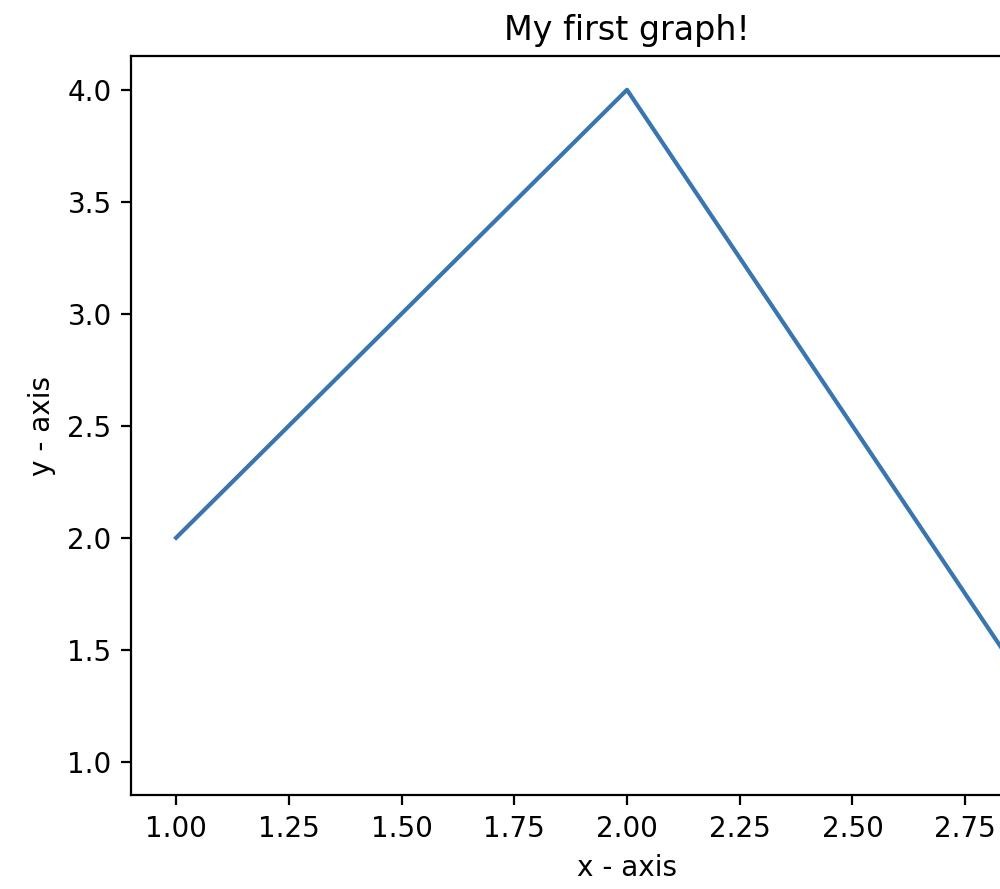
如果想在同一张图上再绘制多条线,可反复使用.plot()函数。
import matplotlib.pyplot as plt
# line 1 points
x1 = [1,2,3]
y1 = [2,4,1]
# plotting the line 1 points
plt.plot(x1, y1, label = "line 1")
# line 2 points
x2 = [1,2,3]
y2 = [4,1,3]
# plotting the line 2 points
plt.plot(x2, y2, label = "line 2")
# naming the x axis
plt.xlabel('x - axis')
# naming the y axis
plt.ylabel('y - axis')
# giving a title to my graph
plt.title('Two lines on same graph!')
# show a legend on the plot
plt.legend()
# function to show the plot
plt.show()
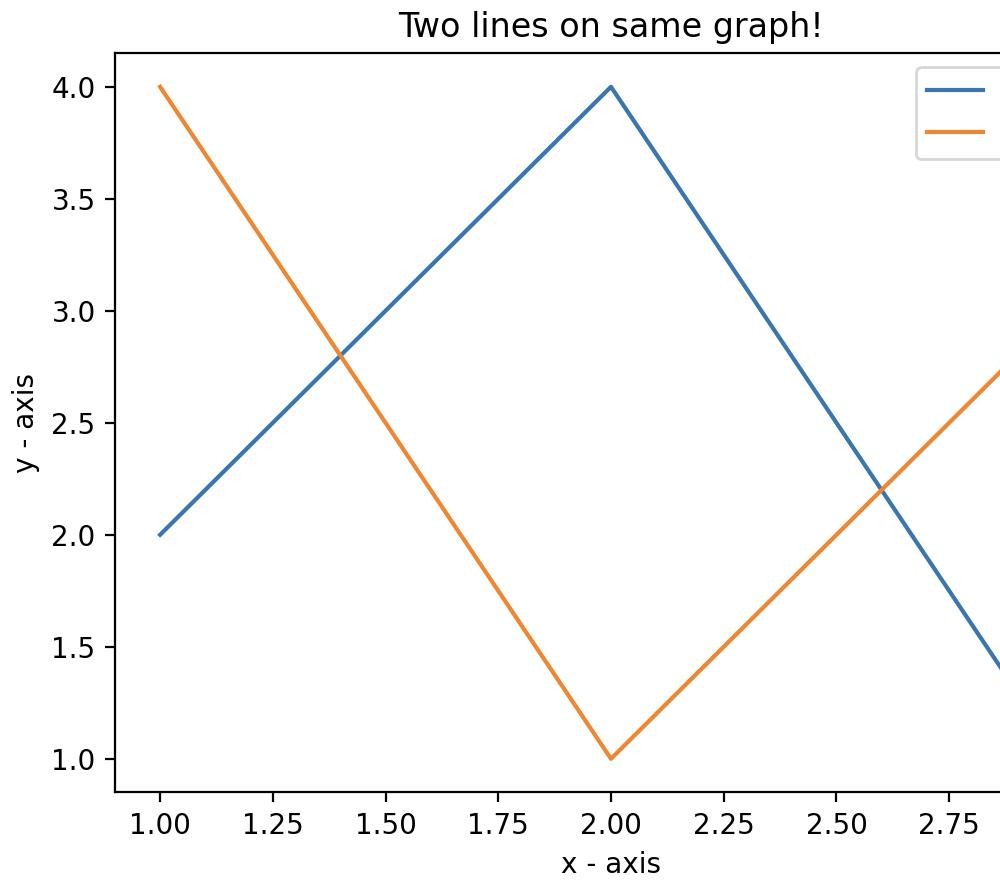
下面将讨论适用于几乎所有场景的一些基本自定义。
import matplotlib.pyplot as plt
# x axis values
x = [1,2,3,4,5,6]
# corresponding y axis values
y = [2,4,1,5,2,6]
# plotting the points
plt.plot(x, y, color='green', linestyle='dashed', linewidth = 3,marker='o', markerfacecolor='blue', markersize=12)
# setting x and y axis range
plt.ylim(1,8)
plt.xlim(1,8)
# naming the x axis
plt.xlabel('x - axis')
# naming the y axis
plt.ylabel('y - axis')
# giving a title to my graph
plt.title('Some cool customizations!')
# function to show the plot
plt.show()
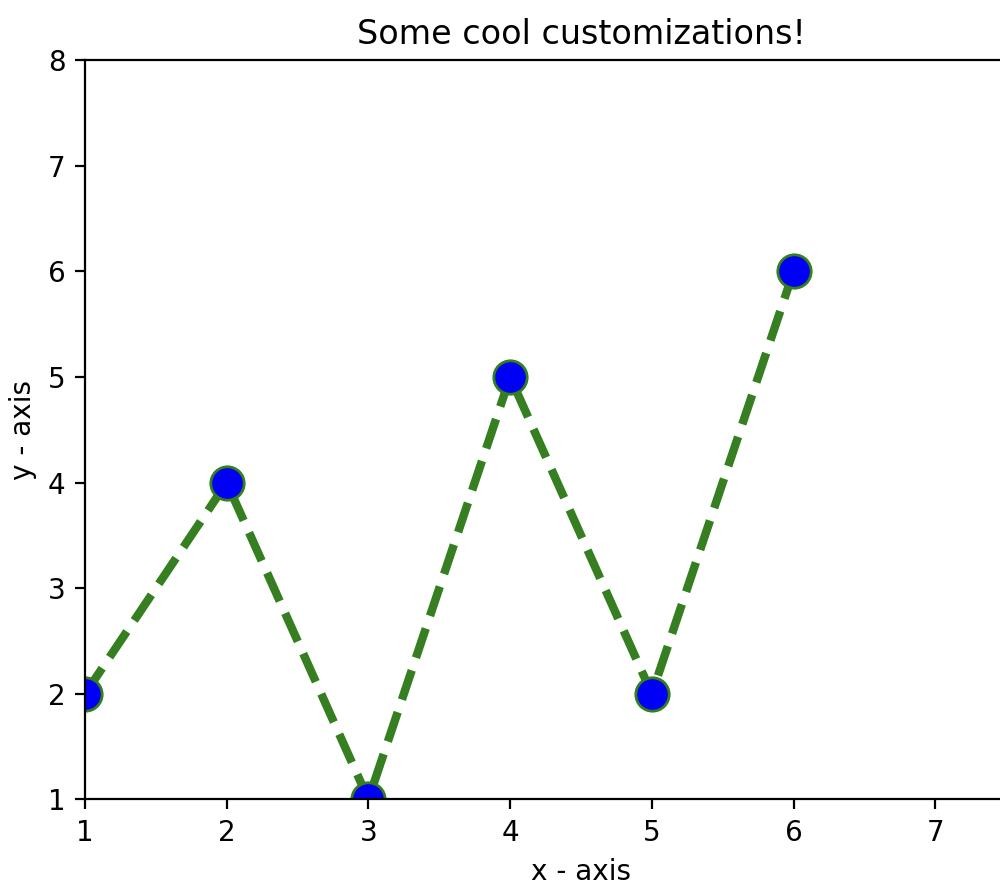
如上面代码所示,我们进行了一些自定义的改变:
pyplot 模块使用自动缩放功能来设置轴范围和比例。到此这篇关于python 图形绘制详细代码的文章就介绍到这了,更多相关Python 图形绘制详细内容请搜索编程网以前的文章或继续浏览下面的相关文章希望大家以后多多支持编程网!
--结束END--
本文标题: Python 图形绘制详细代码(一)
本文链接: https://lsjlt.com/news/160565.html(转载时请注明来源链接)
有问题或投稿请发送至: 邮箱/279061341@qq.com QQ/279061341
2024-03-01
2024-03-01
2024-03-01
2024-02-29
2024-02-29
2024-02-29
2024-02-29
2024-02-29
2024-02-29
2024-02-29
回答
回答
回答
回答
回答
回答
回答
回答
回答
回答
0