目录效果如下主要功能实现1.封装第一个漂浮组件FloatBall.Vue2.封装第二个组件录音组件Audio.vue3.recorder.js效果如下 主要功能 1.一个漂浮的球
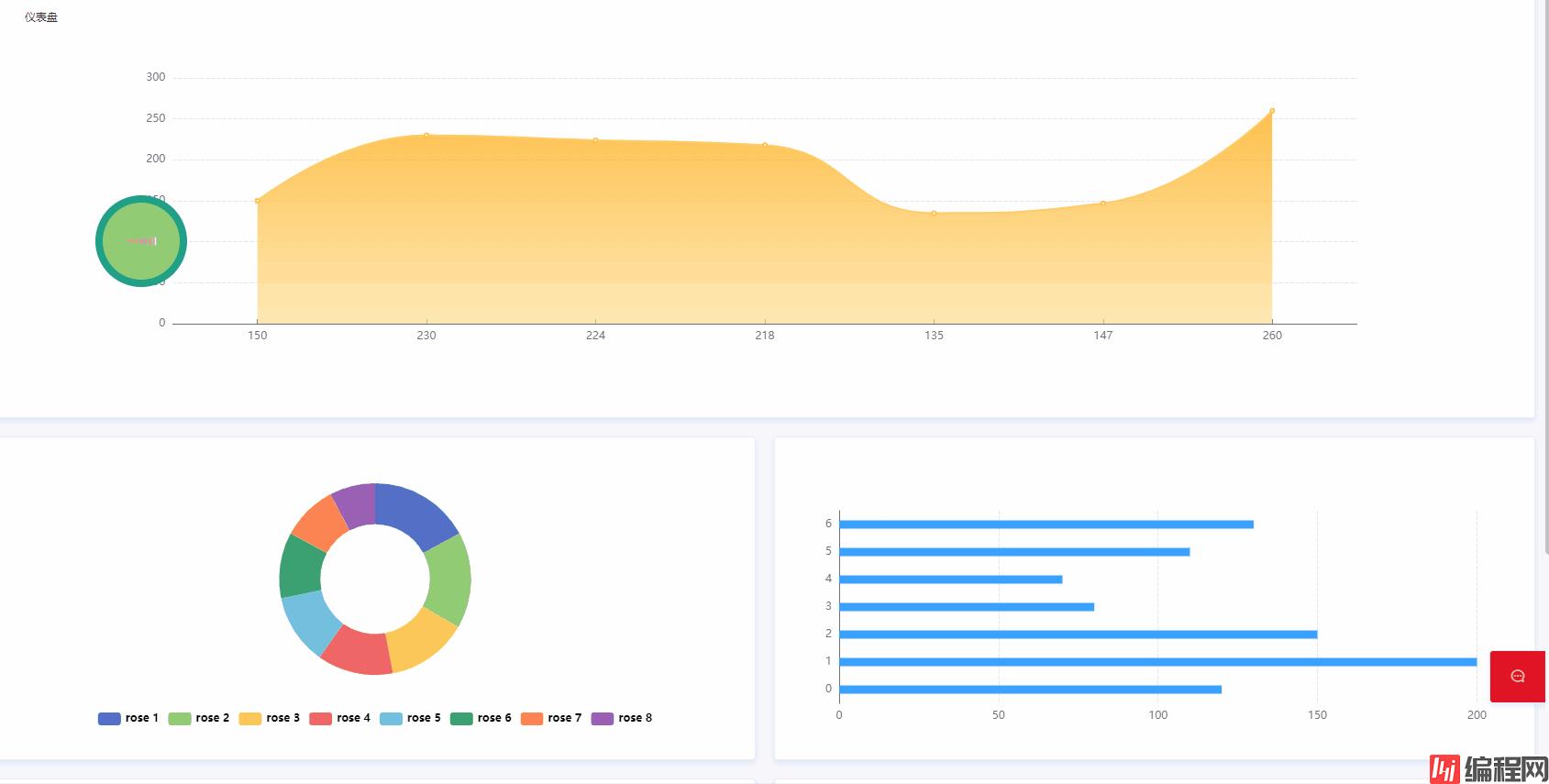
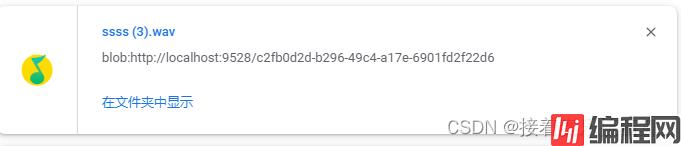
1.一个漂浮的球,在全屏幕中自由移动遇到边边角角自动改变方向 ,自带动画效果
2.录音功能,可以录制用户的声音,可以下载为任意格式的音频文件到本地,也可以通过二进制流发给后端
由于后端要声音文件格式wav或者pcm,采样率16000,所以我改了配置文件,稍后我会介绍在哪里改,改什么什么样都是可以的。
注:代码我已经封装成组件了,下方的代码可以直接稍作修改后拿去用,需要修改的地方我以截图的形式贴出来了。
<template>
<!--悬浮小广告样式的提示信息-->
<div
id="thediv"
ref="thediv"
style="position: absolute; z-index: 111; left: 0; top: 0"
@mouseover="clearFdAd"
@mouseout="starFdAd"
>
<div
style="
overflow: hidden;
cursor: pointer;
text-align: right;
font-size: 0.0625rem;
color: #999999;
"
>
<div @click="demo" style="position: relative">
<!-- 录音组件 -->
<div v-show="isAudio">
<Audio style="position: absolute; top: 10%; right: 20%"></Audio>
</div>
<div class="loader">
<span></span>
<span></span>
<span></span>
<span></span>
<span></span>
<span></span>
<span></span>
<span></span>
<span></span>
<span></span>
</div>
<!-- <img src="@/assets/common/loginloGo.png" alt="" srcset="" /> -->
</div>
</div>
<!-- <a
href="Http://xxxxxx" target="_blank""
><img src="../../assets/images/tips.png" width="320" border="0" /></a> -->
</div>
</template>
<script>
var interval
export default {
data () {
return {
isAudio: false,
xPos: 0,
yPos: 0,
xin: true,
yin: true,
step: 1,
delay: 18,
height: 0,
Hoffset: 0,
Woffset: 0,
yon: 0,
xon: 0,
pause: true,
thedivShow: true,
}
},
mounted () {
interval = setInterval(this.changePos, this.delay)
},
methods: {
demo () {
this.isAudio = !this.isAudio
},
changePos () {
let width = document.documentElement.clientWidth
let height = document.documentElement.clientHeight
this.Hoffset = this.$refs.thediv.clientHeight//获取元素高度
this.Woffset = this.$refs.thediv.offsetWidth
// 滚动部分跟随屏幕滚动
// this.$refs.thediv.style.left = (this.xPos + document.body.scrollLeft + document.documentElement.scrollLeft) + "px";
// this.$refs.thediv.style.top = (this.yPos + document.body.scrollTop + document.documentElement.scrollTop) + "px";
// 滚动部分不随屏幕滚动
this.$refs.thediv.style.left =
this.xPos + document.body.scrollLeft - 400 + "px"
this.$refs.thediv.style.top = this.yPos + document.body.scrollTop + "px"
if (this.yon) {
this.yPos = this.yPos + this.step
} else {
this.yPos = this.yPos - this.step
}
if (this.yPos < 0) {
this.yon = 1
this.yPos = 0
}
if (this.yPos >= height - this.Hoffset) {
this.yon = 0
this.yPos = height - this.Hoffset
}
if (this.xon) {
this.xPos = this.xPos + this.step
} else {
this.xPos = this.xPos - this.step
}
if (this.xPos < 0) {
this.xon = 1
this.xPos = 0
}
if (this.xPos >= width - this.Woffset) {
this.xon = 0
this.xPos = width - this.Woffset
}
},
clearFdAd () {
clearInterval(interval)
},
starFdAd () {
interval = setInterval(this.changePos, this.delay)
},
},
};
</script>
<style lang="sCSS" scoped>
#thediv {
z-index: 100;
position: absolute;
top: 0.224rem;
left: 0.0104rem;
height: 0.9583rem;
width: 1.4583rem;
overflow: hidden;
img {
width: 100%;
height: 100%;
}
}
// 以下是css图标
.loader {
width: 100px;
height: 100px;
padding: 30px;
font-size: 10px;
background-color: #91cc75;
border-radius: 50%;
border: 8px solid #20a088;
display: flex;
align-items: center;
justify-content: space-between;
animation: loader-animate 1.5s infinite ease-in-out;
}
@keyframes loader-animate {
45%,
55% {
transfORM: scale(1);
}
}
.loader > span {
width: 5px;
height: 50%;
background-color: #fff;
transform: scaleY(0.05) translateX(-5px);
animation: span-animate 1.5s infinite ease-in-out;
animation-delay: calc(var(--n) * 0.05s);
}
@keyframes span-animate {
0%,
100% {
transform: scaleY(0.05) translateX(-5px);
}
15% {
transform: scaleY(1.2) translateX(10px);
}
90%,
100% {
background-color: hotpink;
}
}
.loader > span:nth-child(1) {
--n: 1;
}
.loader > span:nth-child(2) {
--n: 2;
}
.loader > span:nth-child(3) {
--n: 3;
}
.loader > span:nth-child(4) {
--n: 4;
}
.loader > span:nth-child(5) {
--n: 5;
}
.loader > span:nth-child(6) {
--n: 6;
}
.loader > span:nth-child(7) {
--n: 7;
}
.loader > span:nth-child(8) {
--n: 8;
}
.loader > span:nth-child(9) {
--n: 9;
}
.loader > span:nth-child(10) {
--n: 10;
}
</style>
这个组件依赖另一个文件recorder.js,在最下方贴出来了。
<template>
<div>
<el-button @click="myrecording" style="margin-left: 1rem">{{
time
}}</el-button>
<el-button @click="startPlay" style="margin-left: 1rem">{{
playing ? "播放" : "暂停"
}}</el-button>
<el-button @click="delvioce" style="margin-left: 1rem; color: black"
>删除</el-button
>
<audio
v-if="fileurl"
:src="fileurl"
controls="controls"
style="display: none"
ref="audio"
id="myaudio"
></audio>
</div>
</template>
<script>
// 引入recorder.js
import recording from "@/utils/recorder"
export default {
data () {
return {
RecordingSwitch: true, //录音开关
files: "", //语音文件
num: 60, // 按住说话时间
recorder: null,
fileurl: "", //语音URL
interval: "", //定时器
time: "点击说话(60秒)",
playing: true,
}
},
methods: {
// 点击录制
myrecording () {
if (this.files === "") {
if (this.RecordingSwitch) {
this.Start()
} else {
this.End()
}
} else if (this.time === "点击重录(60秒)") {
this.files = ""
this.Start()
}
this.RecordingSwitch = !this.RecordingSwitch
},
// 点击播放
startPlay () {
console.dir(this.$refs.audio, '--------------------')
if (this.playing) {
this.$refs.audio.play()
} else {
this.$refs.audio.pause()
}
this.playing = !this.playing
},
// 删除语音
delvioce () {
this.fileurl = ""
this.files = ""
this.num = 60
this.time = "点击说话(60秒)"
},
// 清除定时器
clearTimer () {
if (this.interval) {
this.num = 60
clearInterval(this.interval)
}
},
// 开始录制
Start () {
this.clearTimer()
recording.get((rec) => {
// 当首次按下时,要获取浏览器的麦克风权限,所以这时要做一个判断处理
if (rec) {
this.recorder = rec
this.interval = setInterval(() => {
if (this.num <= 0) {
this.recorder.stop()
this.num = 60
this.End()
} else {
this.time = "点击结束(" + this.num + "秒)"
this.recorder.start()
this.num--
}
}, 1000)
}
})
},
// 停止录制
End () {
this.clearTimer()
if (this.recorder) {
this.recorder.stop() // 重置说话时间
this.num = 60
this.time = "点击重录(60秒)" // 获取语音二进制文件
let bold = this.recorder.getBlob() // 将获取的二进制对象转为二进制文件流
let files = new File([bold], "test.wav", {
type: "audio/wav",
lastModified: Date.now(),
})
this.files = files
console.log(this.files, '----------', bold, '---------------', this.recorder)
//获取音频时长
let fileurl = URL.createObjectURL(files)
this.fileurl = fileurl
let audioElement = new Audio(fileurl)
let duration
audioElement.addEventListener("loadedmetadata", function (_event) {
duration = audioElement.duration
console.log("视频时长:" + duration, files)
})
var downloadAnchornode = document.createElement('a')
downloadAnchorNode.setAttribute("href", fileurl)
downloadAnchorNode.setAttribute("download", 'ssss')
downloadAnchorNode.click()
downloadAnchorNode.remove()
this.$message.success("正在下载中,请稍后...")
}
},
},
};
</script>
<style lang="less" >
</style>


// 兼容
window.URL = window.URL || window.WEBkitURL
navigator.getUserMedia = navigator.getUserMedia || navigator.webkitGetUserMedia || navigator.mozGetUserMedia || navigator.msGetUserMedia
let HZRecorder = function (stream, config) {
config = config || {}
config.sampleBits = config.sampleBits || 8 // 采样数位 8, 16
config.sampleRate = config.sampleRate || (16000) // 采样率(1/6 44100)
let context = new (window.webkitAudioContext || window.AudioContext)()
let audioInput = context.createMediaStreamSource(stream)
let createScript = context.createScriptProcessor || context.createjavascriptNode
let recorder = createScript.apply(context, [4096, 1, 1])
let audioData = {
size: 0, // 录音文件长度
buffer: [], // 录音缓存
inputSampleRate: context.sampleRate, // 输入采样率
inputSampleBits: 16, // 输入采样数位 8, 16
outputSampleRate: config.sampleRate, // 输出采样率
oututSampleBits: config.sampleBits, // 输出采样数位 8, 16
input: function (data) {
this.buffer.push(new Float32Array(data))
this.size += data.length
},
compress: function () { // 合并压缩
// 合并
let data = new Float32Array(this.size)
let offset = 0
for (let i = 0; i < this.buffer.length; i++) {
data.set(this.buffer[i], offset)
offset += this.buffer[i].length
}
// 压缩
let compression = parseInt(this.inputSampleRate / this.outputSampleRate)
let length = data.length / compression
let result = new Float32Array(length)
let index = 0; let j = 0
while (index < length) {
result[index] = data[j]
j += compression
index++
}
return result
},
encodeWAV: function () {
let sampleRate = Math.min(this.inputSampleRate, this.outputSampleRate)
let sampleBits = Math.min(this.inputSampleBits, this.oututSampleBits)
let bytes = this.compress()
let dataLength = bytes.length * (sampleBits / 8)
let buffer = new ArrayBuffer(44 + dataLength)
let data = new DataView(buffer)
let channelCount = 1// 单声道
let offset = 0
let writeString = function (str) {
for (let i = 0; i < str.length; i++) {
data.setUint8(offset + i, str.charCodeAt(i))
}
}
// 资源交换文件标识符
writeString('RIFF'); offset += 4
// 下个地址开始到文件尾总字节数,即文件大小-8
data.setUint32(offset, 36 + dataLength, true); offset += 4
// WAV文件标志
writeString('WAVE'); offset += 4
// 波形格式标志
writeString('fmt '); offset += 4
// 过滤字节,一般为 0x10 = 16
data.setUint32(offset, 16, true); offset += 4
// 格式类别 (PCM形式采样数据)
data.setUint16(offset, 1, true); offset += 2
// 通道数
data.setUint16(offset, channelCount, true); offset += 2
// 采样率,每秒样本数,表示每个通道的播放速度
data.setUint32(offset, sampleRate, true); offset += 4
// 波形数据传输率 (每秒平均字节数) 单声道×每秒数据位数×每样本数据位/8
data.setUint32(offset, channelCount * sampleRate * (sampleBits / 8), true); offset += 4
// 快数据调整数 采样一次占用字节数 单声道×每样本的数据位数/8
data.setUint16(offset, channelCount * (sampleBits / 8), true); offset += 2
// 每样本数据位数
data.setUint16(offset, sampleBits, true); offset += 2
// 数据标识符
writeString('data'); offset += 4
// 采样数据总数,即数据总大小-44
data.setUint32(offset, dataLength, true); offset += 4
// 写入采样数据
if (sampleBits === 8) {
for (let i = 0; i < bytes.length; i++, offset++) {
let s = Math.max(-1, Math.min(1, bytes[i]))
let val = s < 0 ? s * 0x8000 : s * 0x7FFF
val = parseInt(255 / (65535 / (val + 32768)))
data.setInt8(offset, val, true)
}
} else {
for (let i = 0; i < bytes.length; i++, offset += 2) {
let s = Math.max(-1, Math.min(1, bytes[i]))
data.setInt16(offset, s < 0 ? s * 0x8000 : s * 0x7FFF, true)
}
}
return new Blob([data], { type: 'audio/mp3' })
}
}
// 开始录音
this.start = function () {
audioInput.connect(recorder)
recorder.connect(context.destination)
}
// 停止
this.stop = function () {
recorder.disconnect()
}
// 获取音频文件
this.getBlob = function () {
this.stop()
return audioData.encodeWAV()
}
// 回放
this.play = function (audio) {
let downRec = document.getElementById('downloadRec')
downRec.href = window.URL.createObjectURL(this.getBlob())
downRec.download = new Date().toLocaleString() + '.mp3'
audio.src = window.URL.createObjectURL(this.getBlob())
}
// 上传
this.upload = function (url, callback) {
let fd = new FormData()
fd.append('audioData', this.getBlob())
let xhr = new XMLHttpRequest()
if (callback) {
xhr.upload.addEventListener('progress', function (e) {
callback('uploading', e)
}, false)
xhr.addEventListener('load', function (e) {
callback('ok', e)
}, false)
xhr.addEventListener('error', function (e) {
callback('error', e)
}, false)
xhr.addEventListener('abort', function (e) {
callback('cancel', e)
}, false)
}
xhr.open('POST', url)
xhr.send(fd)
}
// 音频采集
recorder.onaudioprocess = function (e) {
audioData.input(e.inputBuffer.getChannelData(0))
// record(e.inputBuffer.getChannelData(0));
}
}
// 抛出异常
HZRecorder.throwError = function (message) {
alert(message)
throw new function () { this.toString = function () { return message } }()
}
// 是否支持录音
HZRecorder.canRecording = (navigator.getUserMedia != null)
// 获取录音机
HZRecorder.get = function (callback, config) {
if (callback) {
if (navigator.getUserMedia) {
console.log(navigator)
navigator.getUserMedia(
{ audio: true } // 只启用音频
, function (stream) {
let rec = new HZRecorder(stream, config)
callback(rec)
}
, function (error) {
console.log(error)
switch (error.code || error.name) {
case 'PERMISSION_DENIED':
case 'PermissionDeniedError':
HZRecorder.throwError('用户拒绝提供信息。')
break
case 'NOT_SUPPORTED_ERROR':
case 'NotSupportedError':
HZRecorder.throwError('浏览器不支持硬件设备。')
break
case 'MANDATORY_UNSATISFIED_ERROR':
case 'MandatoryUnsatisfiedError':
HZRecorder.throwError('无法发现指定的硬件设备。')
break
default:
HZRecorder.throwError('无法打开麦克风。异常信息:' + (error.code || error.name))
break
}
})
} else {
HZRecorder.throwErr('当前浏览器不支持录音功能。'); return
}
}
}
export default HZRecorder以上就是Vue实现悬浮框自由移动+录音功能的示例代码的详细内容,更多关于Vue悬浮框移动 录音的资料请关注编程网其它相关文章!
--结束END--
本文标题: Vue实现悬浮框自由移动+录音功能的示例代码
本文链接: https://lsjlt.com/news/153986.html(转载时请注明来源链接)
有问题或投稿请发送至: 邮箱/279061341@qq.com QQ/279061341
2024-01-12
2023-05-20
2023-05-20
2023-05-20
2023-05-20
2023-05-20
2023-05-20
2023-05-20
2023-05-20
2023-05-20
回答
回答
回答
回答
回答
回答
回答
回答
回答
回答
0