目录slot封装组件弹窗Vue组件slot入门---弹窗组件插槽的基础使用弹窗组件slot封装组件弹窗 <template> <el-dialog :title
<template>
<el-dialog :title="title" :visible.sync="dialogVisible" :width="width" center>
<slot name="content"></slot>
</el-dialog>
</template><script>
export default {
props: ["title", "width", "dialogVisible"],
data() {
return {};
}
};
</script><style lang="less">
.el-dialog__header {
padding: 20px 20px 10px;
display: none;
}
.el-dialog__body {
padding: 0px !important;
}
</style> <!-- 弹窗 -->
<DialogModal :width="'552px'" :title="'加入黑名单'" :dialogVisible="centerDialogVisible">
<div slot="content" class="popup">
<div class="head">
加入黑名单
<i class="el-icon-close" @click="handelCloseModal()"></i>
</div>
<p class="isAdd">确定要讲客户王佳琛加入甄别黑名单?</p>
<div class="confirm">
<el-button type="primary">确定</el-button>
<el-button plain>取消</el-button>
</div>
</div>
</DialogModal>
<!-- 弹窗 -->slot 即插槽,相当于在子组件的 DOM 中留一个位置,父组件如果有需要,就可以在插槽里添加内容。
这里是一个插槽的简单用法。
1.在子组件 Modal.vue 中用 slot 标签预留一个位置,slot 标签中的内容是后备内容,也可以为空:
<div class="modal-content">
<slot>这是个弹框</slot>
<div class="footer">
<button @click="close">close</button>
<button @click="confirm">confirm</button>
</div>
</div>
后备内容:当父组件不在插槽里添加内容时,插槽显示的内容。
2.在父组件中使用子组件
在父组件中使用子组件,但不向自定义组件的插槽 slot 中添加内容:
<Modal :visible.sync="visible"></Modal>
此时如果打开弹框,弹框中显示的是后备内容“这是个弹框”:
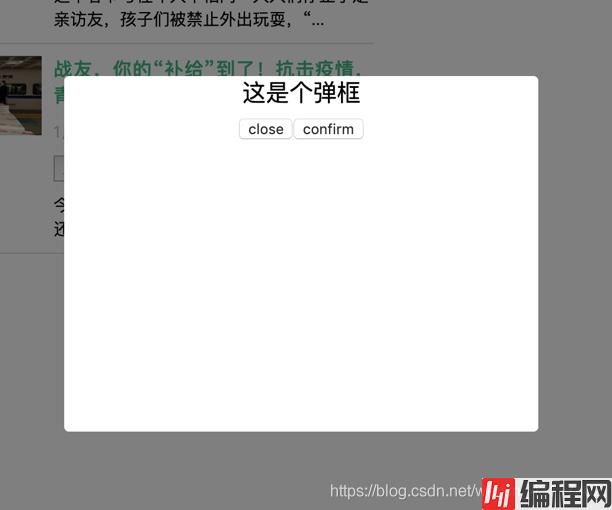
在父组件中使用子组件,并给插槽加入个性化内容:
<Modal :visible.sync="visible">个性化内容</Modal>
此时如果打开弹框,弹框中显示的是“个性化内容”:
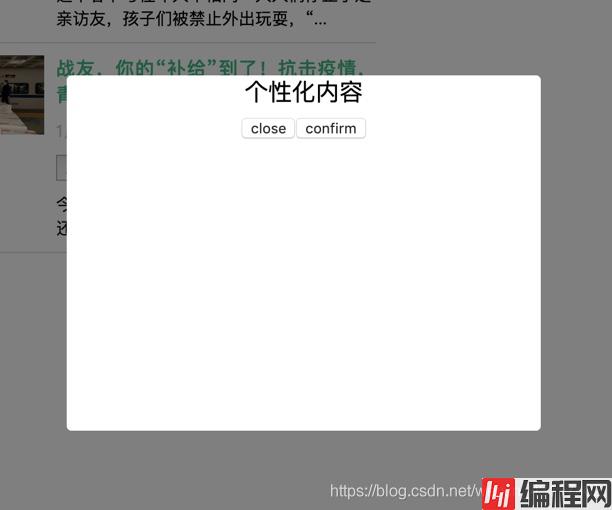
父App.vue
<template>
<div id="app">
<button @click="visible = true" class="btn">打开“留言”弹框</button>
<button @click="visibleApply = true" class="btn">打开“成为大牛”弹框</button>
<!-- “留言”弹框 -->
<Modal
customClassName="textarea-modal"
title="留言"
:visible.sync="visible"
@confirm="confirm"
>
<template>
<div class="txt">留下你想告诉我们的话...</div>
<textarea
name=""
id=""
cols="30"
rows="10"
placeholder="请写下您的宝贵意见"
></textarea>
</template>
</Modal>
<!-- “成为大牛”弹框 -->
<Modal
customClassName="apply-modal"
title="成为大牛"
:visible.sync="visibleApply"
@confirm="confirm"
>
<template>
<div class="txt">留下联系方式,立即成为大牛</div>
<div class="mobile">
<input type="text" placeholder="请输入您的手机号码" />
</div>
<div class="code">
<input type="text" placeholder="请输入验证码" />
<button class="btn-code">获取验证码</button>
</div>
</template>
</Modal>
</div>
</template>
<script>
// 引入组件
import Modal from './components/Modal.vue';
export default {
name: 'app',
// 注册组件
components: {
Modal
},
data: function() {
return {
// 控制“留言”弹框
visible: false,
// 控制“成为大牛”弹框
visibleApply: false
};
},
methods: {
// 自定义函数 confirm
confirm() {
// todo
}
}
};
</script>
<style lang="sCSS">
#app {
font-family: 'Avenir', Helvetica, Arial, sans-serif;
-WEBkit-font-smoothing: antialiased;
-moz-osx-font-smoothing: grayscale;
text-align: center;
color: #2c3e50;
margin-top: 60px;
}
.btn {
width: fit-content;
height: 40px;
font-size: 15px;
line-height: 40px;
box-sizing: border-box;
cursor: pointer;
border: none;
background: #ffffff;
border: 1px solid #ebebeb;
color: #1b1b1b;
padding: 0 20px;
margin-right: 20px;
&:focus {
outline: none;
}
}
.textarea-modal {
.txt {
text-align: left;
padding-top: 20px;
font-size: 16px;
line-height: 22px;
color: #000000;
}
textarea {
width: 355px;
height: 110px;
border: 1px solid #e6e6e6;
font-size: 16px;
line-height: 22px;
color: #000000;
padding: 14px 20px;
box-sizing: border-box;
margin-top: 18px;
&::placeholder {
color: rgba(0, 0, 0, 0.2);
}
&:focus {
outline: none;
}
}
}
.apply-modal {
.txt {
text-align: left;
padding-top: 20px;
font-size: 16px;
line-height: 22px;
color: #000000;
margin-bottom: 18px;
}
.mobile input,
.code input {
width: 355px;
height: 50px;
background: #ffffff;
border: 1px solid #eeeeee;
font-size: 16px;
color: #000000;
padding: 14px 20px;
box-sizing: border-box;
&::placeholder {
color: rgba(0, 0, 0, 0.2);
}
&:focus {
outline: none;
}
}
.code {
margin-top: 20px;
position: relative;
input {
padding-right: 120px;
}
.btn-code {
height: 50px;
padding: 0 20px;
font-size: 14px;
line-height: 50px;
color: #2c3744;
background: none;
border: none;
position: absolute;
top: 0;
right: 0;
&:focus {
outline: none;
}
&::before {
content: '';
display: block;
width: 1px;
height: 20px;
background: #e5e5e5;
position: absolute;
left: 0;
top: 15px;
}
}
}
}
</style>子Modal.vue
<template>
<div :class="['modal', customClassName]" v-if="visible">
<div class="modal-content">
<div class="modal-header">
<div class="title">{{title}}</div>
<button class="btn-close" @click="close"></button>
</div>
<div class="modal-body">
<slot></slot>
</div>
<div class="modal-footer">
<button class="btn-close" @click="close">取消</button>
<button class="btn-confirm" @click="confirm">提交</button>
</div>
</div>
</div>
</template><script>
export default {
name: 'Modal',
// customClassName 为自定义类名
// title 为弹框标题
props: ['visible', 'title', 'customClassName'],
methods: {
close() {
this.$emit('update:visible', false);
},
confirm() {
console.log('confirm');
this.close();
}
}
};
</script><style lang="scss" scoped>
.modal {
position: fixed;
top: 0;
bottom: 0;
left: 0;
right: 0;
background: rgba(#000, 0.5);
display: flex;
align-items: center;
justify-content: center;
.modal-content {
width: 415px;
background: #fff;
border-radius: 12px;
text-align: center;
.modal-header {
height: 65px;
position: relative;
font-weight: 500;
font-size: 18px;
line-height: 65px;
color: #000000;
border-bottom: 1px solid #f2f2f2;
.btn-close {
width: 16px;
height: 16px;
background: url(https://qgt-document.oss-cn-beijing.aliyuncs.com/P3-5-Vue/5/5-1-1.png)
no-repeat center / contain;
position: absolute;
top: 23px;
right: 30px;
border: none;
cursor: pointer;
&:focus {
outline: none;
}
}
}
.modal-body {
padding: 0 30px;
font-size: 0;
}
.modal-footer {
padding: 30px;
display: flex;
justify-content: space-between;
.btn-close,
.btn-confirm {
width: 125px;
height: 40px;
font-size: 15px;
line-height: 40px;
box-sizing: border-box;
cursor: pointer;
border: none;
&:focus {
outline: none;
}
}
.btn-close {
background: #ffffff;
border: 1px solid #ebebeb;
color: #1b1b1b;
}
.btn-confirm {
background: #3ab599;
color: #fff;
}
}
}
}
</style>以上为个人经验,希望能给大家一个参考,也希望大家多多支持编程网。
--结束END--
本文标题: vue中的slot封装组件弹窗
本文链接: https://lsjlt.com/news/149996.html(转载时请注明来源链接)
有问题或投稿请发送至: 邮箱/279061341@qq.com QQ/279061341
2024-01-12
2023-05-20
2023-05-20
2023-05-20
2023-05-20
2023-05-20
2023-05-20
2023-05-20
2023-05-20
2023-05-20
回答
回答
回答
回答
回答
回答
回答
回答
回答
回答
0