本文实例为大家分享了Vue视频时间进度条组件的使用方法,供大家参考,具体内容如下 有些视频是以视频流的形式进行渲染的,没有视频滚动条,所以就写了24h的时间组件 实现思路: 1、
本文实例为大家分享了Vue视频时间进度条组件的使用方法,供大家参考,具体内容如下
有些视频是以视频流的形式进行渲染的,没有视频滚动条,所以就写了24h的时间组件

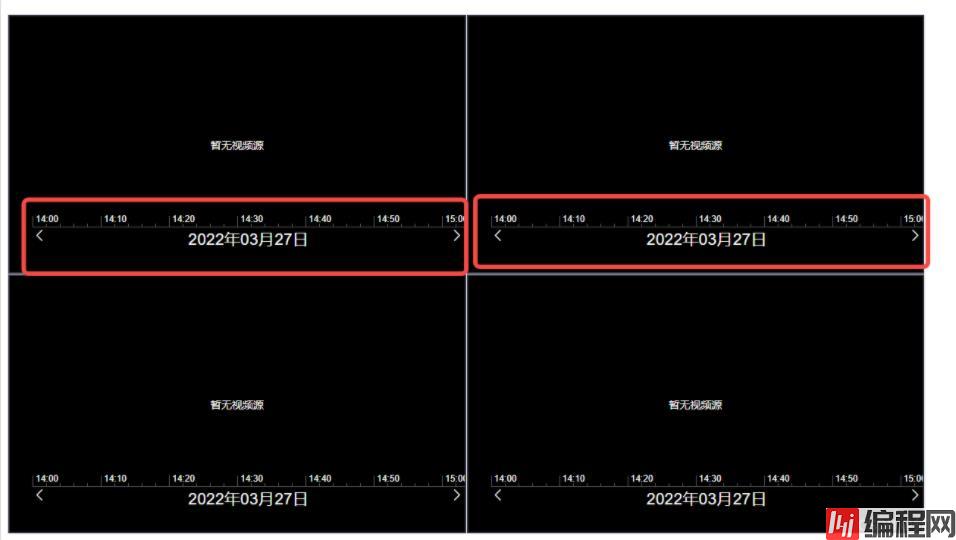
1、24h的时间刻度线总宽度为12960px
2、点击24h线的某一点,获取这一点离左侧原点的距离(使用dom元素layerX和offsetLeft综合判断)
3、计算点击时线段的占比比率
4、每天的时间是86400000毫秒
5、占比比率乘以86400000就是获取的你点击的时间
代码如下:
<template>
<div class="time-main">
<div class="center-content" ref="centerRef">
<div
ref="timeRef"
class="time-line"
@click.capture="clickTimeLine($event)"
>
<template v-for="(item, i) in timeArr">
<div
:key="'a' + i"
class="base-line"
:style="{ left: 90 * i + 'px', height: 14 + 'px' }"
></div>
<div :key="i" class="base-title" :style="{ left: 4 + 90 * i + 'px' }">
{{ item }}
</div>
<div
:key="'b' + i"
class="base-line"
:style="{ left: 18 + 90 * i + 'px' }"
></div>
<div
:key="'c' + i"
class="base-line"
:style="{ left: 36 + 90 * i + 'px' }"
></div>
<div
:key="'d' + i"
class="base-line"
:style="{ left: 54 + 90 * i + 'px' }"
></div>
<div
:key="'e' + i"
class="base-line"
:style="{ left: 72 + 90 * i + 'px' }"
></div>
</template>
</div>
</div>
<div class="btn-content">
<div class="left-arow" @click="clickRightMove">
<i class="el-icon-arrow-left"></i>
</div>
<div>{{ yesterdayTime | fORMatDateTime }}</div>
<div class="right-arow" @click="clickLeftMove">
<i class="el-icon-arrow-right"></i>
</div>
</div>
</div>
</template>
<script>
import {
compare,
exactDiv,
exactMul,
exactSub,
exactAdd,
decimalsFormat,
} from "@/util/util.js";
export default {
name: "timeLine",
// inject: ["screenNum"],
// watch: {
// screenNum: {
// handler(val) {
// console.log("切换了val==", val);
// },
// },
// },
props: {
dateArr: {
type: Array,
},
},
data() {
return {
clickCnt: 0,
leftMoveWidth: 0,
endTimeFlag: false,
timeArr: [
"00:00",
"00:10",
"00:20",
"00:30",
"00:40",
"00:50",
"01:00",
"01:10",
"01:20",
"01:30",
"01:40",
"01:50",
"02:00",
"02:10",
"02:20",
"02:30",
"02:40",
"02:50",
"03:00",
"03:10",
"03:20",
"03:30",
"03:40",
"03:50",
"04:00",
"04:10",
"04:20",
"04:30",
"04:40",
"04:50",
"05:00",
"05:10",
"05:20",
"05:30",
"05:40",
"05:60",
"06:00",
"06:10",
"06:20",
"06:30",
"06:40",
"06:50",
"07:00",
"07:10",
"07:20",
"07:30",
"07:40",
"07:50",
"08:00",
"08:10",
"08:20",
"08:30",
"08:40",
"08:50",
"09:00",
"09:10",
"09:20",
"09:30",
"09:40",
"09:50",
"10:00",
"10:10",
"10:20",
"10:30",
"10:40",
"10:50",
"11:00",
"11:10",
"11:20",
"11:30",
"11:40",
"11:50",
"12:00",
"12:10",
"12:20",
"12:30",
"12:40",
"12:50",
"13:00",
"13:10",
"13:20",
"13:30",
"13:40",
"13:50",
"14:00",
"14:10",
"14:20",
"14:30",
"14:40",
"14:50",
"15:00",
"15:10",
"15:20",
"15:30",
"15:40",
"15:50",
"16:00",
"16:10",
"16:20",
"16:30",
"16:40",
"16:50",
"17:00",
"17:10",
"17:20",
"17:30",
"17:40",
"17:50",
"18:00",
"18:10",
"18:20",
"18:30",
"18:40",
"18:50",
"19:00",
"19:10",
"19:20",
"19:30",
"19:40",
"19:50",
"20:00",
"20:10",
"20:20",
"20:30",
"20:40",
"20:50",
"21:00",
"21:10",
"21:20",
"21:30",
"21:40",
"21:50",
"22:00",
"22:10",
"22:20",
"22:30",
"22:40",
"22:50",
"23:00",
"23:10",
"23:20",
"23:30",
"23:40",
"23:50",
],
switchWidthNum: 540,
yesterdayTime: 0,
clickTimeVal: 0,
};
},
mounted() {
// this.handleWidthFn();
this.dealScrollMove();
// console.log("mounted==", this.dateArr);
},
methods: {
dealScrollMove() {
if (this.$refs.centerRef.offsetWidth >= 540) {
this.switchWidthNum = 540;
} else if (this.$refs.centerRef.offsetWidth >= 360) {
this.switchWidthNum = 360;
} else if (this.$refs.centerRef.offsetWidth >= 270) {
this.switchWidthNum = 270;
} else if (this.$refs.centerRef.offsetWidth >= 180) {
this.switchWidthNum = 180;
} else {
this.switchWidthNum = 90;
}
let time0 = new Date(new Date().toLocaleDateString()).getTime(); //获取当日0点时间戳
let time1 = new Date().getTime(); // 当前时间
let sumTimeWidth = 12960;
let dayTimeSum = 86400000; //一天的毫秒数
// if (this.clickTimeVal) {
// time1 = this.clickTimeVal;
// console.log("进==", time1);
// console.log("进=2=", this.clickTimeVal);
// }
if (this.dateArr.length > 0) {
time1 = this.dateArr[0];
time0 = exactSub(time0, dayTimeSum);
console.log("进==", this.dateArr);
console.log("进=2=", this.clickTimeVal);
}
let timeSub = exactSub(time1, time0);
// console.log("timeSub=", timeSub);
if (this.dateArr.length > 0) {
this.yesterdayTime = this.dateArr[0];
this.clickTimeVal = this.dateArr[0];
} else {
this.yesterdayTime = exactSub(time0, dayTimeSum);
}
let dayPer = exactDiv(timeSub, dayTimeSum); //一天的百分比
console.log("exactDiv(timeSub, dayTimeSum)==", this.yesterdayTime);
// console.log("dayPer==", dayPer);
let scrollWidth = exactMul(sumTimeWidth, dayPer);
// console.log("scrollWidth=333333=", scrollWidth);
// console.log("scrollWidth=33333555553=", this.switchWidthNum);
// 除以switchWidthNum 获取点击的个数
let switchClickCnt = exactDiv(scrollWidth, this.switchWidthNum);
// console.log("switchClickCnt==", switchClickCnt);
this.clickCnt = parseInt(switchClickCnt) - 1;
this.clickLeftMove();
// console.log("点击的数量1===", this.clickCnt);
},
handleWidthFn() {
this.$nextTick(() => {
if (this.$refs.centerRef.offsetWidth >= 540) {
this.switchWidthNum = 540;
} else if (this.$refs.centerRef.offsetWidth >= 360) {
this.switchWidthNum = 360;
} else if (this.$refs.centerRef.offsetWidth >= 270) {
this.switchWidthNum = 270;
} else if (this.$refs.centerRef.offsetWidth >= 180) {
this.switchWidthNum = 180;
} else {
this.switchWidthNum = 90;
}
});
},
clickTimeLine(event) {
// console.log("event==", event);
// console.log("event=layerX==", event.layerX);
// console.log("event=layerX=target===", event.target.offsetLeft);
let sumTimeWidth = 12960;
let dayTimeSum = 86400000; //一天的毫秒数
let time0 = new Date(new Date().toLocaleDateString()).getTime(); //获取当日0点时间戳
let yesterdayTime = exactSub(time0, dayTimeSum);
let timePointNum = 0;
// className: "time-line"
if (event.target.className == "time-line") {
timePointNum = event.layerX;
} else {
timePointNum = exactAdd(event.layerX, event.target.offsetLeft);
}
let timemove = exactAdd(timePointNum, this.leftMoveWidth);
let timePer = exactDiv(timemove, sumTimeWidth); // 点击的百分比
let clickTimeNum = exactMul(dayTimeSum, timePer); //
let trueTimeNum = exactAdd(clickTimeNum, yesterdayTime); // time
let fomretTime = parseInt(trueTimeNum);
this.clickTimeVal = new Date(fomretTime).getTime();
this.$emit(
"handleClickTimeLineFn",
new Date(fomretTime)
);
// console.log("trueTimeNum==", trueTimeNum);
// console.log("fomretTime==", fomretTime);
// console.log("new Date==", new Date(fomretTime));
},
clickLeftMove() {
// console.log("点击的数量==2=", this.clickCnt);
this.handleWidthFn();
// console.log("this.$refs.centerRef==", this.$refs.centerRef);
// console.log("centerRef=offsetWidth=", this.$refs.centerRef.offsetWidth);
// console.log("centerRef=clientWidth=", this.$refs.centerRef.clientWidth);
if (this.endTimeFlag) {
return;
}
this.clickCnt++;
this.leftMoveWidth = this.clickCnt * this.switchWidthNum;
let letWidth = this.clickCnt * this.switchWidthNum + "px";
// console.log(this.clickCnt);
// console.log("this.$refs.timeRef==", this.$refs.timeRef);
if (this.leftMoveWidth + this.$refs.centerRef.offsetWidth > 12960) {
letWidth = 12960 - this.$refs.centerRef.offsetWidth + "px";
this.endTimeFlag = true;
} else {
this.endTimeFlag = false;
}
this.$refs.timeRef.style.transform = "translateX(-" + letWidth + ")";
this.$refs.timeRef.style.transition = "all 0.5s";
},
clickRightMove() {
this.handleWidthFn();
if (this.clickCnt > 0) {
this.clickCnt--;
}
this.leftMoveWidth = this.clickCnt * this.switchWidthNum;
let letWidth = this.clickCnt * this.switchWidthNum + "px";
// console.log(this.clickCnt);
// console.log("this.$refs.timeRef==", this.$refs.timeRef);
if (this.endTimeFlag) {
this.endTimeFlag = false;
}
this.$refs.timeRef.style.transform = "translateX(-" + letWidth + ")";
this.$refs.timeRef.style.transition = "all 0.5s";
},
},
};
</script>
<style scoped lang="sCSS">
.time-main {
position: relative;
width: 100%;
margin: auto;
overflow: hidden;
// display: flex;
// border: 1px solid red;
}
.center-content {
width: calc(100% - 30px);
margin-left: 30px;
overflow: hidden;
}
.btn-content {
width: calc(100% - 30px);
margin-left: 30px;
display: flex;
justify-content: space-between;
color: #fff;
}
.time-line {
position: relative;
font-size: 12px;
// left: 30px;
height: 19px;
width: 12960px;
border-bottom: 1px solid rgb(90, 90, 90);
margin: 0px;
padding: 0px;
transition: left 0.9s ease 0s;
color: #fff;
z-index: 10;
&:hover {
cursor: pointer;
}
.base-title {
position: absolute;
left: 4px;
bottom: 3px;
color: #fff;
z-index: -1;
}
}
.base-line {
position: absolute;
width: 1px;
height: 4px;
bottom: 0px;
background-color: rgb(90, 90, 90);
z-index: 9;
}
.left-arow {
// position: absolute;
// left: 2%;
color: #fff;
font-size: 20px;
}
.right-arow {
// position: absolute;
// right: 2%;
color: #fff;
font-size: 20px;
}
</style>--结束END--
本文标题: vue视频时间进度条组件使用方法详解
本文链接: https://lsjlt.com/news/144437.html(转载时请注明来源链接)
有问题或投稿请发送至: 邮箱/279061341@qq.com QQ/279061341
2024-01-12
2023-05-20
2023-05-20
2023-05-20
2023-05-20
2023-05-20
2023-05-20
2023-05-20
2023-05-20
2023-05-20
回答
回答
回答
回答
回答
回答
回答
回答
回答
回答
0