Python 官方文档:入门教程 => 点击学习
基于python的tkinter,将图书管理系统的界面进行简单的开发,我在这里使用的方法比较简单理解,但是代码过于繁多。添加、删除及修改并未使用数据库,而是使用了csv文件的读取操作
基于python的tkinter,将图书管理系统的界面进行简单的开发,我在这里使用的方法比较简单理解,但是代码过于繁多。添加、删除及修改并未使用数据库,而是使用了csv文件的读取操作,从而替代数据库。
基本效果如下图所示:
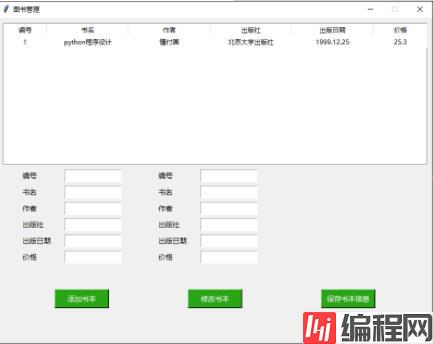
该系统将所有代码全都放在一个文件中,源码如下:
import os
import tkinter
import tkinter.messagebox
from tkinter import *
from tkinter import ttk
class LoginPage (object):
def __init__(self, master=None):
self.root = master #定义内部变量root
# 获取当前屏幕的宽高
self.width = self.root.winfo_screenwidth()
self.height = self.root.winfo_screenheight()
# 设置窗口大小
self.h = 600
self.w = 800
# 将窗口居中
self.y = (self.height - 600) / 2
self.x = (self.width - 800) / 2
self.root.geometry("%dx%d+%d+%d" %(self.w,self.h,self.x,self.y))
# 不允许修改窗口大小
self.root.resizable(False,False)
self.addnum = StringVar()
self.addname = StringVar()
self.addauthor = StringVar()
self.addchu = StringVar()
self.aDDDate = StringVar()
self.addpri = StringVar()
self.altnum = StringVar()
self.altname = StringVar()
self.altauthor = StringVar()
self.altchu = StringVar()
self.altdate = StringVar()
self.altpri = StringVar()
self.createPage()
# 创建页面
def createPage(self):
#表格
tree = ttk.Treeview(self.root)
tree.place(x=10,y=10,width=780,height=260)
# #定义列
tree["columns"] = ("编号","书名","作者", "出版社", "出版日期", "价格")
tree['show'] = 'headings'
# 设置列,列还不显示
tree.column("编号", width=80,anchor ='c')
tree.column("书名", width=150,anchor ='c')
tree.column("作者", width=150,anchor ='c')
tree.column("出版社", width=150,anchor ='c')
tree.column("出版日期", width=150,anchor ='c')
tree.column("价格", width=100,anchor ='c')
#设置表头
tree.heading("编号", text="编号")
tree.heading("书名", text="书名")
tree.heading("作者", text="作者")
tree.heading("出版社", text="出版社")
tree.heading("出版日期", text="出版日期")
tree.heading("价格", text="价格")
#添加数据
f = open('图书.csv','r',encoding='utf-8')
for line in f.readlines():
info = line[:-1].split(",")
tree.insert("", 0, values=(info[0],info[1],info[2],info[3],info[4],info[5]))
f.close()
# 添加编号
addnum = Label(self.root, text="编号",font=('微软雅黑',10,''),anchor='w')
addnum.place(x=42.5,y=280,height=20,width=80)
addnuminput = Entry(self.root,font=('微软雅黑',10,''),textvariable=self.addnum)
addnuminput.place(x=122.5,y=279,height=24,width=105)
# 添加书名
addname = Label(self.root, text="书名",font=('微软雅黑',10,''),anchor='w')
addname.place(x=42.5,y=310,height=20,width=80)
addnameinput = Entry(self.root,font=('微软雅黑',10,''),textvariable=self.addname)
addnameinput.place(x=122.5,y=309,height=24,width=105)
# 添加作者
addauthor = Label(self.root, text="作者",font=('微软雅黑',10,''),anchor='w')
addauthor.place(x=42.5,y=340,height=20,width=80)
addauthorinput = Entry(self.root,font=('微软雅黑',10,''),textvariable=self.addauthor)
addauthorinput.place(x=122.5,y=339,height=24,width=105)
# 添加出版社
addchu = Label(self.root, text="出版社",font=('微软雅黑',10,''),anchor='w')
addchu.place(x=42.5,y=370,height=20,width=80)
addchuinput = Entry(self.root,font=('微软雅黑',10,''),textvariable=self.addchu)
addchuinput.place(x=122.5,y=369,height=24,width=105)
# 添加出版日期
adddate = Label(self.root, text="出版日期",font=('微软雅黑',10,''),anchor='w')
adddate.place(x=42.5,y=400,height=20,width=80)
adddateinput = Entry(self.root,font=('微软雅黑',10,''),textvariable=self.adddate)
adddateinput.place(x=122.5,y=399,height=24,width=105)
# 添加价格
addpri = Label(self.root, text="价格",font=('微软雅黑',10,''),anchor='w')
addpri.place(x=42.5,y=430,height=20,width=80)
addpriinput = Entry(self.root,font=('微软雅黑',10,''),textvariable=self.addpri)
addpriinput.place(x=122.5,y=429,height=24,width=105)
# 添加按钮
add = Button(self.root,command=self.click, text ="添加书本",font=('微软雅黑',10,''),activeforeground='#ffffff',fg='#ffffff',activebackground='#7cba59',bd=2,bg='#2aa515')
add.place(x=105,y=500,height=35,width=100)
# 修改编号
altnum = Label(self.root, text="编号",font=('微软雅黑',10,''),anchor='w')
altnum.place(x=292.5,y=280,height=20,width=80)
altnuminput = Entry(self.root,font=('微软雅黑',10,''),textvariable=self.altnum)
altnuminput.place(x=372.5,y=279,height=24,width=105)
# 修改书名
altname = Label(self.root, text="书名",font=('微软雅黑',10,''),anchor='w')
altname.place(x=292.5,y=310,height=20,width=80)
altnameinput = Entry(self.root,font=('微软雅黑',10,''),textvariable=self.altname)
altnameinput.place(x=372.5,y=309,height=24,width=105)
# 修改作者
altauthor = Label(self.root, text="作者",font=('微软雅黑',10,''),anchor='w')
altauthor.place(x=292.5,y=340,height=20,width=80)
altauthorinput = Entry(self.root,font=('微软雅黑',10,''),textvariable=self.altauthor)
altauthorinput.place(x=372.5,y=339,height=24,width=105)
# 修改出版社
altchu = Label(self.root, text="出版社",font=('微软雅黑',10,''),anchor='w')
altchu.place(x=292.5,y=370,height=20,width=80)
altchuinput = Entry(self.root,font=('微软雅黑',10,''),textvariable=self.altchu)
altchuinput.place(x=372.5,y=369,height=24,width=105)
# 修改出版日期
altdate = Label(self.root, text="出版日期",font=('微软雅黑',10,''),anchor='w')
altdate.place(x=292.5,y=400,height=20,width=80)
altdateinput = Entry(self.root,font=('微软雅黑',10,''),textvariable=self.altdate)
altdateinput.place(x=372.5,y=399,height=24,width=105)
# 修改价格
altpri = Label(self.root, text="价格",font=('微软雅黑',10,''),anchor='w')
altpri.place(x=292.5,y=430,height=20,width=80)
altpriinput = Entry(self.root,font=('微软雅黑',10,''),textvariable=self.altpri)
altpriinput.place(x=372.5,y=429,height=24,width=105)
# 修改按钮
alter = Button(self.root,command=self.altclick, text ="修改书本",font=('微软雅黑',10,''),activeforeground='#ffffff',fg='#ffffff',activebackground='#7cba59',bd=2,bg='#2aa515')
alter.place(x=350,y=500,height=35,width=100)
# 保存按钮
pre = Button(self.root,command=self.show, text ="保存书本信息",font=('微软雅黑',10,''),activeforeground='#ffffff',fg='#ffffff',activebackground='#7cba59',bd=2,bg='#2aa515')
pre.place(x=595,y=500,height=35,width=100)
# 写入判断输入框是否有空值
def Isspace(self,text):
temp = 0
for i in text:
if not i.isspace():
temp = 1
break
if temp==1:
return 0
else:
return 1
# 检查写入是否有空值
def click(self):
addnum = self.addnum.get()
addname = self.addname.get()
addauthor = self.addauthor.get()
addchu = self.addchu.get()
adddate = self.adddate.get()
addpri = self.addpri.get()
if self.Isspace(addnum) or self.Isspace(addname) or self.Isspace(addauthor) or self.Isspace(addchu) or self.Isspace(adddate) or self.Isspace(addpri) :
tkinter.messagebox.showerror(title='提示', message ="请填写所有信息")
else:
self.write(addnum,addname,addauthor,addchu,adddate,addpri)
# 写入信息
def write(self,addnum,addname,addauthor,addchu,adddate,addpri):
f = open('图书.csv','r',encoding='utf-8')
for line in f.readlines():
info = line[:-1].split(",")
if len(info)<6:
break
if info[0] ==addnum and info[1] ==addname:
tkinter.messagebox.showinfo(title='结果', message ="已存在该图书信息!")
f.close()
return
f.close()
f = open('图书.csv','a',encoding='utf-8')
f.write('{},{},{},{},{},{}\n'.fORMat(addnum,addname,addauthor,addchu,adddate,addpri))
f.close()
tkinter.messagebox.showinfo(title='提示', message ="写入成功,点击保存后更新")
# 检查修改信息是否空白
def altclick(self):
altnum = self.altnum.get()
altname = self.altname.get()
altauthor = self.altauthor.get()
altchu = self.altchu.get()
altdate = self.altdate.get()
altpri = self.altpri.get()
if self.Isspace(altnum) or self.Isspace(altname) or self.Isspace(altauthor) or self.Isspace(altchu) or self.Isspace(altdate) or self.Isspace(altpri) :
tkinter.messagebox.showerror(title='提示', message ="输入项为空")
else:
self.modify(altnum,altname,altauthor,altchu,altdate,altpri)
# 修改信息
def modify(self,altnum,altname,altauthor,altchu,altdate,altpri):
temp = 0
with open("图书.csv","r",encoding="utf-8") as f:
lines = f.readlines()
with open("图书.csv","w",encoding="utf-8") as f_w:
for line in lines:
info = line[:-1].split(",")
if info[0] ==altnum:
temp = 1
f_w.write('{},{},{},{},{},{}\n'.format(altnum,altname,altauthor,altchu,altdate,altpri))
continue
f_w.write(line)
if temp==0:
tkinter.messagebox.showerror(title='提示', message ="没有该信息")
else:
tkinter.messagebox.showinfo(title='提示', message ="修改成功,点击保存后更新")
# 保存信息并显示
def show(self):
self.createPage()
root = Tk()
root.title('图书管理')
LoginPage(root)
root.mainloop() 在运行代码前需要在同级文件夹下创建一个名为“图书”的csv文件,如下图所示:
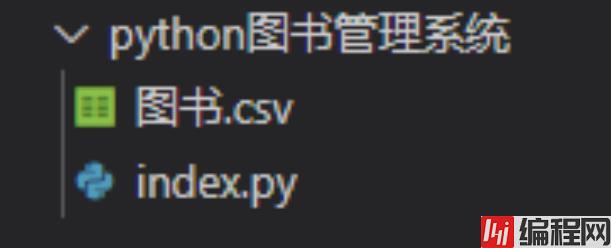
--结束END--
本文标题: Python实现图书管理系统设计
本文链接: https://lsjlt.com/news/141949.html(转载时请注明来源链接)
有问题或投稿请发送至: 邮箱/279061341@qq.com QQ/279061341
2024-03-01
2024-03-01
2024-03-01
2024-02-29
2024-02-29
2024-02-29
2024-02-29
2024-02-29
2024-02-29
2024-02-29
回答
回答
回答
回答
回答
回答
回答
回答
回答
回答
0