Python 官方文档:入门教程 => 点击学习
目录前言一、效果图二、使用步骤1.使用方法2.注意事项总结参考前言 最近写论文需要观察中间特征层的特征图,使用的是yolov5的代码仓库,但是苦于找不到很好的轮子,于是参考了很多,只
最近写论文需要观察中间特征层的特征图,使用的是yolov5的代码仓库,但是苦于找不到很好的轮子,于是参考了很多,只找了这个,但是我觉得作者写的太复杂了(我之前就是这个作者的小粉丝),在参考了GitHub的yolov5作者给出的issue建议后,自己写了个轮子,没有复杂的步骤,借助torchvision中的transfORMs将tensor转化为PIL,再通过matplotlib保存特图。希望能给大家带来一些帮助。
先上一下效果图,因为深层的特征有高达1024个,这里我只打印了8*8的特征图,用plt.subplot将64张特征图展示在一张图片上。原图为我在百度上随便搜的猫咪:

这是yolov5x.pt进行detect过程中,经过可视化后的第一个C3模块的前64张特征图:
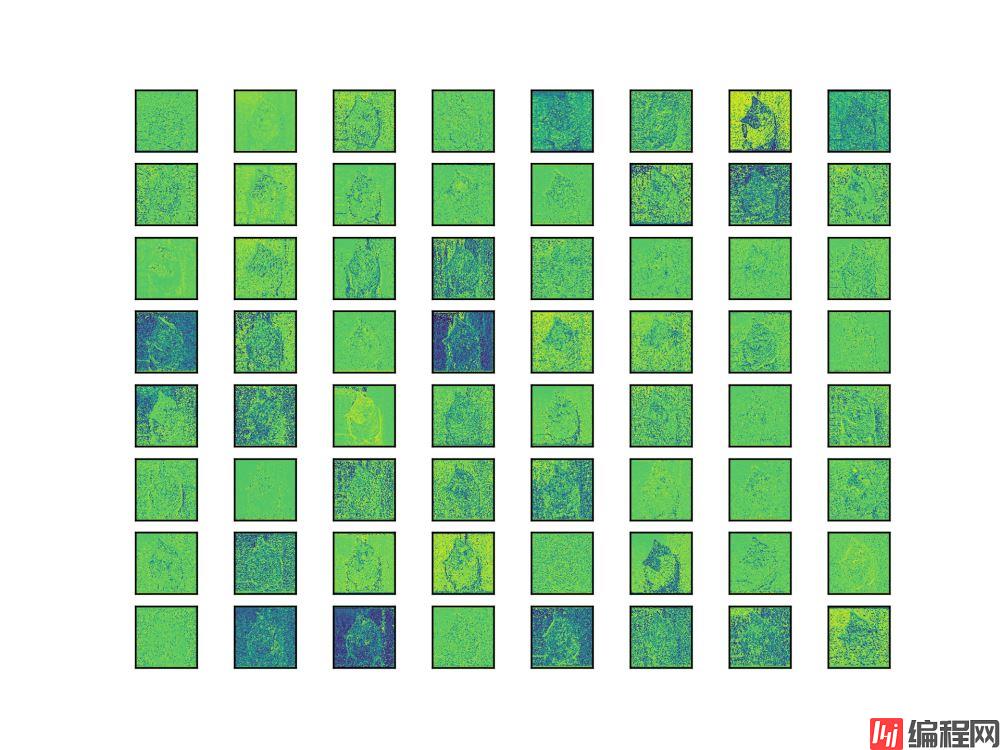
这里也可以设置为灰度图,后续代码中会给出。
可以看到不同特征图所提取到的特征几乎都不相同,有的侧重边缘,有的则是侧重整体,当然这只是第一个C3的特征图,相对于更深层的特征来说,浅层的特征大多是完整的,而更深层的特征则会更小,而且是提取到的细小特征,当然,这些特征图也都是相互联系的,网络结构是个整体。
借助yolov5作者在issue里说到的:
BTW, a single feature map may be in my opiNIOn a shallow set of information, as you are looking at a 2d spatial slice but are not aptly observing relationships across the feature space (as the convolutions do).
I guess an analogy is that you would be viewing the R, G, B layers of a color image by themselves, when it helps to view them together to get the complete picture.
单个特征图可能是一组浅层信息,因为你正在查看 2d 空间切片,但并未恰当地观察特征空间中的关系(如卷积所做的那样)。
这里是我自己的理解,通过特征图的可视化,也进一步的理解了卷积到底干了些什么事情,如果有想进一步交流的小伙伴,私信一起讨论,一起学习呀。
使用方法很简单,只需要在utils中的general.py或者plots.py添加如下函数:
import matplotlib.pyplot as plt
from torchvision import transforms
def feature_visualization(features, model_type, model_id, feature_num=64):
"""
features: The feature map which you need to visualization
model_type: The type of feature map
model_id: The id of feature map
feature_num: The amount of visualization you need
save_dir = "features/"
if not os.path.exists(save_dir):
os.makedirs(save_dir)
# print(features.shape)
# block by channel dimension
blocks = torch.chunk(features, features.shape[1], dim=1)
# # size of feature
# size = features.shape[2], features.shape[3]
plt.figure()
for i in range(feature_num):
torch.squeeze(blocks[i])
feature = transforms.ToPILImage()(blocks[i].squeeze())
# print(feature)
ax = plt.subplot(int(math.sqrt(feature_num)), int(math.sqrt(feature_num)), i+1)
ax.set_xticks([])
ax.set_yticks([])
plt.imshow(feature)
# gray feature
# plt.imshow(feature, cmap='gray')
# plt.show()
plt.savefig(save_dir + '{}_{}_feature_map_{}.png'
.format(model_type.split('.')[2], model_id, feature_num), dpi=300)接着在models中的yolo.py中的这个地方:
def forward_once(self, x, profile=False):
y, dt = [], [] # outputs
for m in self.model:
if m.f != -1: # if not from previous layer
x = y[m.f] if isinstance(m.f, int) else [x if j == -1 else y[j] for j in m.f] # from earlier layers
if profile:
o = thop.profile(m, inputs=(x,), verbose=False)[0] / 1E9 * 2 if thop else 0 # FLOPS
t = time_synchronized()
for _ in range(10):
_ = m(x)
dt.append((time_synchronized() - t) * 100)
print('%10.1f%10.0f%10.1fms %-40s' % (o, m.np, dt[-1], m.type))
x = m(x) # run
y.append(x if m.i in self.save else None) # save output
# add in here
if profile:
print('%.1fms total' % sum(dt))
return x添加如下代码:
feature_vis = True
if m.type == 'models.common.C3' and feature_vis:
print(m.type, m.i)
feature_visualization(x, m.type, m.i)添加在yolo.py后,无论是在detect.py还是在train.py中都会进行可视化特征图。
然而训练的过程中并不一定需要一直可视化特征图,feature_vis参数是用来控制是否保存可视化特征图的,保存的特征图会存在features文件夹中。如果想看其它层的特征只需要修改m.type或是用m.i来进行判断是否可视化特征图。m.type对应的是yaml文件中的module,即yolov5的基础模块,例如c3,conv,spp等等,而m.i则更好理解,即是模块的id,通常就是顺序,如果你尝试修改过配置文件,那么你肯定知道是什么。
如果不明白,多使用print函数,用list.len()和tensor.size去查看列表长度和张量维度,打印出来你就知道了。
这里有一个点我很迷惑,不知道有没有大佬可以告诉我原因,就是我并没有找到yolo.py和detect.py之间的关联,detect.py中使用的是:
model = attempt_load(weights, map_location=device)而并没有使用yolo.py中的Model函数,但是运行detect.py同样可以可视化特征图,不是很懂PyTorch代码中的这个机制,希望有大佬可以指教一下,代码还是有些菜。
注意1:在yolo.py的开头import feature_visualization:
from utils.general import feature_visualization注意2:yolov5无论是在detect还是在train的过程中,都会先对模型进行Summary,即验证你的模型的层数,参数以及是否有梯度,这个过程也会保存特征图,但是不要担心,因为你保存的特征图名字是相同的,会被覆盖,如果你打印的出来log就会看到整个模型跑了两次:
Model Summary: 476 layers, 87730285 parameters, 0 gradients
注意3:建议训练完成的网络使用detect.py来进行验证特征图。
当然在yolo.py里面也可以将'__main__'中的 :
model = Model(opt.cfg).to(device)替换为:
model = attempt_load(opt.weights, map_location=device)同样可以跑通(把detect.py中的opt.weights复制过来)。在yolo.py中打开Profile,将随机生成的图片换成自己的图片,就可以正常的进行验证。
周末摸鱼时间写了这个(也不算摸鱼,下周该写论文初稿了orz),希望给大家带来帮助,如果有疑问或者错误,在评论区或者私信联系我,之后我会把这个提交一个pr到yolov5的官方仓库里(之前提交了一个visdrone.yaml的配置文件,幸被采用了,参考的就是这个作者的代码,感谢!),就到这里,最后上一个spp结构的特征图输出,希望和大家一起讨论。
以上。
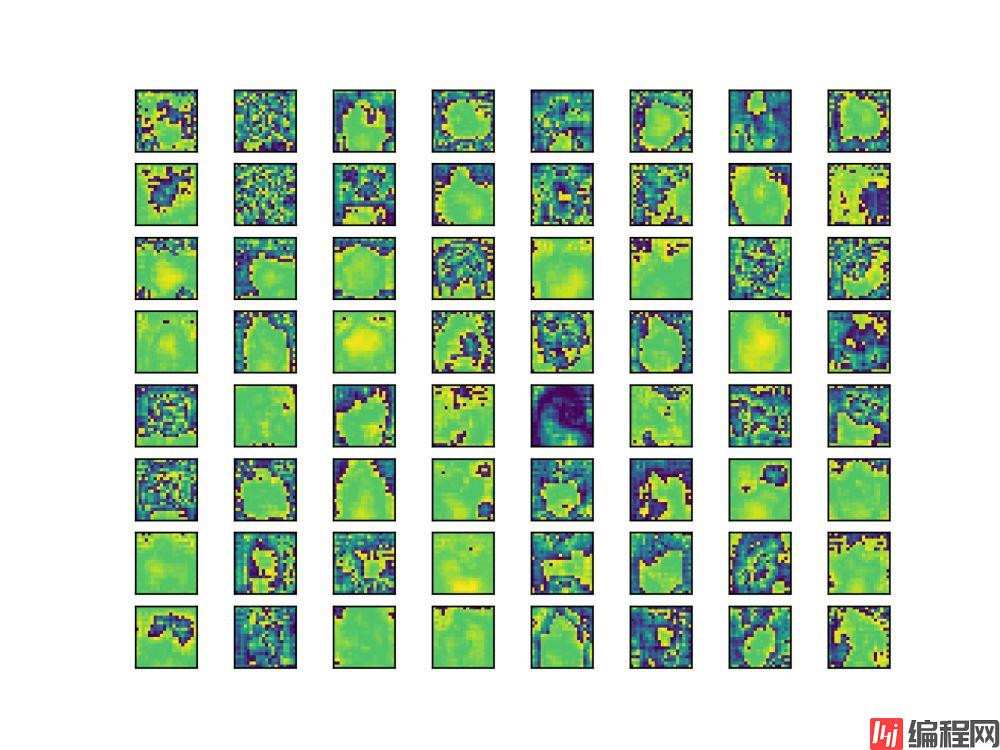
pytorch特征图可视化
pytorch 提取卷积神经网络的特征图可视化
深度学习笔记~卷积网络中特征图的可视化
自用代码 | YOLOv5 特征图可视化代码
将tensor张量转换成图片格式并保存
Pytorch中Tensor与各种图像格式的相互转化
到此这篇关于yolov5特征图可视化的文章就介绍到这了,更多相关yolov5可视化内容请搜索编程网以前的文章或继续浏览下面的相关文章希望大家以后多多支持编程网!
--结束END--
本文标题: yolov5特征图可视化的使用步骤
本文链接: https://lsjlt.com/news/140994.html(转载时请注明来源链接)
有问题或投稿请发送至: 邮箱/279061341@qq.com QQ/279061341
2024-03-01
2024-03-01
2024-03-01
2024-02-29
2024-02-29
2024-02-29
2024-02-29
2024-02-29
2024-02-29
2024-02-29
回答
回答
回答
回答
回答
回答
回答
回答
回答
回答
0