目录前言React-pdf 简介程序实现初始化项目实现逻辑遇到问题重构部署参考前言 PDF 格式是30年前开发的文件格式,并且是使用最广泛的文件格式之一,我们最喜欢使用它作为简历、合
PDF 格式是30年前开发的文件格式,并且是使用最广泛的文件格式之一,我们最喜欢使用它作为简历、合同、发票、电子书等文件的格式,最主要的原因是文档格式可以兼容多种设备和应用程序,而且内容 100%保持相同的格式。
React PDF 是一个使用 React 创建 PDF 文件的工具,支持在浏览器、移动设备和服务器上创建PDF文件。
可以用它们轻松地将内容呈现到文档中,我们可以使用 CSS 属性进行样式设置,使用 flexbox 进行布局,它支持渲染文本、图像、 svg 等等,详情可以参考官网
今天我将使用 React-pdf 和 next.js 来构建一个在线简历生成器,先一起来看下效果
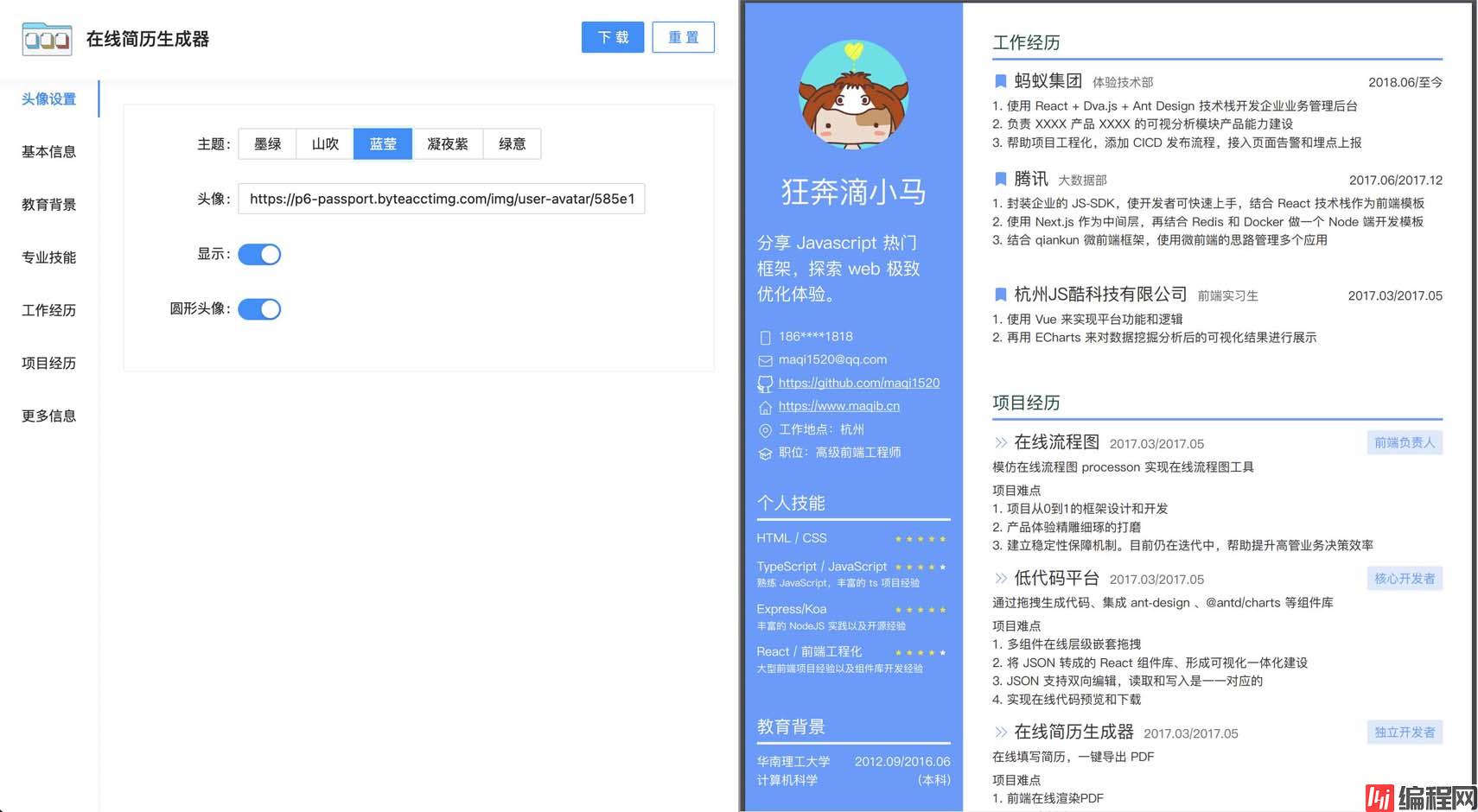
在线地址:cv.runjs.cool/
yarn create next-app --example with-ant-design next-resume
cd next-resume
yarn add @react-pdf/rendererReact-pdf 渲染需要一些额外的依赖项和 webpack5 配置。
yarn add process browserify-zlib stream-browserify util buffer assert这一步骤是因为 React-pdf 构建在 PDFKit 的基础之上,在使用浏览器时需要使用两个 node.js api polyfill。 而 WEBpack 5不再包括自动引入 nodejs polyfill ,我们必须选择进入所有我们想要的 polyfill。为了做到这一点,我们必须为我们的项目添加一些依赖项:
在根目录下创建一个 next.config.js
module.exports = {
reactStrictMode: true,
webpack: (config, { buildId, dev, isServer, defaultLoaders, webpack }) => {
config.resolve.fallback = {
...config.resolve.fallback,
module: "empty",
dgram: "empty",
dns: "mock",
fs: "empty",
Http2: "empty",
net: "empty",
tls: "empty",
child_process: "empty",
process: require.resolve("process/browser"),
zlib: require.resolve("browserify-zlib"),
stream: require.resolve("stream-browserify"),
util: require.resolve("util"),
buffer: require.resolve("buffer"),
asset: require.resolve("assert"),
};
config.plugins.push(
new webpack.ProvidePlugin({
Buffer: ["buffer", "Buffer"],
process: "process/browser",
})
);
return config;
},
};新建在 App.js 将用户输入实时绑定到 state 中,然后时时渲染预览页面
import Preview from './component/Preview'
import React, { useState } from 'react'
function App() {
const [profile, setProfile] = useState({
name: "狂奔滴小马",
about: "分享 javascript 热门\n框架,探索 web 极致\n优化体验。",
email: "maqi1520@qq.com",
avatar:"https://p6-passport.byteacctimg.com/img/user-avatar/585e1491713363bc8f67d06c485e8260~300x300.image",
})
const handleChange = (name, value) => {
setProfile({ ...profile, [name]: value })
}
return (
<div
style={{
width: '100%',
height: '100vh',
display: 'flex',
}}
>
<div style={{ width: '50%' }}>
<div>
<label>姓名</label>
<input
name='name'
defaultValue={profile.name}
onChange={(e) => {
handleChange(e.target.name, e.target.value)
}}
/>
</div>
<div>
<label>头像地址</label>
<input
name='avatar'
defaultValue={profile.avatar}
onChange={(e) => {
handleChange(e.target.name, e.target.value)
}}
/>
</div>
<div>
<label>简介</label>
<input
name='about'
defaultValue={profile.about}
onChange={(e) => {
handleChange(e.target.name, e.target.value)
}}
/>
</div>
<div>
<label>email</label>
<input
name='email'
defaultValue={profile.email}
onChange={(e) => {
handleChange(e.target.name, e.target.value)
}}
/>
</div>
</div>
<Preview profile={profile} />
</div>
)
}
export default AppPreview.js 是页面的右侧部分,并嵌入我们将要创建的PDF文档。
另外我们还有 PDFDownloadLink,它可以用来下载 pdf 文件。
import React from 'react'
import { Document, Page, PDFViewer, PDFDownloadLink } from '@react-pdf/renderer'
import LeftSection from './LeftSection'
import RightSection from './RightSection'
import styles from '../styles'
const Preview = ({ profile }) => {
return (
<div style={{ flexGrow: 1 }}>
<PDFViewer
showToolbar={false}
style={{
width: '100%',
height: '95%',
}}
>
<Template profile={profile} />
</PDFViewer>
<PDFDownloadLink
document={<Template profile={profile} />}
fileName='somename.pdf'
>
{({ loading }) => (loading ? 'Loading document...' : 'Download now!')}
</PDFDownloadLink>
</div>
)
}
// 创建文档组件
const Template = ({ profile }) => {
return (
<Document>
<Page size='A4' style={styles.page}>
<LeftSection profile={profile} />
<RightSection about={profile.about} />
</Page>
</Document>
)
}
export default Preview我们可以直接设置 PDF 为 A4 纸尺寸。
import { StyleSheet } from '@react-pdf/renderer'
export default StyleSheet.create({
page: {
display: 'flex',
flexDirection: 'row',
},
section_right: {
margin: 10,
padding: 10,
paddingTop: 20,
width: '75%',
},
section_left: {
width: '25%',
height: '100%',
backgroundColor: '#084c41',
},
profile_container: {
display: 'flex',
flexDirection: 'column',
alignItems: 'center',
marginTop: '20',
marginBottom: '20px',
height: '150',
},
name_text: {
paddingTop: '10px',
paddingBottom: '5px',
fontSize: '14px',
fontWeight: '900',
color: 'white',
}
})通过 StyleSheet.create 创建 JavaScript 样式表
LeftSection.js 代码展示
import { View, Text, Image, } from '@react-pdf/renderer'
import styles from '../styles'
export const Profile = ({ profile }) => {
return (
<View style={styles.profile_container}>
<Image style={styles.profile_img} src={profile.avatar} />
<View
style={{
justifyContent: 'center',
}}
>
<Text style={styles.name_text}>{profile.name}</Text>
</View>
<Text style={styles.profession_text}>{profile.about}</Text>
</View>
)
}
const LeftSection = ({ profile }) => {
return (
<View style={styles.section_left}>
<Profile profile={profile} />
</View>
)
}
export default LeftSection也可以直接写内联样式控制 FDF 内的样式。但是不支持 float 浮动属性,具体大家可以看官网
本以为这样就可以完成,没想到还有一个巨坑,不支持中文,中文在pdf 中会显示乱码, 通过 issue 找到了答案
import { StyleSheet, Font } from "@react-pdf/renderer";
Font.reGISter({
family: "Alibaba-PuHuiTi-Light",
src: "/Alibaba-PuHuiTi-Light.ttf",
});
export const styles = StyleSheet.create({
page: {
fontFamily: "Alibaba-PuHuiTi-Light",
flexDirection: "row",
display: "flex",
...
},
})然后就可以显示中文字体了。这边我下载了阿里巴巴普惠体。
以上是一个简易版的实现,通过上面的代码示例,你应该至少看懂了原理,为了让整个简历数据丰富,我使用了antd 来实现丰富的表单列表。使用 react context 来管理我们的数据。下面展示下目录结构:
├── components
│ ├── app
│ │ └── index.tsx
│ ├── editor
│ │ ├── FORMCreator.tsx
│ │ ├── conifg.js
│ │ └── index.tsx
│ ├── icon
│ │ └── index.tsx
│ └── preview
│ ├── avatar.tsx
│ ├── awardList.tsx
│ ├── educationList.tsx
│ ├── index.tsx
│ ├── profile.tsx
│ ├── projectList.tsx
│ ├── skillList.tsx
│ ├── style.ts
│ └── workExpList.tsx
├── context
│ └── resumeContext.ts
├── hooks
│ └── useResume
│ └── index.ts
├── pages
│ ├── _app.tsx
│ ├── api
│ │ └── hello.js
│ └── index.tsx
└── styles
├── loGo.png
└── globals.css最后我使用 vercel 部署并且绑定自定义域名
体验地址 cv.runjs.cool/
https://dev.to/przpiw/react-pdf-rendering-4g7b
https://cv.devtool.tech/app
到此这篇关于react-pdf 打造在线简历生成器的示例代码的文章就介绍到这了,更多相关react-pdf 在线简历生成器内容请搜索编程网以前的文章或继续浏览下面的相关文章希望大家以后多多支持编程网!
--结束END--
本文标题: react-pdf 打造在线简历生成器的示例代码
本文链接: https://lsjlt.com/news/140022.html(转载时请注明来源链接)
有问题或投稿请发送至: 邮箱/279061341@qq.com QQ/279061341
2024-01-12
2023-05-20
2023-05-20
2023-05-20
2023-05-20
2023-05-20
2023-05-20
2023-05-20
2023-05-20
2023-05-20
回答
回答
回答
回答
回答
回答
回答
回答
回答
回答
0