目录EasyDL图像分割介绍创建应用创建模型EasyDL图像分割介绍 创建应用 1.进入百度ai开放平台打开控制台: 2.在左上角打开产品服务列表,找到EasyDL零门槛AI开放
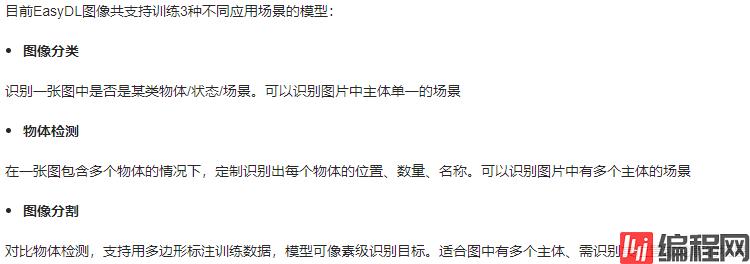
1.进入百度ai开放平台打开控制台:
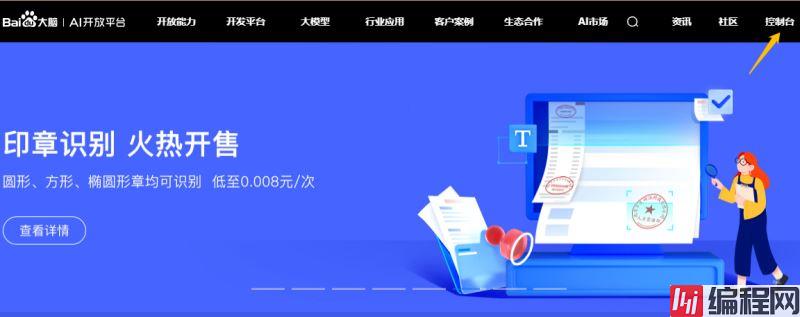
2.在左上角打开产品服务列表,找到EasyDL零门槛AI开放平台:
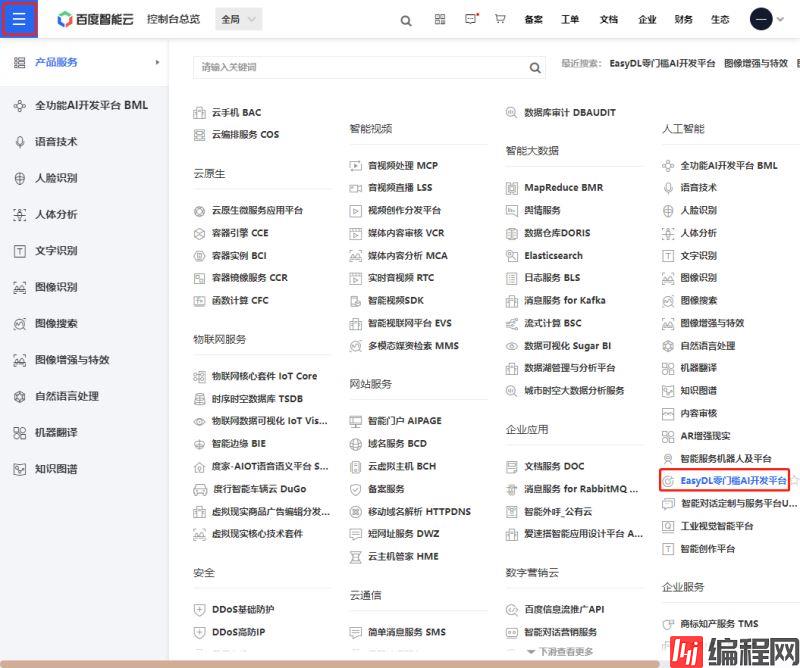
3.打开EasyDL图像:
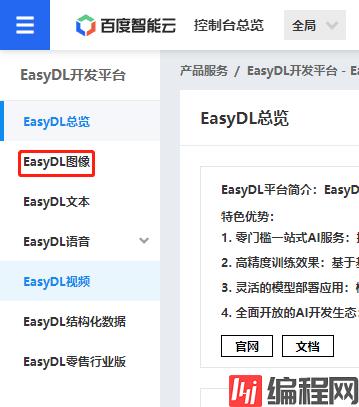
4.在公有云部署-应用列表中创建一个应用:
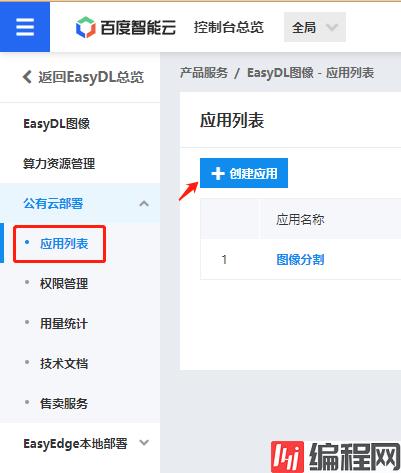
5.创建完成后获取到AppID、api Key、Secret Key:
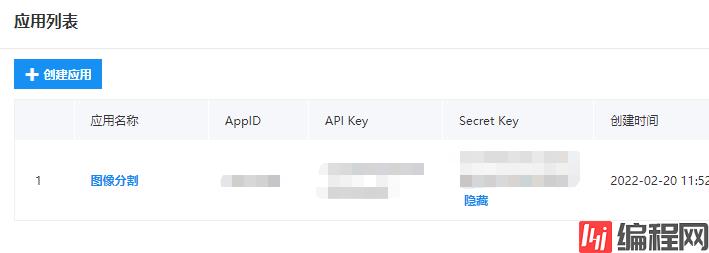
1.进入EasyGL图像分割:

2.创建模型:
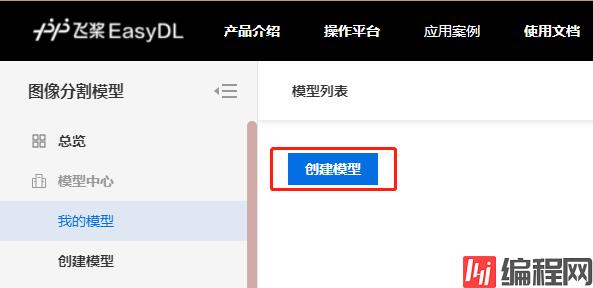
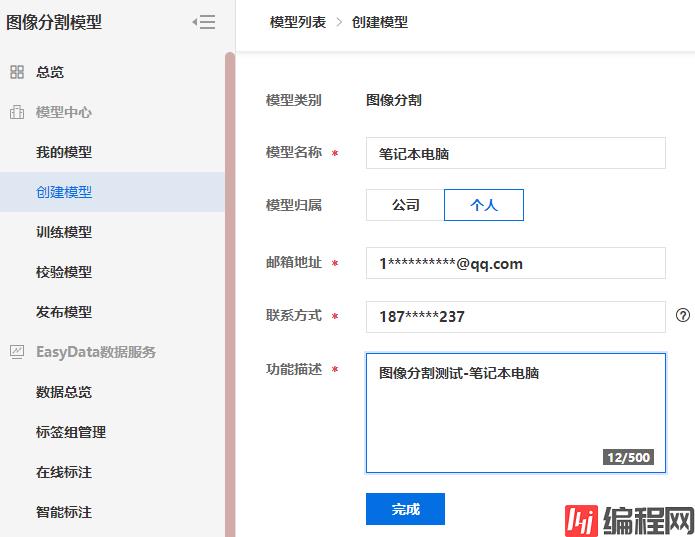
3.创建数据集:
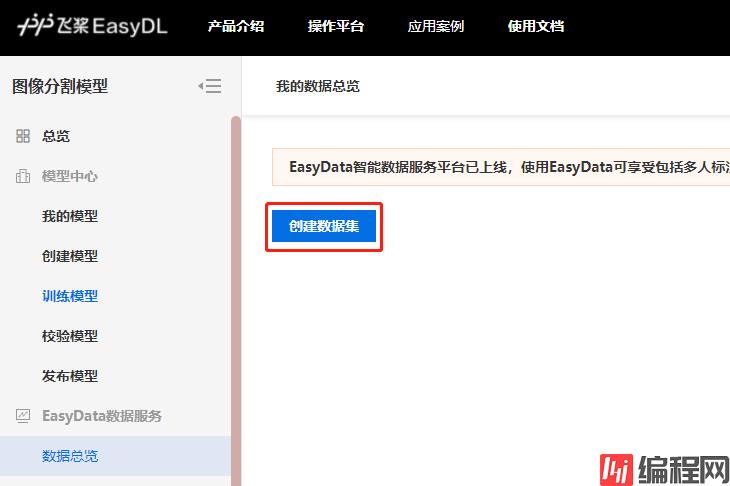
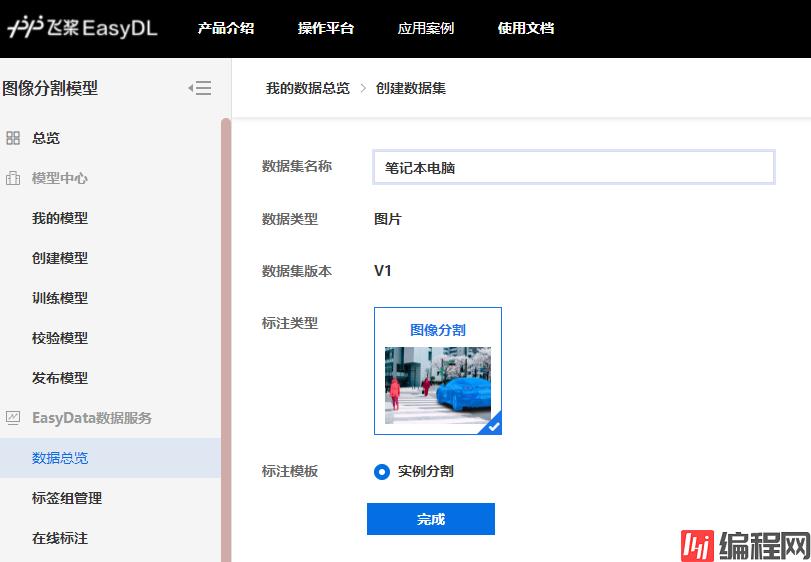
4.数据导入:
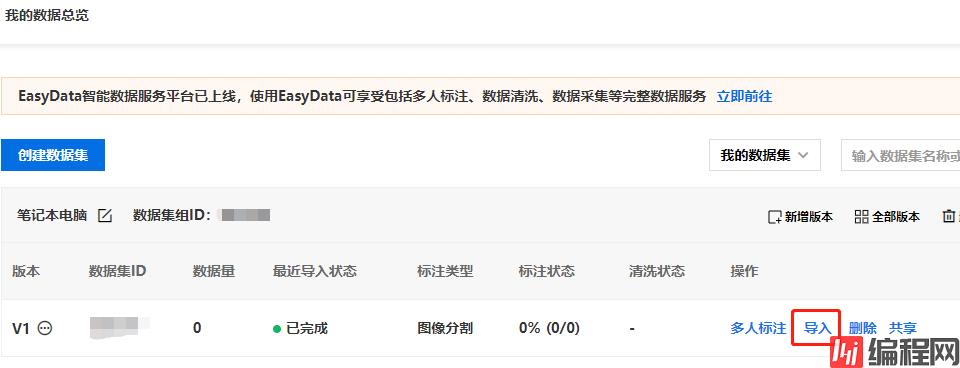
上传图片,图片的数量尽量多些
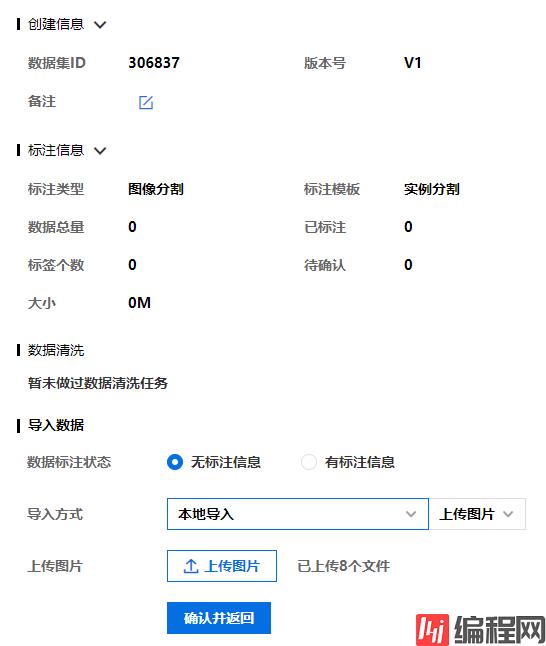
导入完成后查看并标注:
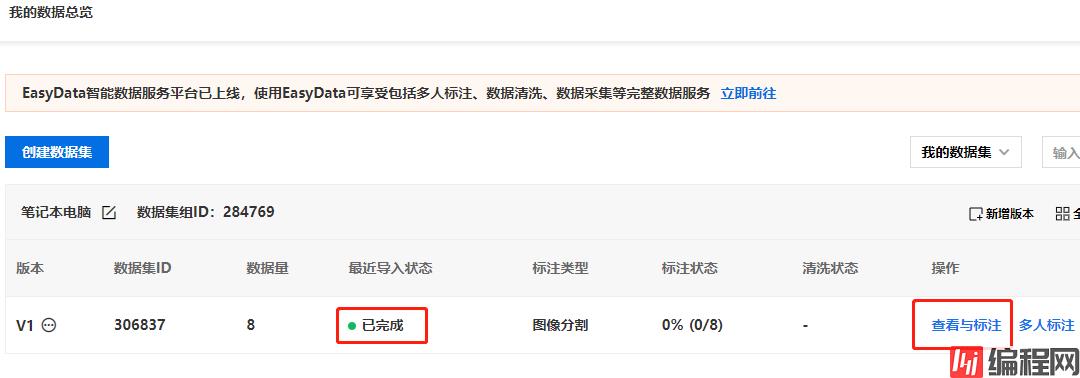
框选目标所在范围:
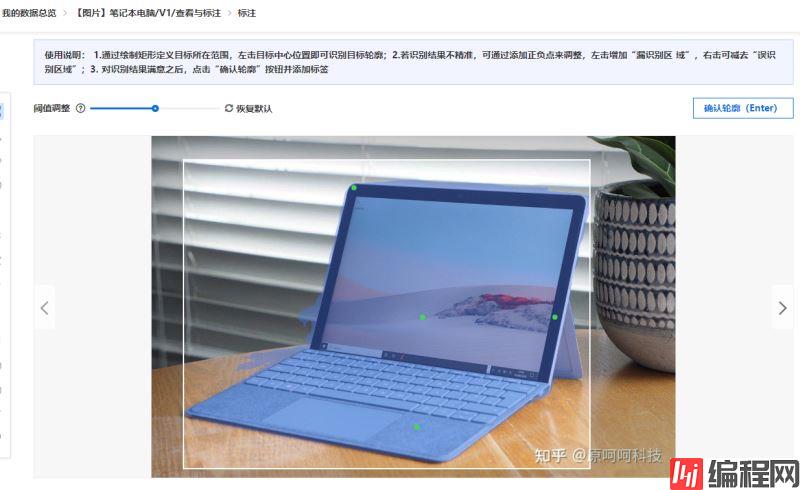
添加标签并为框选的目标设置标签:
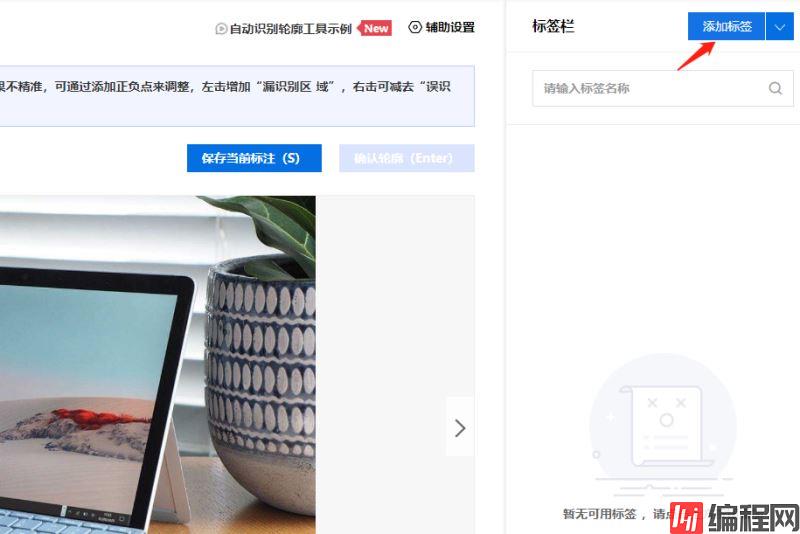
设置完成后保存当前标注:
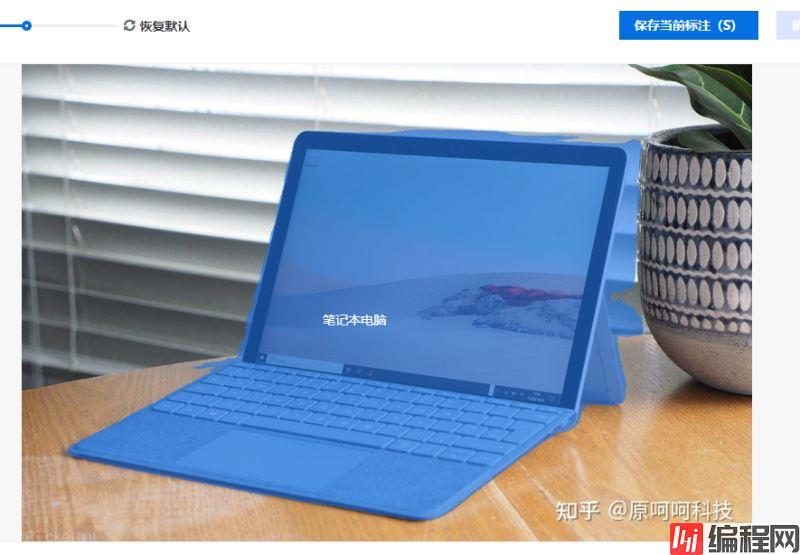
5.训练模型:(开始训练后需要等待一定时间)
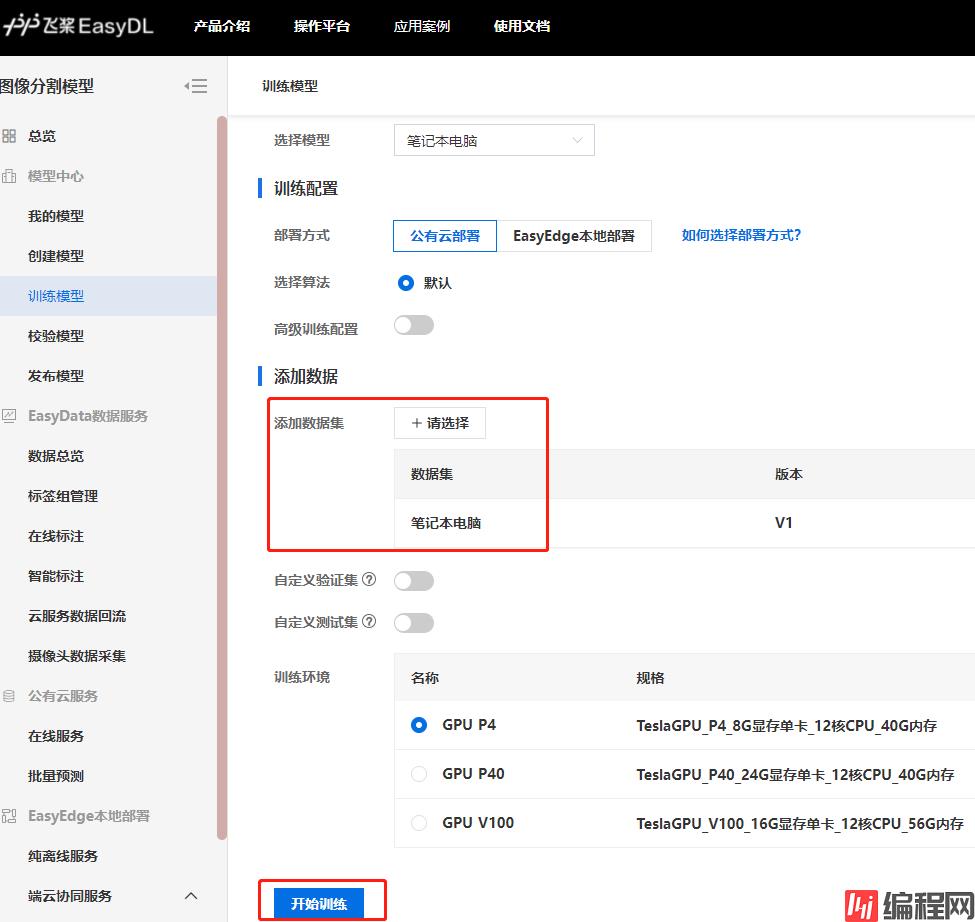
6.发布模型:
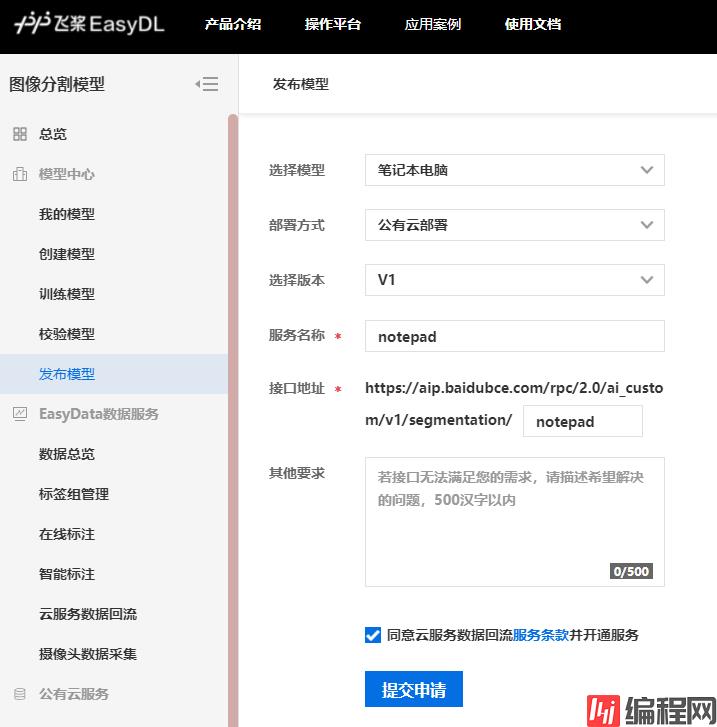
发布完成后,拿到接口地址,来到Unity中,根据接口响应字段说明定义相应数据结构:
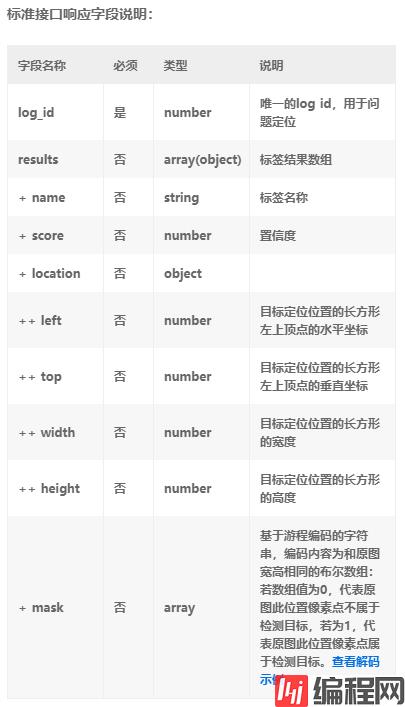
using System;
[Serializable]
public class ImageSegmentationResponse
{
/// <summary>
/// 唯一的log id 用于问题定位
/// </summary>
public int log_id;
/// <summary>
/// 标签数组结果
/// </summary>
public ImageSegmentationResult[] results;
}
[Serializable]
public class ImageSegmentationResult
{
/// <summary>
/// 标签名称
/// </summary>
public string name;
/// <summary>
/// 置信度
/// </summary>
public string score;
/// <summary>
/// 位置
/// </summary>
public Location location;
/// <summary>
/// 基于游程编码的字符串,编码内容为和原图宽高相同的布尔数组
/// 若数组值为0,代表原图此位置像素点不属于检测目标,若为1,代表原图此位置像素点属于检测目标
/// </summary>
public bool[] mask;
}
[Serializable]
public class Location
{
/// <summary>
/// 目标定位位置的长方形左上顶点的水平坐标
/// </summary>
public int left;
/// <summary>
/// 目标定位位置的长方形左上顶点的垂直坐标
/// </summary>
public int top;
/// <summary>
/// 目标定位位置的长方形的宽度
/// </summary>
public int width;
/// <summary>
/// 目标定位位置的长方形的高度
/// </summary>
public int height;
}在任意一个模块下载C#SDK,例如在图像识别中下载,它是包含EasyDL的API内容的:
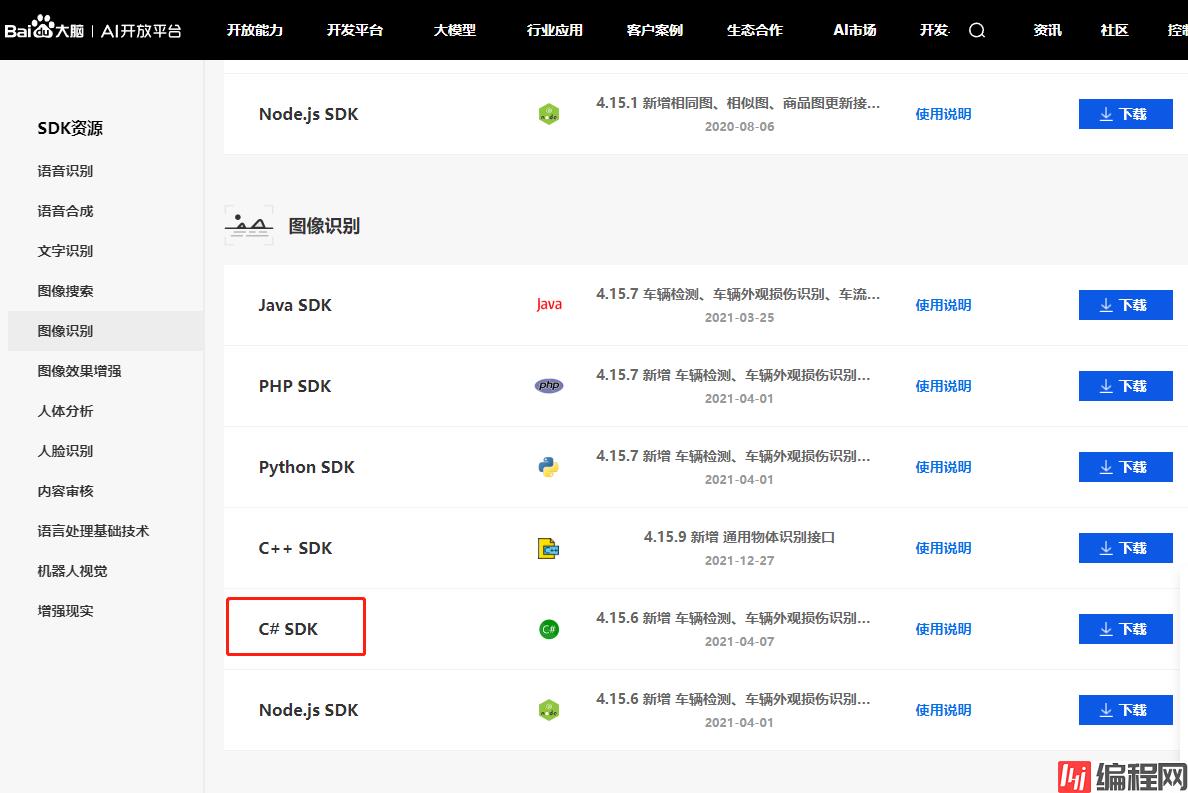
有了SDK后,放入Unity中的Plugins文件夹中,封装调用函数,只需要将检测图片的字节数据作为参数,其中appID、apiKey、secreTKEy是在上面创建应用时获取到的,url是发布模型时获取到的:
using System;
using UnityEngine;
/// <summary>
/// 图像分割
/// </summary>
public class ImageSegmentation
{
private const string appID = "";
private const string apiKey = "";
private const string secretKey = "";
private const string url = "";
public static ImageSegmentationResult[] SendRequest(byte[] bytes)
{
var client = new Baidu.Aip.EasyDL.EasyDL(appID, apiKey, secretKey);
try
{
var response = client.requestImage(url, bytes);
Debug.Log(response.ToString());
ImageSegmentationResponse r = JSONUtility.Fromjson<ImageSegmentationResponse>(response.ToString());
return r.results;
}
catch (Exception error)
{
Debug.LogError(error);
}
return null;
}
}测试图片:

测试代码:
using System.IO;
using UnityEngine;
public class Example : MonoBehaviour
{
private void Start()
{
ImageSegmentation.SendRequest(File.ReadAllBytes(Application.dataPath + "/1.jpg"));
}
}
返回结果:
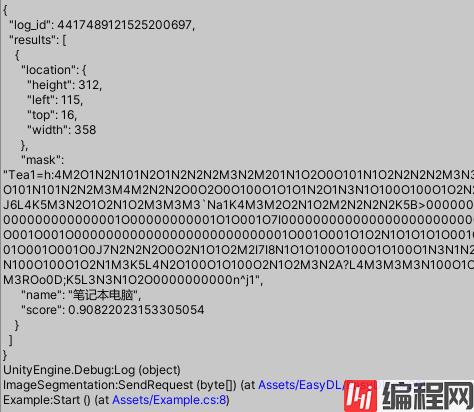
拿到了定位数据后,接下来将其区域绘制出来, 响应说明中解释(left,top)构成左上顶点,但是从返回值来看top为16,减去一个高度312的话,左下顶点的坐标已经是负数,这里姑且猜想它构成的是左下顶点:
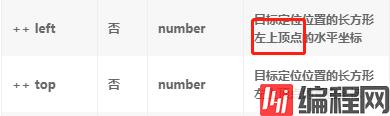
首先创建一个Image来放置我们的测试图片,canvas、Image大小也设为测试图片的大小640 * 359:
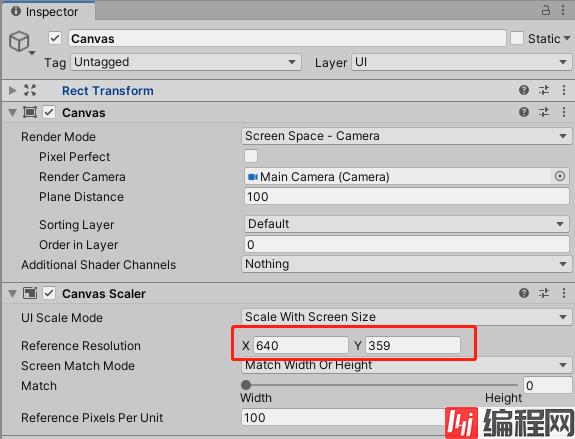
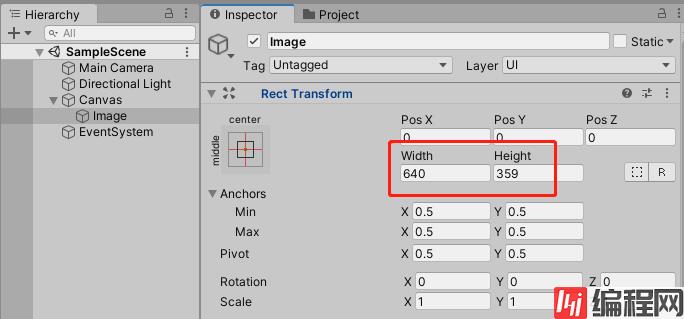
以下是测试脚本,将其挂载于Image测试:
using System.IO;
using UnityEngine;
public class Example : MonoBehaviour
{
private void Start()
{
var results = ImageSegmentation.SendRequest(File.ReadAllBytes(Application.dataPath + "/测试.jpg"));
for (int i = 0; i < results.Length; i++)
{
var location = results[i].location;
LineRenderer line = new GameObject("LineRenderer").AddComponent<LineRenderer>();
line.positionCount = 4;
line.loop = true;
Vector2 leftTop = new Vector2(location.left, location.top);
Vector2 rightTop = new Vector2(location.left + location.width, location.top);
Vector2 leftBottom = new Vector2(location.left, location.top + location.height);
Vector2 rightBottom = new Vector2(location.left + location.width, location.top + location.height);
RectTransfORMUtility.ScreenPointToWorldPointInRectangle(transform as RectTransform, leftTop, Camera.main, out Vector3 point1);
RectTransformUtility.ScreenPointToWorldPointInRectangle(transform as RectTransform, rightTop, Camera.main, out Vector3 point2);
RectTransformUtility.ScreenPointToWorldPointInRectangle(transform as RectTransform, rightBottom, Camera.main, out Vector3 point3);
RectTransformUtility.ScreenPointToWorldPointInRectangle(transform as RectTransform, leftBottom, Camera.main, out Vector3 point4);
line.SetPosition(0, point1);
line.SetPosition(1, point2);
line.SetPosition(2, point3);
line.SetPosition(3, point4);
}
}
}
emmm... 区域大概准确吧,可能测试的模型数据集足够丰富的话检测会更精确。
以上就是Unity实现识别图像中主体及其位置的详细内容,更多关于Unity的资料请关注编程网其它相关文章!
--结束END--
本文标题: Unity实现识别图像中主体及其位置
本文链接: https://lsjlt.com/news/139913.html(转载时请注明来源链接)
有问题或投稿请发送至: 邮箱/279061341@qq.com QQ/279061341
2024-03-01
2024-03-01
2024-02-29
2024-02-29
2024-02-29
2024-02-29
2024-02-29
2024-02-29
2024-02-29
2024-02-29
回答
回答
回答
回答
回答
回答
回答
回答
回答
回答
0