使用Docker Compose部署Nginx,创建docker-compose.yaml: [root@192 ~]# vim docker-compose.yaml 输入以下内容
使用Docker Compose部署Nginx,创建docker-compose.yaml:
[root@192 ~]# vim docker-compose.yaml输入以下内容:
version: '3'
services:
nginx:
container_name: nginx
image: nginx
restart: always
ports:
- 8080:80
privileged: true
networks:
- mynginx
networks:
mynginx:
driver: bridge
基于docker-compose.yaml创建并启动容器:
[root@192 ~]# docker compose up
[+] Running 7/7
⠿ nginx Pulled 20.5s
⠿ 5eb5b503b376 Pull complete 12.6s
⠿ 1ae07ab881bd Pull complete 14.8s
⠿ 78091884b7be Pull complete 14.9s
⠿ 091c283c6a66 Pull complete 15.0s
⠿ 55de5851019b Pull complete 15.1s
⠿ b559bad762be Pull complete 15.2s
[+] Running 2/2
⠿ Network root_mynginx Created 0.3s
⠿ Container nginx Created 1.8s
Attaching to nginx
nginx | /docker-entrypoint.sh: /docker-entrypoint.d/ is not empty, will attempt to perfORM configuration
nginx | /docker-entrypoint.sh: Looking for shell scripts in /docker-entrypoint.d/
nginx | /docker-entrypoint.sh: Launching /docker-entrypoint.d/10-listen-on-ipv6-by-default.sh
nginx | 10-listen-on-ipv6-by-default.sh: info: Getting the checksum of /etc/nginx/conf.d/default.conf
nginx | 10-listen-on-ipv6-by-default.sh: info: Enabled listen on IPv6 in /etc/nginx/conf.d/default.conf
nginx | /docker-entrypoint.sh: Launching /docker-entrypoint.d/20-envsubst-on-templates.sh
nginx | /docker-entrypoint.sh: Launching /docker-entrypoint.d/30-tune-worker-processes.sh
nginx | /docker-entrypoint.sh: Configuration complete; ready for start up
nginx | 2022/02/13 03:43:39 [notice] 1#1: using the "epoll" event method
nginx | 2022/02/13 03:43:39 [notice] 1#1: nginx/1.21.6
nginx | 2022/02/13 03:43:39 [notice] 1#1: built by GCc 10.2.1 20210110 (Debian 10.2.1-6)
nginx | 2022/02/13 03:43:39 [notice] 1#1: OS: linux 3.10.0-1160.el7.x86_64
nginx | 2022/02/13 03:43:39 [notice] 1#1: getrlimit(RLIMIT_NOFILE): 1048576:1048576
nginx | 2022/02/13 03:43:39 [notice] 1#1: start worker processes
nginx | 2022/02/13 03:43:39 [notice] 1#1: start worker process 31
关闭防火墙:
[root@192 ~]# systemctl stop firewalld本地浏览器可以访问,说明Nginx部署成功了。
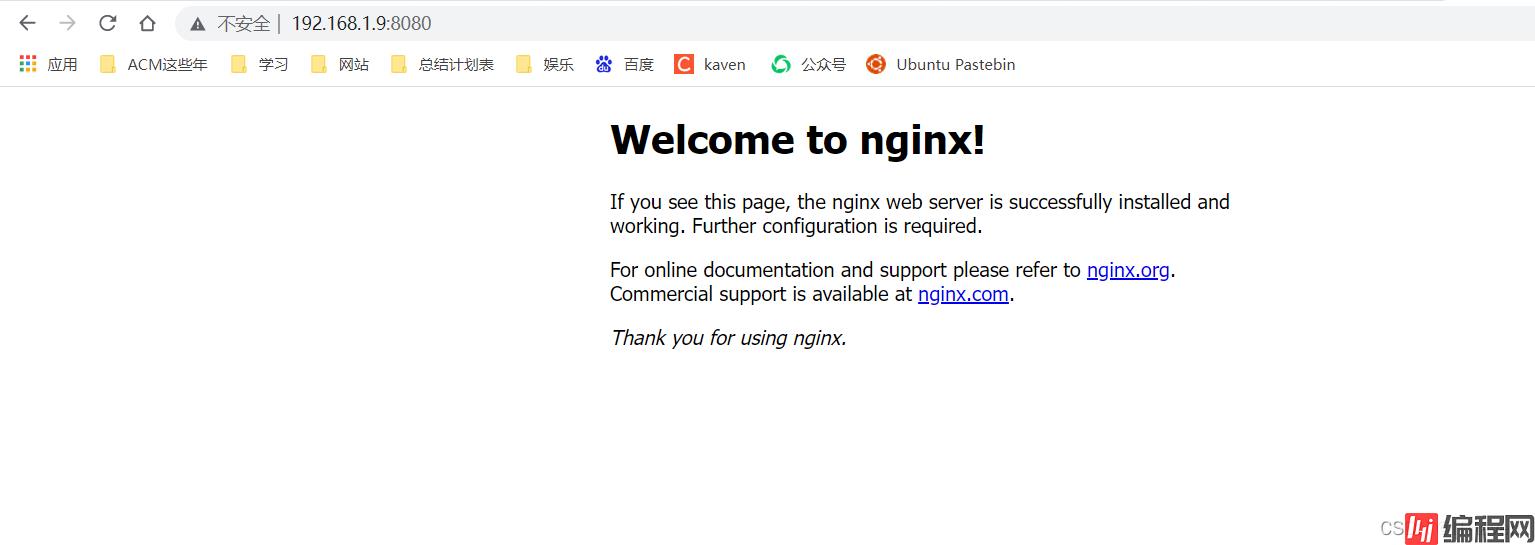
Docker也可以查到Docker Compose拉取的镜像和创建的容器。
[root@192 ~]# docker images
REPOSITORY TAG IMAGE ID CREATED SIZE
nginx latest c316d5a335a5 2 weeks aGo 142MB
lazyteam/lazydocker latest 3b572700e20d 10 months ago 69.9MB
portainer/portainer latest 580c0e4e98b0 11 months ago 79.1MB
openjdk 8-jdk-alpine a3562aa0b991 2 years ago 105MB
[root@192 ~]# docker ps
CONTAINER ID IMAGE COMMAND CREATED STATUS PORTS NAMES
e31945577104 nginx "/docker-entrypoint.…" 7 minutes ago Up 7 minutes 0.0.0.0:8080->80/tcp, :::8080->80/tcp nginx
后台up(防火墙需要先开启,不然会报错):
[root@192 ~]# systemctl start firewalld
[root@192 ~]# docker compose up -d
[+] Running 1/1
⠿ Container nginx Started
关闭服务:
[root@192 ~]# docker compose stop nginx
[+] Running 1/1
⠿ Container nginx Stopped
启动服务:
[root@192 ~]# docker compose start nginx
[+] Running 1/1
⠿ Container nginx Started
到此这篇关于Docker Compose部署Nginx的方法步骤的文章就介绍到这了,更多相关Docker Compose部署Nginx内容请搜索编程网以前的文章或继续浏览下面的相关文章希望大家以后多多支持编程网!
--结束END--
本文标题: DockerCompose部署Nginx的方法步骤
本文链接: https://lsjlt.com/news/139127.html(转载时请注明来源链接)
有问题或投稿请发送至: 邮箱/279061341@qq.com QQ/279061341
2024-10-22
2024-10-22
2024-10-22
2024-10-22
2024-10-22
2024-10-22
2024-10-22
2024-10-22
2024-10-22
2024-10-22
回答
回答
回答
回答
回答
回答
回答
回答
回答
回答
0