这个就是一篇介绍爬虫框架的文章,开头就不说什么剧情了。什么最近一个项目了,什么分享新知了,剧情是挺好,但介绍的很初级,根本就没有办法应用,不支持队列的爬虫,都是耍流氓。 所以我就先来举一个例子,看一下这个爬
这个就是一篇介绍爬虫框架的文章,开头就不说什么剧情了。什么最近一个项目了,什么分享新知了,剧情是挺好,但介绍的很初级,根本就没有办法应用,不支持队列的爬虫,都是耍流氓。 所以我就先来举一个例子,看一下这个爬虫框架是多么简单并可用。
第一步:安装 Crawl-pet
nodejs 就不用多介绍吧,用 npm 安装 crawl-pet
$ npm install crawl-pet -g --production运行,程序会引导你完成配置,首次运行,会在项目目录下生成 info.JSON 文件
$ crawl-pet
> Set project dir: ./test-crawl-pet
> Create crawl-pet in ./test-crawl-pet [y/n]: y
> Set target url: Http://foodshot.co/
> Set save rule [url/simple/group]: url
> Set file type limit:
> The limit: not limit
> Set parser rule module:
> The module: use default crawl-pet.parser这里使用的测试网站 http://foodshot.co/ 是一个自由版权的,分享美食图片的网站,网站里的图片质量非常棒,这里用它只是为测试学习用,大家可以换其它网站测试
如果使用默认解析器的话,已经可以运行,看看效果:
$ crawl-pet -o ./test-crawl-pet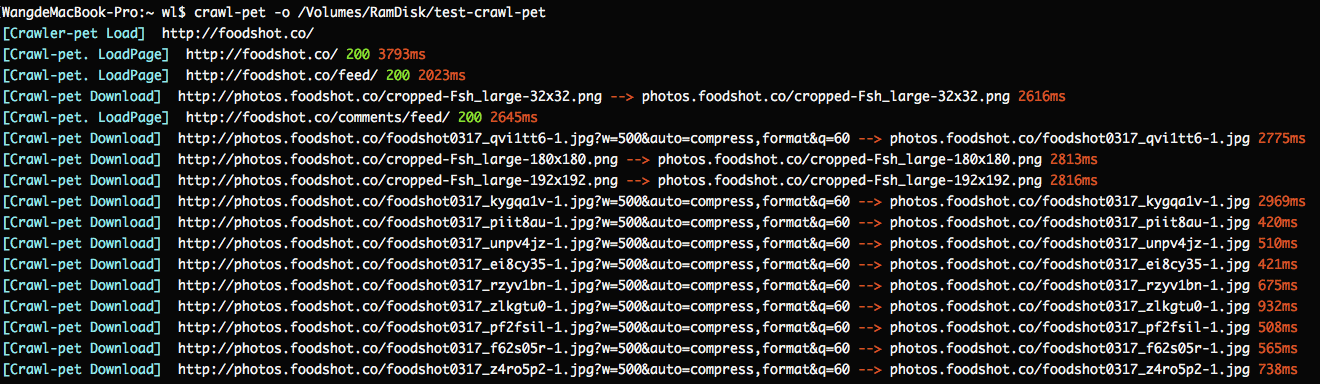
试试看
这是下载后的目录结构
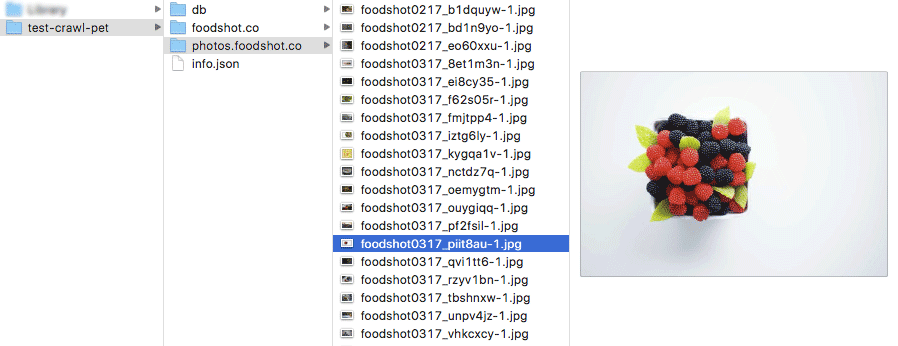
本地目录结构
第二步:写自己的解析器
现在我们来看一看如何写自己的解析器,有三种方法来生成我们自己的解析器
在新建项目时, 在 Set parser rule module 输入自己的解释器路径。修改 info.json 下的 parser 项这个最简单,直接在项目录下新建一个 parser.js 文件
使用 crawl-pet, 新建一个解析器模板
$ crawl-pet --create-parser ./test-crawl-pet/parser.js打开 ./test-crawl-pet/parser.js 文件
// crawl-pet 支持使用 cheerio,来进行页面分析,如果你有这个需要
const cheerio = require("cheerio")
exports.header = function(options, crawler_handle) {
}
exports.body = function(url, body, response, crawler_handle) {
const re = /b(href|src)s*=s*["']([^'"#]+)/ig
var m = null
while (m = re.exec(body)){
let href = m[2]
if (/.(png|gif|jpg|jpeg|mp4)b/i.test(href)) {
// 这理添加了一条下载
crawler_handle.aDDDown(href)
}else if(!/.(CSS|js|json|xml|svg)/.test(href)){
// 这理添加了一个待解析页面
crawler_handle.addPage(href)
}
}
// 记得在解析结束后一定要执行
crawler_handle.over()
}在最后会有一个分享,懂得的请往下看
第三步:查看爬取下来的数据
根据以下载到本地的文件,查找下载地址
$ crawl-pet -f ./test-crawl-pet/photos.foodshot.co/*.jpg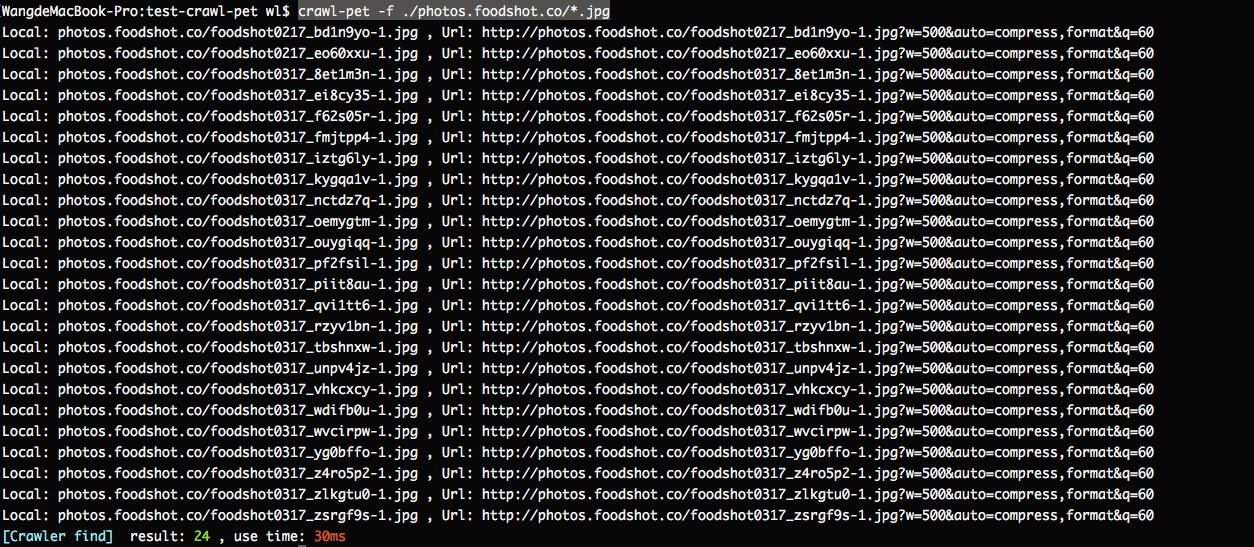
查找下载地址
查看等待队列
$ crawl-pet -l queue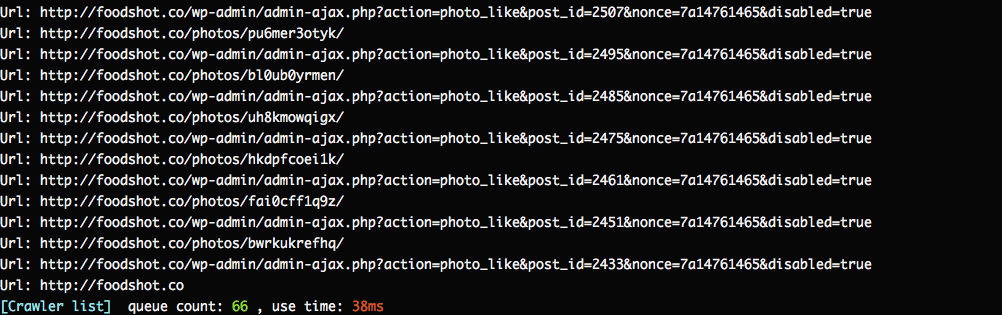
查看等待队列
查看已下载的文件列表
$ crawl-pet -l down # 查看已下载列表中第 0 条后的5条数据 $ crawl-pet -l down,0,5 # --json 参数表示输出格式为 json $ crawl-pet -l down,0,5 --json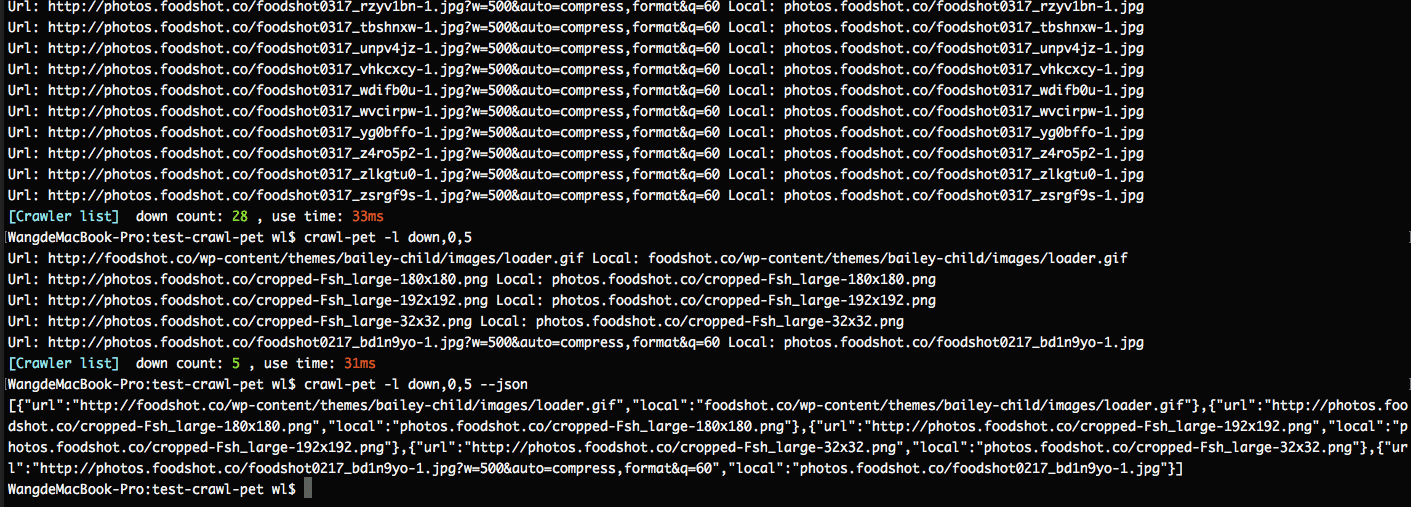
已下载的文件
查看已解析页面列表,参数与查看已下载的相同
$ crawl-pet -l page基本功能就这些了,看一下它的帮助吧
该爬虫框架是开源的,GitHub 地址在这里:https://github.com/wl879/Crawl-pet
$ crawl-pet --help
Crawl-pet options help:
-u, --url string Destination address
-o, --outdir string Save the directory, Default use pwd
-r, --restart Reload all page
--clear Clear queue
--save string Save file rules following options
= url: Save the path consistent with url
= simple: Save file in the project path
= group: Save 500 files in one folder
--types array Limit download file type
--limit number=5 Concurrency limit
--sleep number=200 Concurrent interval
--timeout number=180000 Queue timeout
--proxy string Set up proxy
--parser string Set crawl rule, it's a js file path!
The default load the parser.js file in the project path
--maxsize number Limit the maximum size of the download file
--minwidth number Limit the minimum width of the download file
--minheight number Limit the minimum height of the download file
-i, --info View the configuration file
-l, --list array View the queue data
e.g. [page/down/queue],0,-1
-f, --find array Find the download URL of the local file
--json Print result to json fORMat
-v, --version View version
-h, --help View help最后分享一个配置
$ crawl-pet -u https://www.reddit.com/r/funny/ -o reddit --save groupinfo.json
{
"url": "https://www.reddit.com/r/funny/",
"outdir": ".",
"save": "group",
"types": "",
"limit": "5",
"parser": "my_parser.js",
"sleep": "200",
"timeout": "180000",
"proxy": "",
"maxsize": 0,
"minwidth": 0,
"minheight": 0,
"cookie": "over18=1"
}my_parser.js
exports.body = function(url, body, response, crawler_handle) {
const re = /b(data-url|href|src)s*=s*["']([^'"#]+)/ig
var m = null
while (m = re.exec(body)){
let href = m[2]
if (/thumb|user|icon|.(css|json|js|xml|svg)b/i.test(href)) {
continue
}
if (/.(png|gif|jpg|jpeg|mp4)b/i.test(href)) {
crawler_handle.addDown(href)
continue
}
if(/reddit.com/r//i.test(href)){
crawler_handle.addPage(href)
}
}
crawler_handle.over()
}如果你是了解 reddit 的,那就这样了。
GIthub 地址在这里:https://github.com/wl879/Crawl-pet
本站下载地址:点击下载
--结束END--
本文标题: 简单好用的nodejs 爬虫框架分享
本文链接: https://lsjlt.com/news/12722.html(转载时请注明来源链接)
有问题或投稿请发送至: 邮箱/279061341@qq.com QQ/279061341
2022-06-04
2022-06-04
2022-06-04
2022-06-04
2022-06-04
2022-06-04
2022-06-04
2022-06-04
2022-06-04
2022-06-04
回答
回答
回答
回答
回答
回答
回答
回答
回答
回答
0