在本篇文章中,我将介绍如何在C#中来调整你想要的图像大小。要实现这一目标,我们可以采取以下几个步骤: 1.首先要获取你想要调整大小的图像: string path = Serve
在本篇文章中,我将介绍如何在C#中来调整你想要的图像大小。要实现这一目标,我们可以采取以下几个步骤:
1.首先要获取你想要调整大小的图像:
string path = Server.MapPath("~/Images");
System.Drawing.Image img = System.Drawing.Image.FromFile(string.Concat(path,"/3904.jpg"));2.将图像转换为Bitmap:
Bitmap b = new Bitmap(img);3.创建一个调整图像大小的方法:
private static System.Drawing.Image resizeImage(System.Drawing.Image imgToResize, Size size)
{
//获取图片宽度
int sourceWidth = imgToResize.Width;
//获取图片高度
int sourceHeight = imgToResize.Height;
float nPercent = 0;
float nPercentW = 0;
float nPercentH = 0;
//计算宽度的缩放比例
nPercentW = ((float)size.Width / (float)sourceWidth);
//计算高度的缩放比例
nPercentH = ((float)size.Height / (float)sourceHeight);
if (nPercentH < nPercentW)
nPercent = nPercentH;
else
nPercent = nPercentW;
//期望的宽度
int destWidth = (int)(sourceWidth * nPercent);
//期望的高度
int destHeight = (int)(sourceHeight * nPercent);
Bitmap b = new Bitmap(destWidth, destHeight);
Graphics g = Graphics.FromImage((System.Drawing.Image)b);
g.InterpolationMode = InterpolationMode.HighQualityBicubic;
//绘制图像
g.DrawImage(imgToResize, 0, 0, destWidth, destHeight);
g.Dispose();
return (System.Drawing.Image)b;
}在上面的方法中,我们获取了位图图像,然后绘制了不同尺寸的图像(这里绘制出的图像是基于指定的纵横比)
4.调用上述方法,得到调整大小之后的图片:
System.Drawing. Image i = resizeImage(b, new Size(100, 100));输出结果:
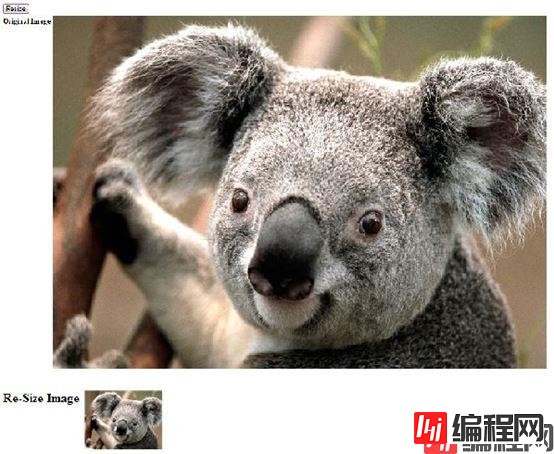
到此这篇关于C#中调整图像大小的步骤详解的文章就介绍到这了,更多相关C#图像大小内容请搜索编程网以前的文章或继续浏览下面的相关文章希望大家以后多多支持编程网!
--结束END--
本文标题: C#中调整图像大小的步骤详解
本文链接: https://lsjlt.com/news/125431.html(转载时请注明来源链接)
有问题或投稿请发送至: 邮箱/279061341@qq.com QQ/279061341
2024-03-01
2024-03-01
2024-02-29
2024-02-29
2024-02-29
2024-02-29
2024-02-29
2024-02-29
2024-02-29
2024-02-29
回答
回答
回答
回答
回答
回答
回答
回答
回答
回答
0