Python 官方文档:入门教程 => 点击学习
本文实例为大家分享了OpenCV+python实现图像矫正的具体代码,供大家参考,具体内容如下 需求:将斜着拍摄的文本图像进行矫正 Python代码 import numpy as
本文实例为大家分享了OpenCV+python实现图像矫正的具体代码,供大家参考,具体内容如下
需求:将斜着拍摄的文本图像进行矫正
Python代码
import numpy as np
import cv2 as cv
def shape_correction(img):
(height, width) = img.shape[:2]
print(img.shape)
img_gau = cv.GaussianBlur(img, (5, 5), 0)
canny = cv.Canny(img_gau, 60, 200)
# cv.imshow("g-canny", canny)
kernel = cv.getStructuringElement(cv.MORPH_CROSS, (4,3))
dilated = cv.dilate(canny, kernel, iterations=8)
# cv.imshow('img_dilated', dilated)
# 寻找轮廓
contours, hierarchy = cv.findContours(dilated, cv.RETR_EXTERNAL, cv.CHaiN_APPROX_NONE)
# print(len(contours), hierarchy, sep='\n')
# 找到最外层面积最大的轮廓
area = 0
# print("area:{}".fORMat(area))
index = 0
for i in range(len(contours)):
x, y, w, h = cv.boundingRect(contours[i])
# 排除非文本区域
if w < 35 and h < 35:
continue
# 防止矩形区域过大不精准
if h > 0.99 * height or w > 0.99 * width:
continue
# draw rectangle around contour on original image
# cv.rectangle(img, (x, y), (x + w, y + h), (255, 0, 255), 2)
tmpArea = w * h
if tmpArea >= area:
area = tmpArea
index = i
# 得到最小外接矩形的(中心(x,y), (宽,高), 旋转角度)
rect = cv.minAreaRect(contours[index])
# 画出矩形框
# box = cv.boxPoints(rect)
# box = np.int0(box)
# cv.drawContours(img, [box], 0, (0, 0, 255), 2)
# cv.imshow('img', img)
print("rect:{}".format(rect))
angle = rect[-1]
# print(angle)
# 角度大于85度或小于5度不矫正
if angle > 85 or angle < 5:
angle = 0
elif angle < 45:
angle = angle - 0
else:
angle = angle - 90
M = cv.getRotationMatrix2D(rect[0], angle, 1)
rotated = cv.warpAffine(img, M, (width, height), flags=cv.INTER_CUBIC, borderValue=(255, 255, 255))
cv.imshow('Rotated', rotated)
return rotated
src = cv.imread('/res-normal.png', 0)
rotated = shape_correction(src)
cv.waiTKEy(0)算法流程
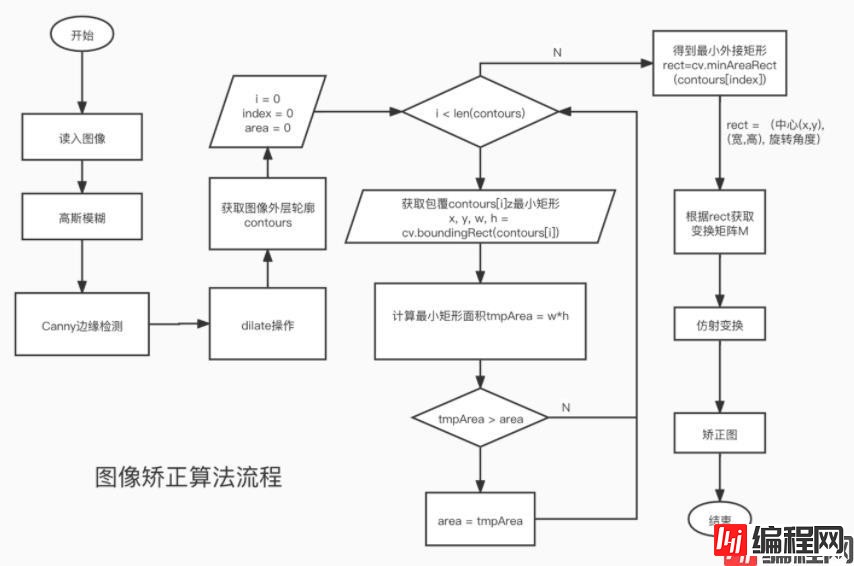
算法核心思想:
获取图像中的文本区域矩形轮廓,找到其中面积最大的,对其进行最小外接矩形计算,得到最小外接矩形的旋转角度,再根据旋转角度进行仿射变换。
测试效果
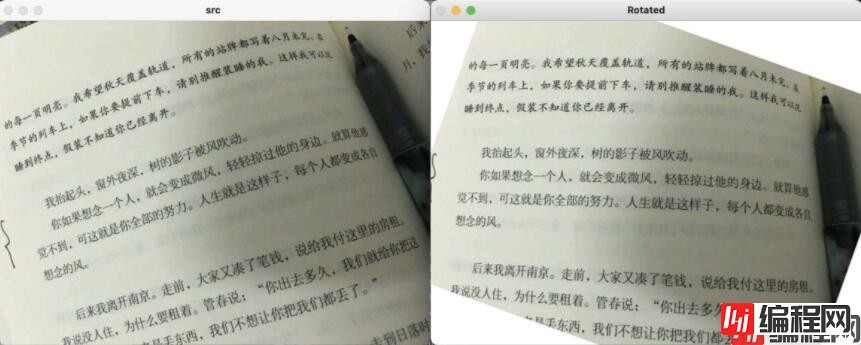
--结束END--
本文标题: opencv+python实现图像矫正
本文链接: https://lsjlt.com/news/119709.html(转载时请注明来源链接)
有问题或投稿请发送至: 邮箱/279061341@qq.com QQ/279061341
2024-03-01
2024-03-01
2024-03-01
2024-02-29
2024-02-29
2024-02-29
2024-02-29
2024-02-29
2024-02-29
2024-02-29
回答
回答
回答
回答
回答
回答
回答
回答
回答
回答
0