Python 官方文档:入门教程 => 点击学习
在日常工作中,PPT制作是常见的工作,如果制作创意类PPT,则无法通过自动化的形式生成,因为创意本身具有随机性,而自动化解决的是重复性工作,两者有所冲突。 python-pptx是P
在日常工作中,PPT制作是常见的工作,如果制作创意类PPT,则无法通过自动化的形式生成,因为创意本身具有随机性,而自动化解决的是重复性工作,两者有所冲突。
python-pptx是Python处理PPT的一个库,注重的是读和写,无法导出,没有渲染功能。

废话不多说,第一步,安装python-pptx库:
ppt里面处理的主要对象一般为文本框,表格,图片。
每一页的ppt为一个slide
from pptx import Presentation, util
from pptx.util import Pt,Cm
from pptx.shapes.picture import Picture
#实例化一个ppt对象
ppt = Presentation("./test.pptx")
slide = ppt.slides[0] #第几页然后遍历查看这一页ppt中都包含哪些对象:
def rander_template(slide):
for shape in slide.shapes:
if shape.has_text_frame == True:
print("==========================文本框=============================")
print("段落长度:",len(shape.text_frame.paragraphs))
for paragraph in shape.text_frame.paragraphs:
# 拼接文字
print("段落包含字段:",len(paragraph.runs))
print(''.join(run.text for run in paragraph.runs))
for i in range(len(paragraph.runs)):
print("run"+str(i)+":"+paragraph.runs[i].text)
print(shape.text_frame.paragraphs[0].runs[0].text)
shape.text_frame.paragraphs[0].runs[0].text = "规则是自由的第一要义"
elif shape.has_table == True:
print("==========================表格==============================")
one_table_data = []
for row in shape.table.rows: # 读每行
row_data = []
for cell in row.cells: # 读一行中的所有单元格
cell.text = cell.text if cell.text != "" else "未填写"
c = cell.text
row_data.append(c)
one_table_data.append(row_data) # 把每一行存入表
# 用二维列表输出表格行和列的数据
print(one_table_data)
print("第一个单元格内容:",shape.table.rows[0].cells[0].text)
elif isinstance(shape,Picture):
print("==========================图片==============================")
index = 0
with open(f'{index}.jpg','wb') as f:
f.write(shape.image.blob)
index += 1
文本框对象【text_frame】:
shape.has_text_frame查看是否有文本框对象,有的话查看具体有几个段落【len(shape.text_frame.paragraphs)】,每个段落又有多少个run对象【len(paragraph.runs)】
注意:修改run对象的时候,修改run[0],后面的值都会被覆盖。
表格对象【table】:
table对象还是按照行列值来定位划分的,eg:table.rows[2]cells[3].text代表第三行第四列的值
图片对象【Picture】:
插入图片需要固定图片的位置,比如:
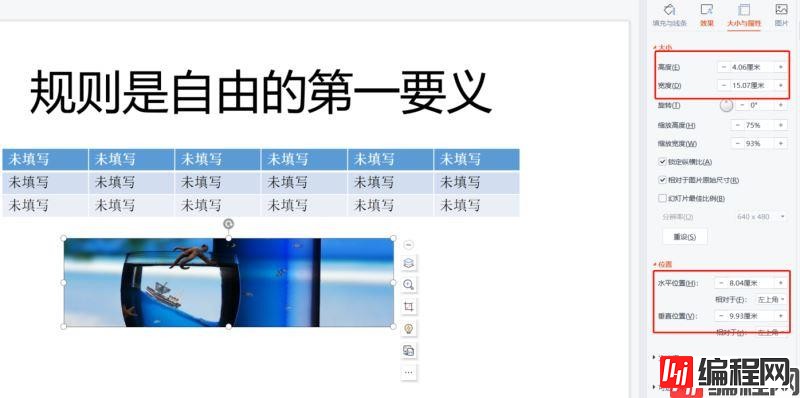
def insert_pic(slide):
#需要用到pptx库的util方法
img_path = './blue.png' # 图片路径
# 设置图片的位置和大小
left = util.Cm(8.04)
top = util.Cm(9.93)
width = util.Cm(15.07)
height = util.Cm(4.06)
# 在页面中插入图片
slide.shapes.add_picture(img_path, left, top, width, height)
全部代码:
from pptx import Presentation, util
from pptx.util import Pt,Cm
from pptx.shapes.picture import Picture
ppt = Presentation("./test.pptx")
def rander_template(slide):
for shape in slide.shapes:
if shape.has_text_frame == True:
print("==========================文本框=============================")
print("段落长度:",len(shape.text_frame.paragraphs))
for paragraph in shape.text_frame.paragraphs:
# 拼接文字
print("段落包含字段:",len(paragraph.runs))
print(''.join(run.text for run in paragraph.runs))
for i in range(len(paragraph.runs)):
print("run"+str(i)+":"+paragraph.runs[i].text)
print(shape.text_frame.paragraphs[0].runs[0].text)
shape.text_frame.paragraphs[0].runs[0].text = "规则是自由的第一要义"
elif shape.has_table == True:
print("==========================表格==============================")
one_table_data = []
for row in shape.table.rows: # 读每行
row_data = []
for cell in row.cells: # 读一行中的所有单元格
cell.text = cell.text if cell.text != "" else "未填写"
c = cell.text
row_data.append(c)
one_table_data.append(row_data) # 把每一行存入表
# 用二维列表输出表格行和列的数据
print(one_table_data)
print("第一个单元格内容:",shape.table.rows[0].cells[0].text)
elif isinstance(shape,Picture):
print("==========================图片==============================")
index = 0
with open(f'{index}.jpg','wb') as f:
f.write(shape.image.blob)
index += 1
def insert_pic(slide):
img_path = './blue.png' # 图片路径
# 设置图片的位置和大小
left = util.Cm(8.04)
top = util.Cm(9.93)
width = util.Cm(15.07)
height = util.Cm(4.06)
# 在页面中插入图片
slide.shapes.add_picture(img_path, left, top, width, height)
if __name__ == "__main__":
slide = ppt.slides[0] #第几页
rander_template(slide)
insert_pic(slide)
ppt.save('new.pptx') # 保存为文件初始ppt:
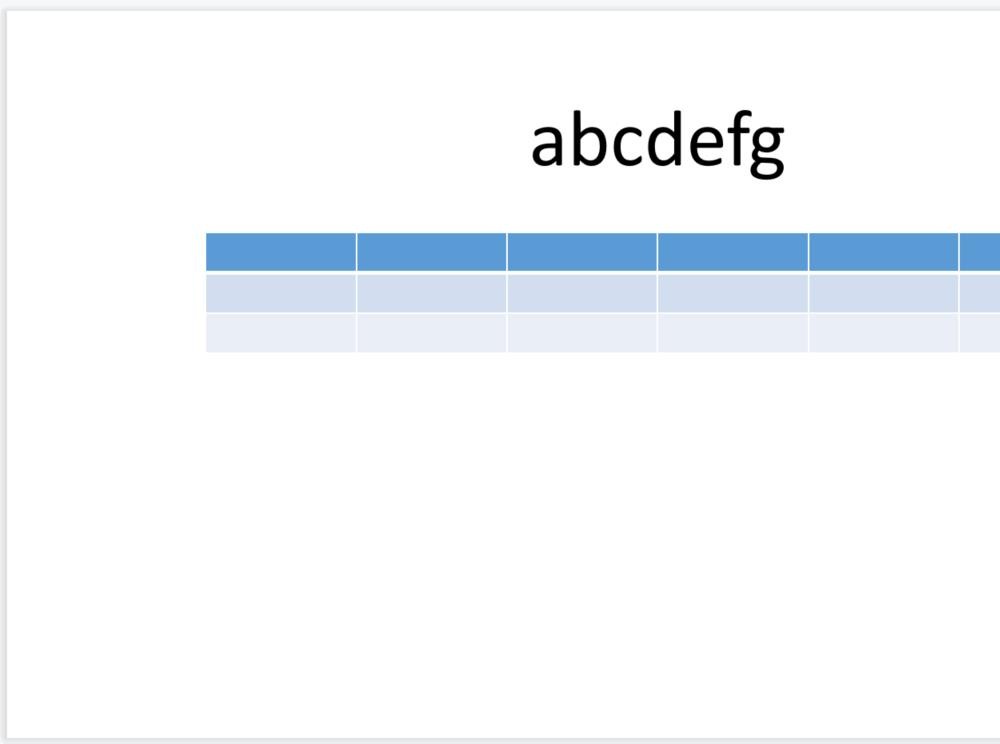
生成ppt:
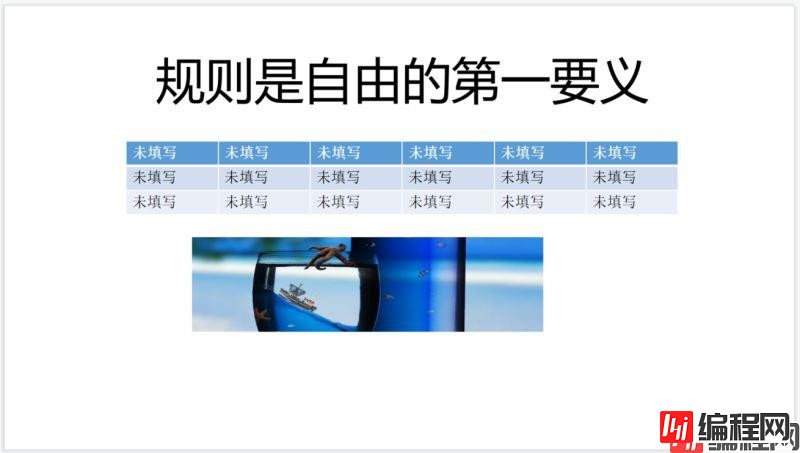
到此这篇关于利用Python自动生成PPT的示例详解的文章就介绍到这了,更多相关Python自动生成PPT内容请搜索编程网以前的文章或继续浏览下面的相关文章希望大家以后多多支持编程网!
--结束END--
本文标题: 利用Python自动生成PPT的示例详解
本文链接: https://lsjlt.com/news/119385.html(转载时请注明来源链接)
有问题或投稿请发送至: 邮箱/279061341@qq.com QQ/279061341
2024-03-01
2024-03-01
2024-03-01
2024-02-29
2024-02-29
2024-02-29
2024-02-29
2024-02-29
2024-02-29
2024-02-29
回答
回答
回答
回答
回答
回答
回答
回答
回答
回答
0